Let the cat out of the cage! Learn how you can use the Clone Brush tool to effectively eliminate unwanted portions of your photos. This video tutorial will teach you all about the cloning technique in photo editing.
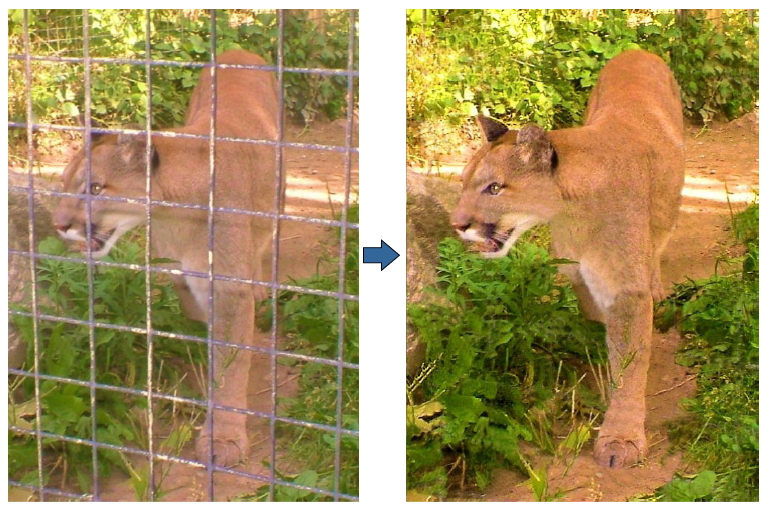
You will learn how to:
- Use Smart Photo Fix for quick adjustments on your photos.
- Use various properties of the Clone Brush to achieve stunning results.
- Touch up your image with the Sharpen Brush for a perfectly finished look.
Preparing for the Project
1. The first step to any advanced project in PaintShop Pro is to create a backup of the original photo you plan to use. During lengthy editing work, it is always a good idea to save frequently so as to avoid losing your progress in the event of a crash or power failure, but you don’t want to over-write your original photo in the process.
Note: In most Windows based applications, including PaintShop Pro, the shortcut to save is Ctrl+S.

This procedure will take place in PaintShop Pro's Edit Workspace and a few touch ups that need to be made to the picture quality can be done right away.
2. If the photo was taken in the shade or the color seems dull, Smart Photo Fix is a quick and easy way to make those minor touch-ups.
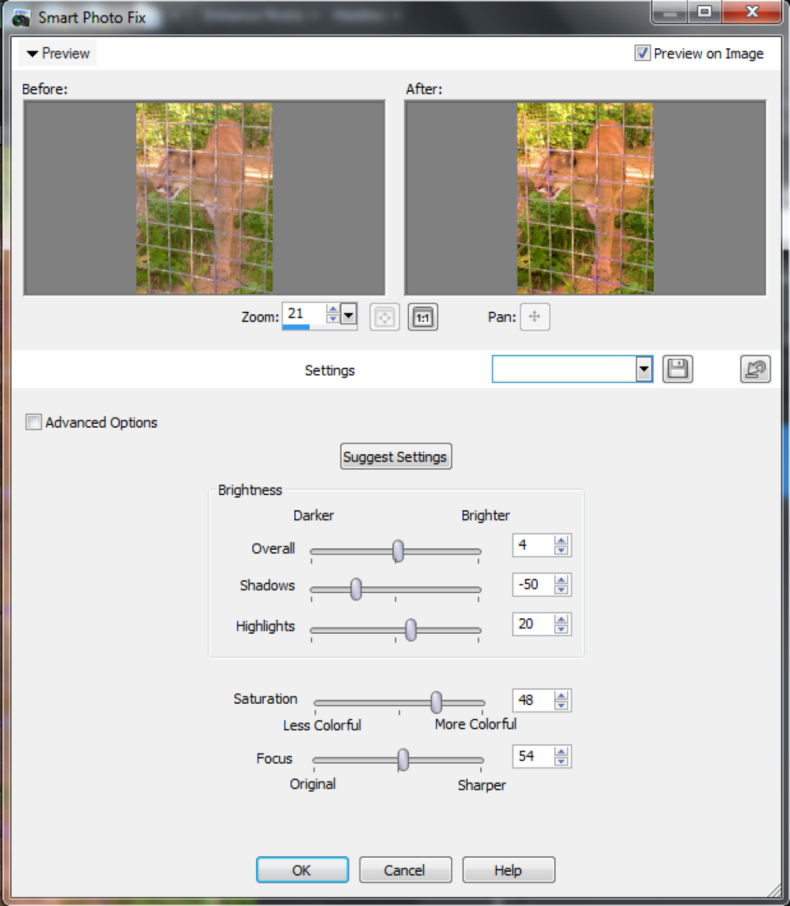
Smart Photo Fix is located in the Quick Adjustments section of the Learning Center.
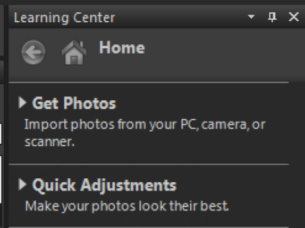
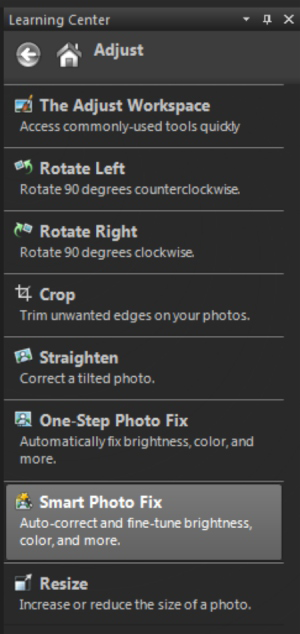
Advanced Cloning
Now it's time to let the cougar out of the cage.

It will be important during this process to become comfortable with zooming in and out frequently. If you have a mouse with a center wheel, rolling forward will zoom in and rolling backwards will zoom out. If you’re using a touch pad or 2 button mouse you may need to use the zoom controls at the top of your screen.
3. Select the Clone Brush tool from the Standard toolbar on the left side of your screen.
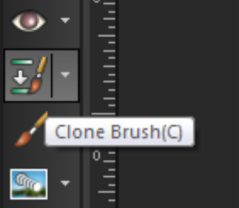
4. Zoom into the area you're going to work on and adjust the size of the Clone Brush so that it appropriately covers the spots you need to remove.
5. Right click on the area you wish to sample from and then left click over the spot you want to remove.
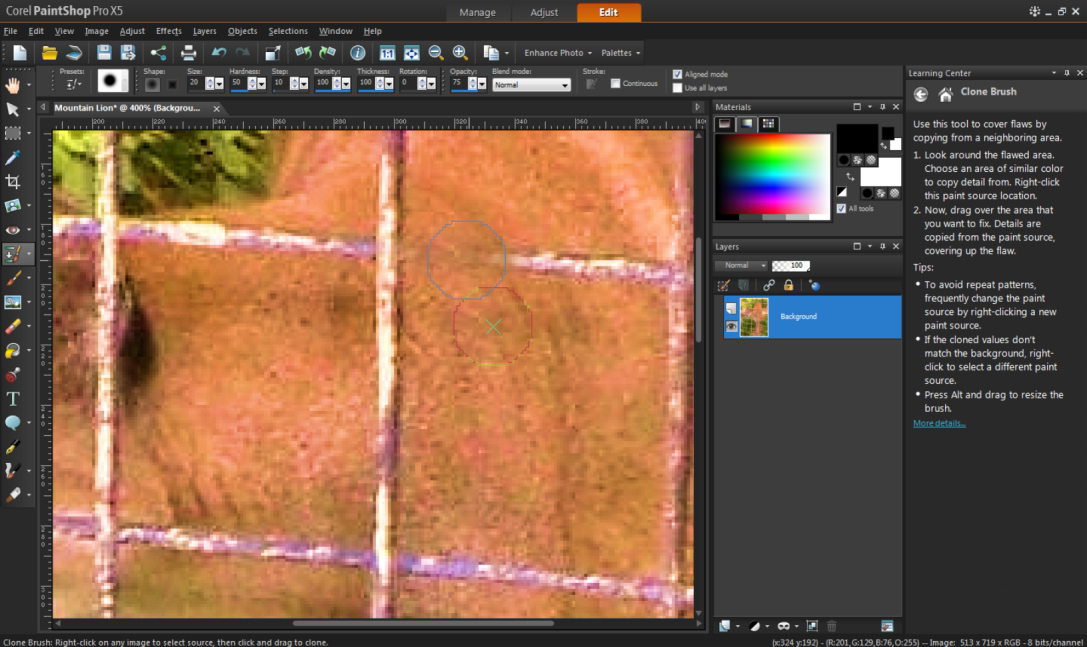
Pay close attention to the background. In this example it is most important to keep the subtle patterns of the cougars fur intact.

6. For more subtle changes such as removal of shadows, reduce the opacity of the Clone Brush in theInteractive Properties toolbar. By doing this, you can create a smooth and seamless effect.

Some of the cloning will require guess work; if you have seen the subject in real life it may make the process easier. Otherwise you will have to look for patterns in the image. For example, you can see in this image that the eye of the cougar has a dark outline and a light underline; you can use that as a guideline for how to estimate what the covered area looked like.
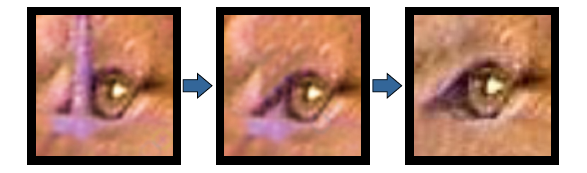
Patience is key, in this kind of project you will need to be changing the Brush Size and Opacity frequently to achieve the best result for the specific part of the image you're working on.
7. For more subtle changes such as removal of shadows, reduce the Opacity of the Clone Brush in theInteractive Properties toolbar at the top of the screen. By doing this, you can create a smooth and seamless effect.
8. Foliage is a lot easier to clone because minor inconsistencies can go unnoticed, but beware of patterns; if you simply clone the same leaf in a long line it will appear to be a perfect string of identical leaves. (as shown below).

To remedy this, keep changing the sample area for your Clone Brush every couple of strokes.
Finishing Touches
9. When the cloning process is complete, use the Sharpen Brush to touch up any areas that may appear smudged or softened in the cloning process. This will make the image look natural and it will not appear to have been touched up at all.
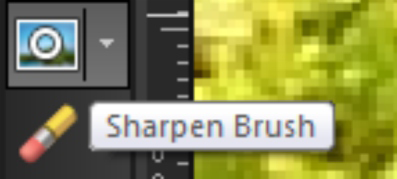
It requires a lot of tenacity to make the result look just right but it can be a lot of fun as well and it's sure to impress your family and friends!
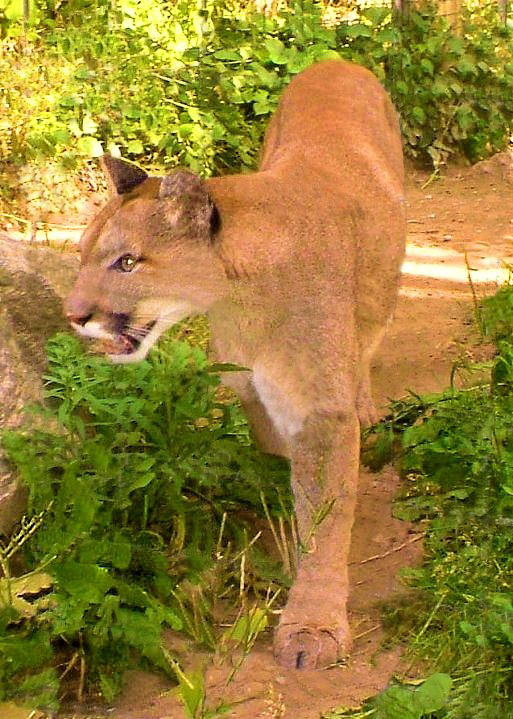
If you enjoyed this tutorial, be sure to check out the other tutorials that are available in the Discovery Center. If you have any ideas for tutorials or projects that you would like to see in the future, please leave us some Feedback.
Was this article helpful?
Tell us how we can improve it.