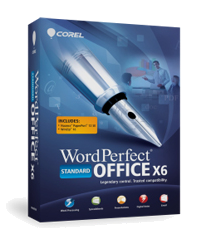
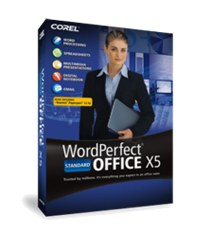
Changing Language Settings in Corel® WordPerfect Office
This article will show how to choose a language for the current file, set it as the default language or add and remove languages for all of the writing tools in Corel® WordPerfect Office.
To choose a language:
1. Click Tools, then select one of the following:

• Spell checker
• Grammatik
• Thesaurus

2. Click Options ▸ Language.
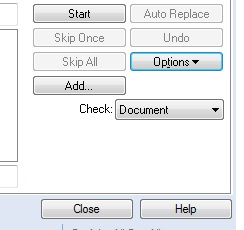
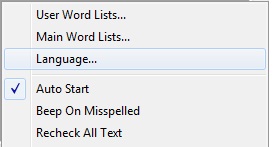
3. In the Select Language dialog box, choose a language from the Language list, then click OK.
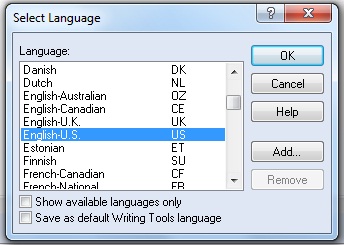
NOTE:
• To see only the languages supported by the current writing tool, add a 'check mark' to the Show available languages only check box.
To set the default language
1. Click Tools, then select one of the following:
• Spell checker
• Grammatik
• Thesaurus
2. Click Options ▸Language.
3. In the Select Language dialog box, select a language from the Language list.
4. Add a 'check' to the Save as Default Writing Tools language check box.
NOTE:
• To see only the languages supported by the current writing tool, enable the Show available languages only check box.
To add a language
1. Click Tools, then select one of the following:
• Spell checker
• Grammatik
• Thesaurus
2. Click Options ▸ Language.
3. Click Add.
4. In the Add language code dialog box, type the language code and description of the language that is being added.
To remove a language
1. Click Tools, then select one of the following:
• Spell checker
• Grammatik
• Thesaurus
2. Click Options ▸ Language.
3. From the Language list box, select a language.
4. Click Remove.
NOTE:
• Only languages that have been added in the previous steps are allowed to be removed.
Was this article helpful?
Tell us how we can improve it.