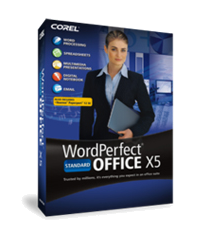
Using Password Protection in WordPerfect
Corel WordPerfectwill allow a person the ability to assign a passwordto a document, in order to prevent it from being opened by unauthorized users. Users who own Corel WordPerfect can open a password-protected document as long as they know the password. Once a password-protected document is opened, then the user has the ability to disable the password.
.
To assign a password to a document
1.Click File Save as.
2.Add a 'check' to the Password protect check box.
3.Click Save.
4.In the Passwordarea, type a password in the Type password for Document box.
5.Type the same password again in the Retype password to Confirm box.
6.In the Protection options area, add a check to one of the following options:
- Enhanced password protectionprovides case-sensitive password protection for greater security
- Original password protectionprovides case-insensitive password protection such as that used by WPW in 6.0 and WPDOS 6.0a
*When assigning a password to a document, all of the documents backup or temporary files are also password-protected.
To open a password-protected document
1.Click File Open.
2.Select the drive and folder in which the file is stored.
3.Select the file.
4.Click the Openbutton.
5.In the Passworddialog box, type the password in the Enter password for file box.
To remove a password from a document
1.Open a password-protected document.
2.Click File Save as.
3.Remove the check from the Password protect check box.
4.Click Save.
*Tip: It is possible to remove a password from a document by saving it in another file format.
Was this article helpful?
Tell us how we can improve it.