How to change the widths of table columns
WordPerfect® lets you create visually appealing, user-friendly tables. When you create a table in WordPerfect, the column widths are automatically equalized. Sometimes, however, you may want to resize one or more columns — for instance, you may want to increase the width to accommodate the widest line of text in the column. You can also easily specify an exact column width.
To equalize the widths of table columns
- Select two or more cells from adjacent columns.
- Click Table > Equal Column Widths.
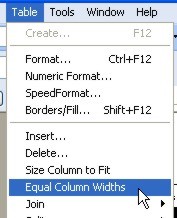
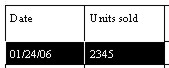
- To adjust the width of a table column automatically.
- Click in a table.

- Click Table > Size Column to Fit.
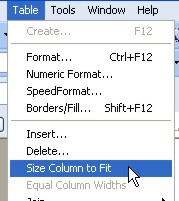

- The table column is resized to fit the widest line of text.
To specify an exact table column width
- Select a column.
- Click Table > Format.
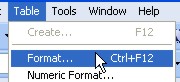
- Click the Column tab.
- In the Column width area, type a value in the Width box.
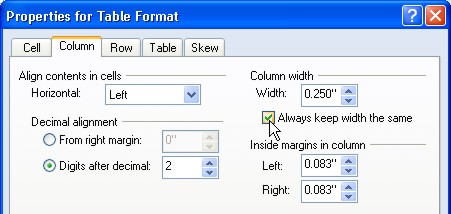
- You can enable the Always keep width the same check box to maintain the current column width regardless of changes to the widths of other columns or changes to the left and right margin settings within columns.
Was this article helpful?
Tell us how we can improve it.