In WordPerfect®, you can display up to 10 different toolbars, including the Legal toolbar, the Microsoft® Word Compatibility toolbar, and the Hyperlink Tools toolbar.
To display a toolbar:
You can display a toolbar by clicking View > Toolbars, and choosing the toolbar you want to display from the Available toolbars list. By default, the first three items are checked in WordPerfect. This is the recommended setting if you are having any problem with toolbars.
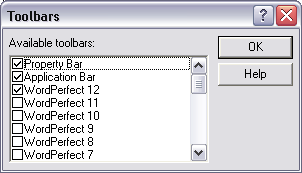
Alternatively, you can display a toolbar using WordPerfect Settings:
- 1. Click Tools > Settings.
- 2. Click Customize.
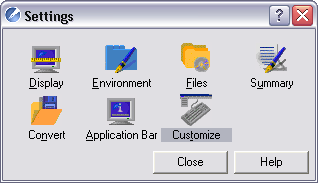
- 3. In the Customize settings dialog box, click the Toolbars tab.
- 4. In the Available toolbars list, enable the checkbox beside a toolbar name.
- A check mark next to the toolbar indicates that it is displayed.
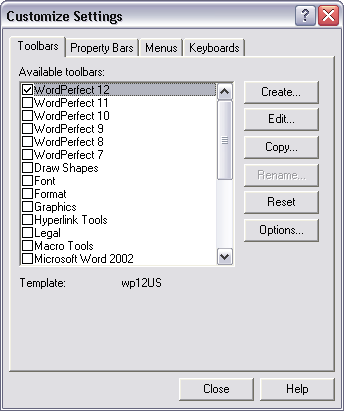
Undocked / floating toolbar windows:
Sometimes, a toolbar may appear in its own box if it has been dragged from its normal location:
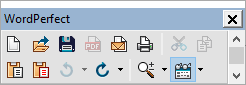
If this happens, double-click on the title bar (the word "WordPerfect" in this case) to restore the toolbar to its normal location.
To prevent this from happening again, right-click on the docked toolbar and choose "Lock Toolbars" if there is no check beside "Lock Toolbars".
Was this article helpful?
Tell us how we can improve it.