Using Corel RealTime Preview
Since 2000, WordPerfect® has provided Corel® RealTime Preview™, a handy and time-saving formatting aid. Corel RealTime Preview lets you see how a formatting change will look before applying it to your document, reducing the need to undo and redo unsatisfactory changes. For example, when you use the property bar to change the font and scroll through the list of available fonts, WordPerfect shows you how each font will look.
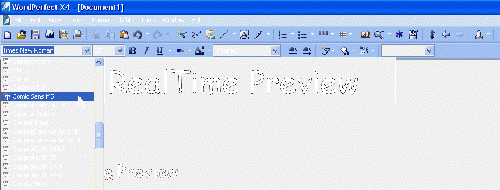
As you hover over a font in the Font Face list box, Corel RealTime Preview displays a preview of how that font will look when applied to your document.
With Corel RealTime Preview, you can scroll through and preview many different formatting options, including fonts, font size, lines, tables, borders, and shading. In addition, other formatting features also take advantage of Corel RealTime Preview, including Drop Caps, QuickFonts™, Outline, Bullets, and Numbering.
To turn on Corel® RealTime Preview™
- Click Tools > Settings.
- In the Settings dialog box, click Display.
- In the Display Settings dialog box, click the Document tab.
- In the Show area, enable the RealTime Preview check box, and click OK.
Was this article helpful?
Tell us how we can improve it.