Adding graphic files to WordPerfect Lightning WordPerfect® Lightning™ is renowned for letting you easily aggregate and open WordPerfect®, Microsoft® Word, and PDF files. With recent enhancements, you can now add a wide variety of image files to the Navigator with a simple click-and-drag, making WordPerfect Lightning the ultimate file viewer.
You can drag image files from your desktop or Windows® Explorer to the Navigator, where the image files are displayed as notes. You can also export an image file note in its original file format.
From your desktop or Window Explorer, drag the image to the Navigator
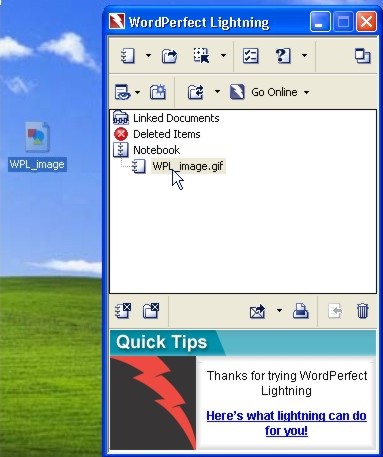
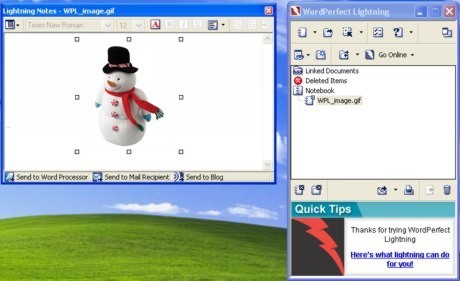
To export a note in an image file format
- In the Navigator, open the note containing the image file
- In the Notes window, right-click the image, and click Export image
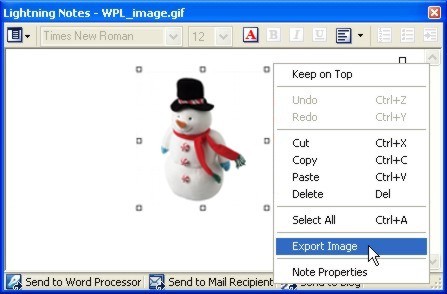
3. In the Save as dialog box, choose the choose the drive and folder where you want to save the graphic.
4. Type a filename in the Filename box.
5. Click Save.
Was this article helpful?
Tell us how we can improve it.