1. Go to File > Document > Current Document Style
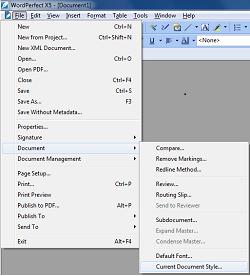
2. In the Styles Editor, click Format > Page > Page Setup
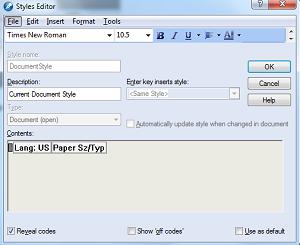
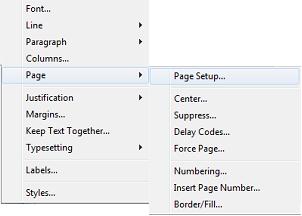
3. Select the preferred page size you would like to use. Set it for both the Printer Page Types and the Standard Page Types.
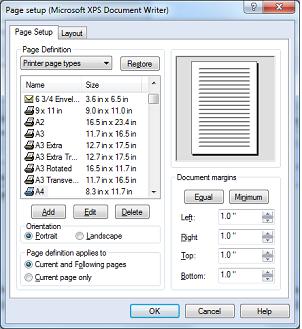
The chosen page size should be reflected as a code on the Reveal Codes window.
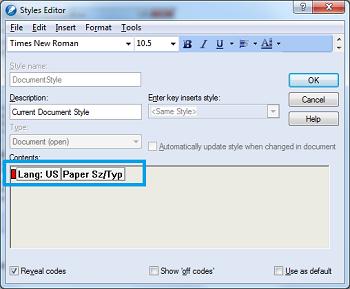
4. Click on the Use as Default button and then click OK.
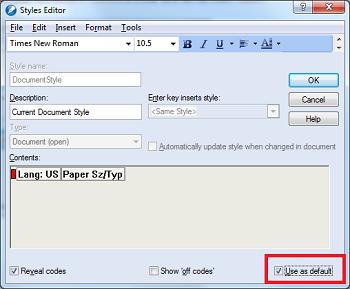
Was this article helpful?
Tell us how we can improve it.