Protecting your files with passwords.
In any business endeavor, you may find yourself working with confidential or otherwise sensitive business information. To prevent unauthorized access to this information, WordPerfect® Office offers password protection for your files.
File level password protection
WordPerfect Office lets you assign a password to a document to help you protect confidential or otherwise sensitive business information. You can assign passwords to files using WordPerfect® or Quattro Pro®. When you assign a password to a file, you will be prompted for the password before you can open the file.
To assign a password to a WordPerfect® document
- Click File > Save As.
- Enable the Password Protect check box.
- Click Save.
- In the Password area of the Password Protection dialog box (see below), type a password in the "Type Password for Document" box
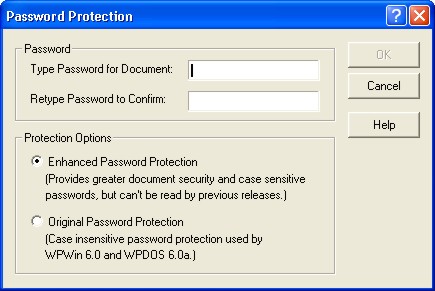
- Type the password in the "Retype Password to Confirm" box.
- In the Protection Options area, enable one of the following options:
- Enhanced password protection — provides case-sensitive password protection for greater security
- Original password protection — provides case-insensitive password protection such as that used by WPWin 6.0 and WPDOS 6.0a
To assign a password to a Quattro Pro® notebook
- Click Format > Notebook Properties.
- In the Active Notebook dialog box, click the Password Level tab.
- Enable one of the following options (see below):
- None
- Low
- Medium
- High
- Edit with controls only
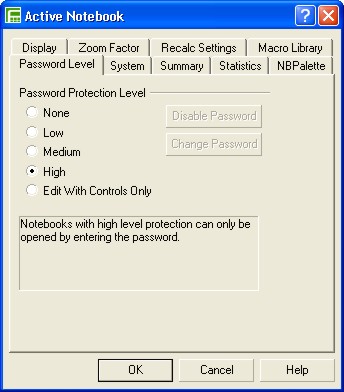
- Click OK.
- In the Enter Password dialog box, type a password.
- In the Verify Password dialog box, type the password again.
Was this article helpful?
Tell us how we can improve it.