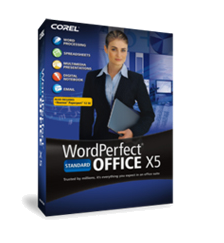
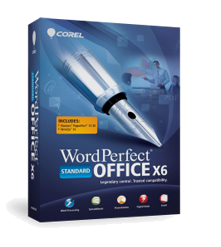
WordPerfect is able to modify settings for finding and replacing text. You can specify the direction of a search as well as the area of the document in which to search. For example, you can search only in the body of a document, excluding all other substructures, such as headers, footers, endnotes, and equations. Moreover, you can limit the number of times search text is replaced. You can also specify the position of the cursor during a search.
To specify the direction of a search
1. Click Edit ▸ Find and replace.
2. Click Options, and choose one of the following:
- Begin find at the top of document - begins the search at the top of the document, no matter where the cursor is positioned
- Wrap at beg./End of document - searches from the cursor position to the end of the document and then from the beginning of the document to the cursor position
To control the area of a search
To |
Do the following |
|---|---|
Search headers, footers, and other substructures, such as endnotes and equations | Click Edit > Find and replace. Click Options ▸ Include headers, footers, etc. in find. |
Limit the area of a search | Select the area of the document you want to search, and click Edit ▸Find and replace. Click Options > Limit find within selection.
|
To limit the number of text replacements
1. Click Edit ▸ Find and replace.
2. Click Options ▸ Limit number of changes. 3. In the Limit number of changes dialog box, type a number in the Limit changes to box.
To specify cursor position during a search
1. Click Edit ▸ Find and replace.
2. Click Action, and click one of the following options:
- Select match - selects the search text
- Position before - positions the cursor before the search text
- Position after - positions the cursor after the search text
- Extend selection - selects all text from the cursor to the search text
Was this article helpful?
Tell us how we can improve it.