Here are the instructions for manually removing Corel Perfect Authority from your computer.
Use the Control Panel
1. Open your Windows Control Panel, and select Add/Remove Programs (in Vista and Windows 7 it is called Programs and Features.)
2. Select Corel Perfect Authority from the list.
3. Click on Remove or Uninstall.
NOTE: If this step fails, proceed to the next step.
4. Restart the computer.
Delete the Program Files and Folders
This step removes any files or folders that might have been left behind after the previous steps. It is advised that you remove all the folders listed. If a folder appears on the list but not on your computer, proceed to the next folder in the list.
Using Windows Explorer remove the following folders:
C:\ProgramData\Corel\PerfectAuthority
Remove the Registry Entries
This section involves modifying the Windows Registry. It is recommended that you back up your registry before proceeding with this step. Follow the instructions [[../support.microsoft.com/kb/322756.html|MSKB 322756]] for more information about the Windows Registry.
Windows XP:
1. Click on Start and select Run
Windows Vista/7:
1. Click on Start, All Programs, Accessories, Run.
2. In the Open box, type REGEDIT
3. Click on the OK button.
4. Browse to HKEY_LOCAL_MACHINE\SOFTWARE\Corel
5. Remove the following folders:
Corel PerfectAuthority
6. Browse to HKEY_CURRENT_USER\SOFTWARE\Corel
7. Remove the following folder:
Corel PerfectAuthority
8. Browse to HKEY_CURRENT_USER\SOFTWARE\Corel\WordPerfect\15\Third Party
9. Remove the following entry on the right:
DLL# REG_SZ c:\ProgramData\Corel\PerfectAuthority\1.0\ctoatph.dll
10. Browse to HKEY_CURRENT_USER\SOFTWARE\Corel\WordPerfect\16\Third Party
11. Remove the following entry on the right:
DLL# REG_SZ c:\ProgramData\Corel\PerfectAuthority\1.0\ctoatph.dll
12. Close the registry editor.
13. Restart the computer.
Remove the toolbar button
1. Open WordPerfect.
2. Click on the Tools menu and click Settings.
3. Click Customize.
4. Highlight "WordPerfect" in the list and click Edit on the right.
5. Click and drag the Perfect Authority button off of the toolbar.
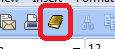
6. Click OK on the "Toolbar Editor - WordPerfect" window.
7. Click Close on the Customize Settings window.
8. Click Close on the Settings window.
Was this article helpful?
Tell us how we can improve it.