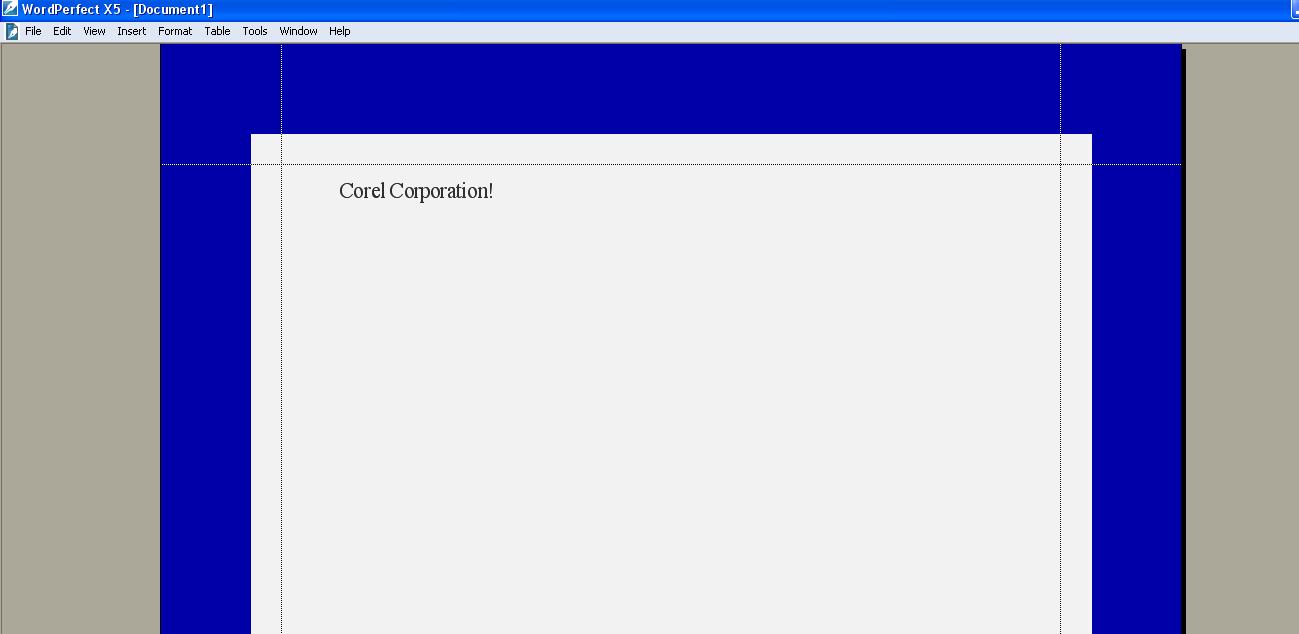
If you would like to be able to work in WordPerfect Office Classic Mode 5.1 with a White Background, please do the following:
Open your WordPerfect Office and choose WordPerfect Classic Mode (version 5.1) on startup or go to
1.) Tools
2.) Workspace Manager
3.) Switch to WordPerfect Classic Mode (version 5.1)
You need to change the Fill style of the page in order to obtain the white background, go to
1.) Format
2.) Page
3.) Border/Fill...
4.) Fill
5.) Choose the Second Fill from the left (5% Fill)
6.) Apply
7.) OK
You can also change the color of the font (Ctrl + B) or Go to
1.) Format
2.) Font
3.) Change the Color to grey or RGB = 48, 48, 48.
You can now work with your documents in WordPerfect Office Classic Mode 5.1 with a white background.
Was this article helpful?
Tell us how we can improve it.