Gathering Information and Ideas in Corel WordPerfect Lightning
Corel® WordPerfect® Lightning™ is a great tool for organizing, consuming, capturing, or reusing your ideas and information.
The Navigator in WordPerfect Lightning has a familiar tree structure, which makes managing your projects a snap. At the core of the Navigator is the ability to create folders to store and organize content such as documents and notes. As you add notes and documents to the Navigator, you can move them into folders that you have created.
When it's time to polish your work, WordPerfect Lightning offers you something no online office tool does — seamless integration with a full-featured word processor, WordPerfect® X3. You can send a document or note to WordPerfect, or you can send the contents of an entire folder.
To create a folder
1. Click in the Navigator tree where you would like to place the new folder.
By default, new folders are created at the root level.
2. Click the New Folder button  in the Navigator menu.
in the Navigator menu.
To send a document or note to WordPerfect
1. From the Navigator, select the document or note.
2. Click the arrow next to the Send to button  , and choose Send to WordPerfect.
, and choose Send to WordPerfect.
The document or note content appears in a new document window within WordPerfect.
To send a folder's content to WordPerfect
- Right-click the folder, and select Send to WordPerfect.
The folder's content appears in a new document window within WordPerfect.
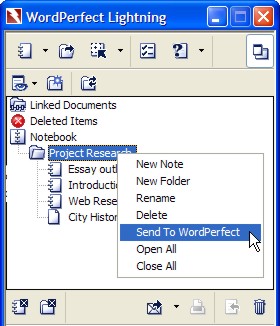
Was this article helpful?
Tell us how we can improve it.