Adding QuickWords in WordPerfect QuickWords are abbreviations of words or strings of text that you insert into a document. When you type the abbreviation in a document, QuickWords automatically expands it. For example, you can have "misc" represent "Miscellaneous Items." When you type "misc," "Miscellaneous Items" appears in the document. QuickWords are not case-sensitive. Typing "MISC" also inserts the text "Miscellaneous Items."
You can add a word to the QuickWords list and then insert the word into a document. You can also change the text that QuickWords represent.
To add a word to the QuickWords list
- Select a word or phrase.
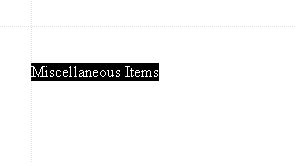
- Click Tools > QuickWords.
- Type a word to represent the word or phrase in the Abbreviated form box.
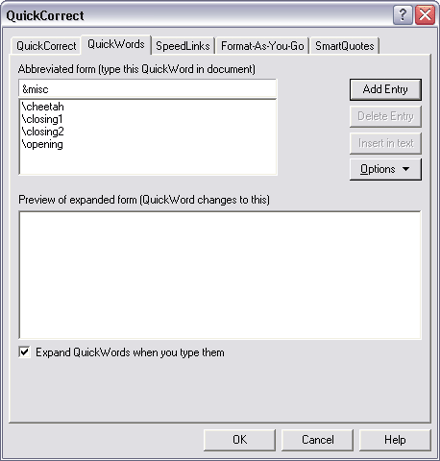
- Click Add entry.
Note: Avoid common words when you create QuickWords. For example, if you make "the" an abbreviation for "theatric," the word "the" will expand to "theatric" whenever you type it. To avoid this problem, you can add a special character, such as an ampersand (&) or an asterisk (*), before QuickWords.
To insert a QuickWord
- Type the QuickWord abbreviation.
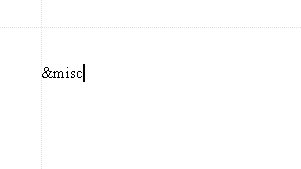
- Press Enter.
To change the text that a QuickWord represents
- Select the text that you want the QuickWord to represent.
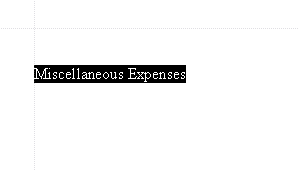
- Click Tools > QuickWords.
- Choose a QuickWord from the Abbreviated form list.
- Click Options > Replace entry.
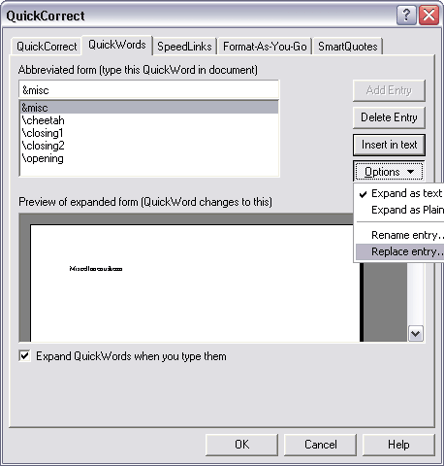
- In the dialog box, click Yes to replace the QuickWord with the new selection.
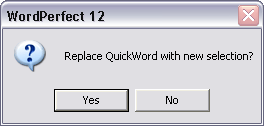
Was this article helpful?
Tell us how we can improve it.