

How To Export To A Video File
1. Insert the existing video/images in to the timeline or open an existing project (.VSP file). At this point, you can start editing the video, add music and transitions, etc.
2. Click on the Share tab. From the Options panel, click on Create Video FileDVDDVD Video. You can choose if you would like to create DVD Video, or DVD Slideshow in either 16:9 or 4:3aspect ratio. There is also an option to create an MPEG2 (720 x 480) file. The video will then be rendered to a .MPG file format.
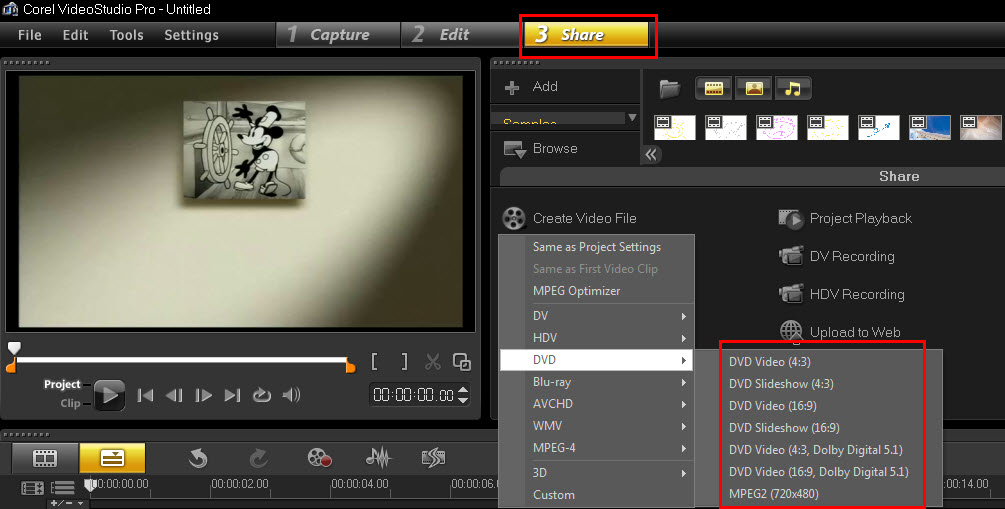
3. The Create Video File window should appear. Createa file name for your video, then click on the Savebutton to begin rendering the video file.
If you would like to create a video file that will be compatible with your mobile devices such as iPhone 4, iPad, iPod, PlayStation Portable (PSP), PDA or even your mobile phone, thenselect the MPEG-4 option from the Create Video File list. You will then be given another list where in you can choose which mobile device you can create a video file for.
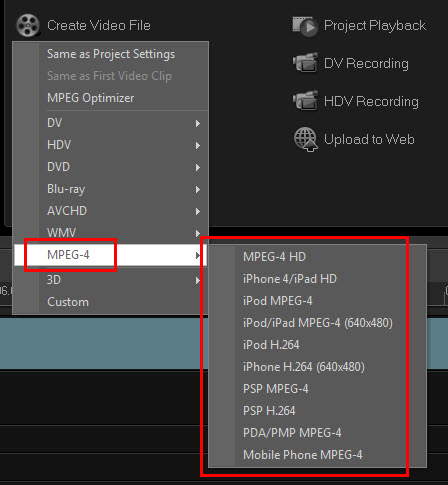
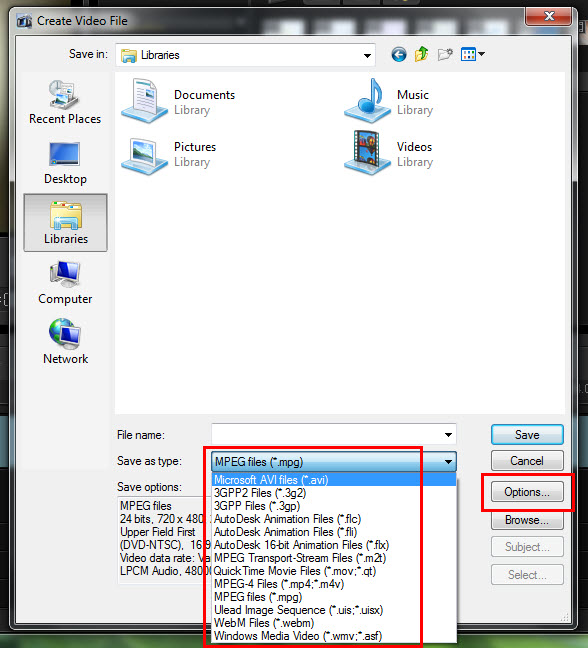
How To Export to An AVCHD / Bluray File
1. Insert an existing video/images in to the timeline.
2. Go to Share ▸ Create Video File ▸ AVCHD / Bluray. Then select your desired resolution for your video.
3. The Create Video File window should appear. Create a file name for the video. For creating either an AVCHD or Bluray video file, the only option for the Save As type isMPEG Transport-Stream Files (*.m2t) since the video file will be rendered in high definition. The video properties depends on which resolution you choose from the AVCHD / Bluray list.
4. Click the Save button to begin rendering the video.
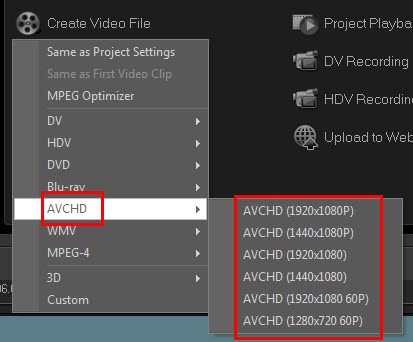
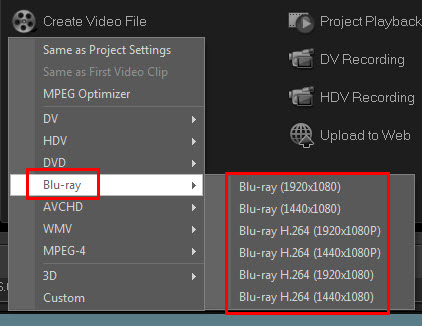
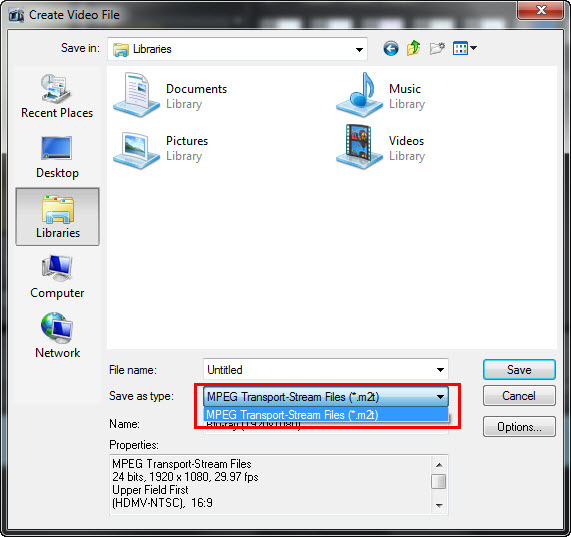
Note : The steps indicated above may also be used in other versions of VideoStudio Pro.
Was this article helpful?
Tell us how we can improve it.