Movie templates contain settings which define how to create the final movie file. However, you can create your own Movie Template if the preset movie templates provided by Corel VideoStudio Pro does not meet your needs.
Here are the steps on how to create your own movie template.
1. Click Settings > Make Movie Templates Manager.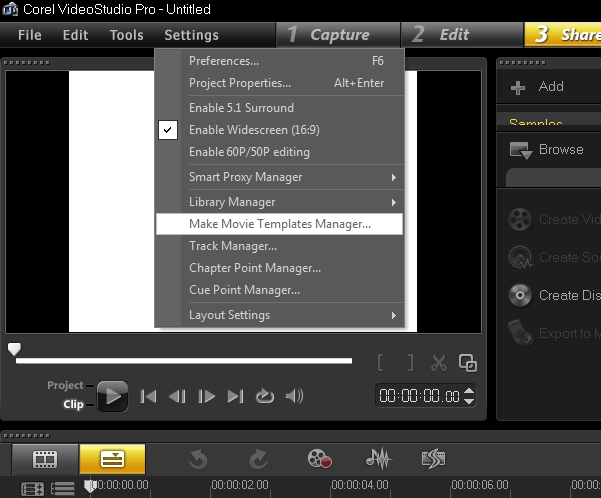
The Make Movie Templates Manager dialog box opens.
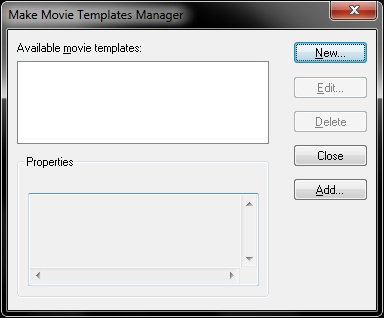
2. Click New. In the New Template dialog box, select the File format and type in a Template name. Click OK.
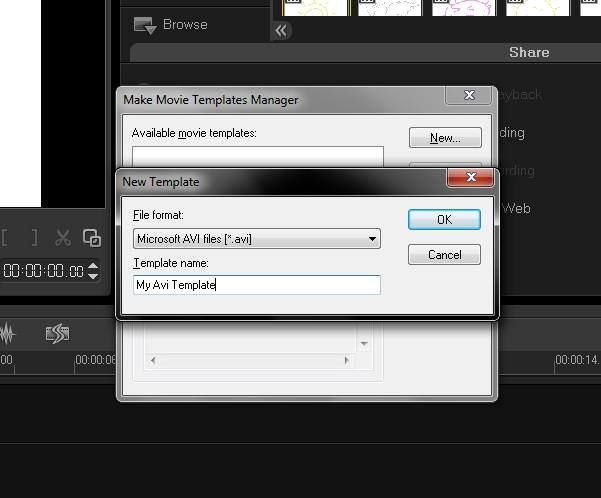
3. In the Template Options dialog box, set the options you want in the General and Compression tabs.
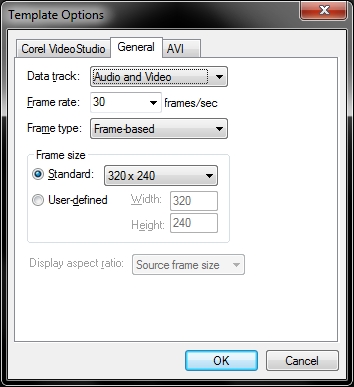
The available options in the tabs will depend on the type of file format of the template.
4. Click OK.
Movie templates will appear in a selection menu when you click Create Video File in the Share Step. If you do not want to use a movie template, you can select Custom from the pop-up menu. This allows you to choose your own settings for creating the final movie or simply use the current project settings.
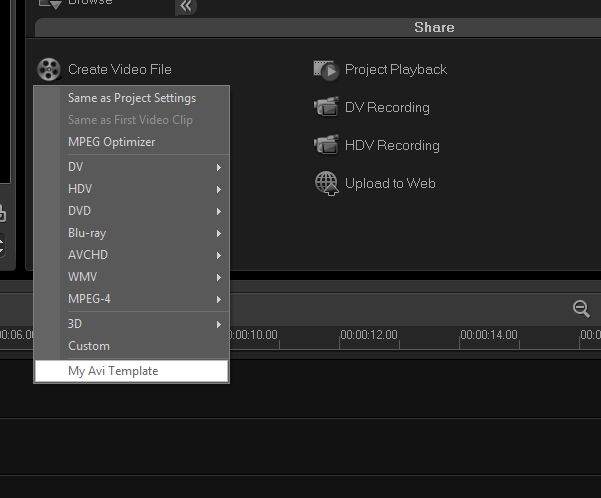
Note:
- To modify the settings of a movie template, click Edit in the Make Movie Templates Manager dialog box.
- These steps are also applicable to VideoStudio Pro X4.
Was this article helpful?
Tell us how we can improve it.