

Introduction
In Video Studio Pro, you can use a plugin to add more effects and filters in your projects. One of them is Prodad RotoPen which comes with Video Studio Ultimate X6. It allows you to add effects on videos like moving lines with a certain vehicles, like showing directions on a map.
What You Will Learn
This tutorial will cover how to use the Prodad RotoPen plugin that comes only in the Corel VideoStudio Pro X6 Ultimate version.
1.First, drag a video or a photo of a map into the timeline.
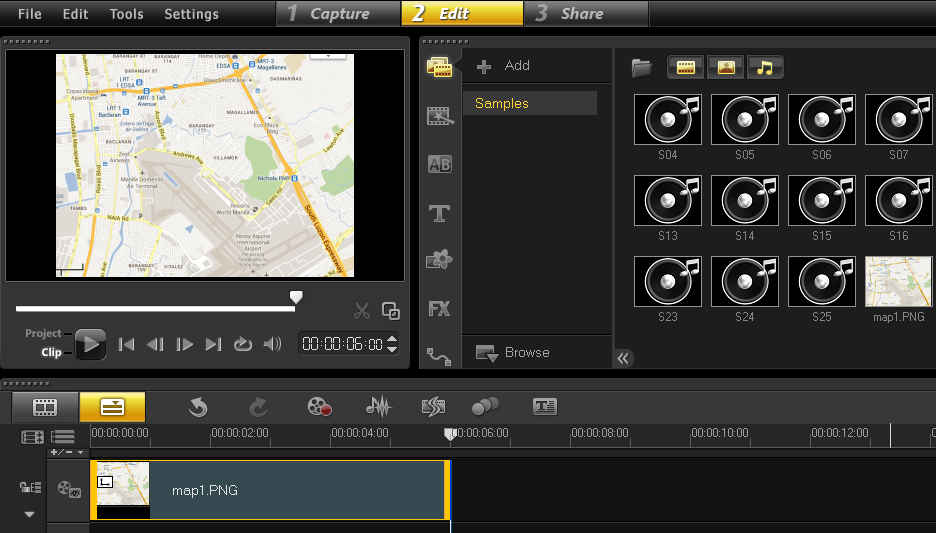
2.Click on the Filter tab and select Rotopen Filter.
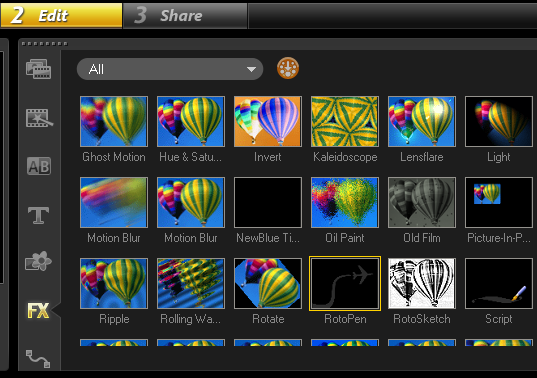
3.Drag the Rotopen Filter on the photo or video in the timeline, A preview of the filter will show in the Display screen.
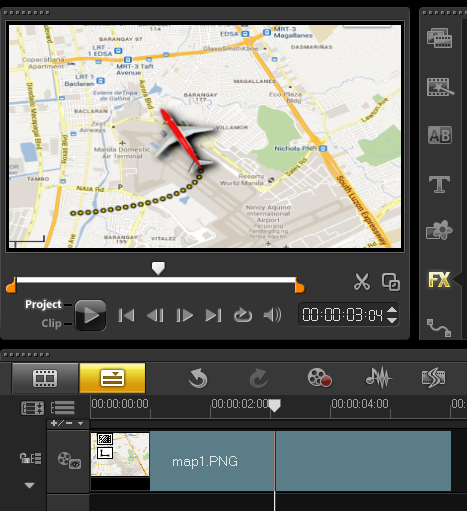
4.To access the RotoPen settings, double-click on the image or video clip in the timeline or click on the Options tab then click on the Attribute tab and select Customize Filter.
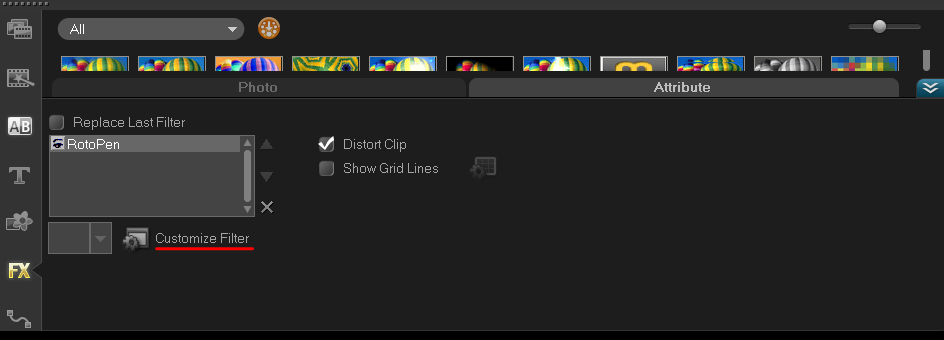
5.The ProDAD Rototpen Edit Path window.
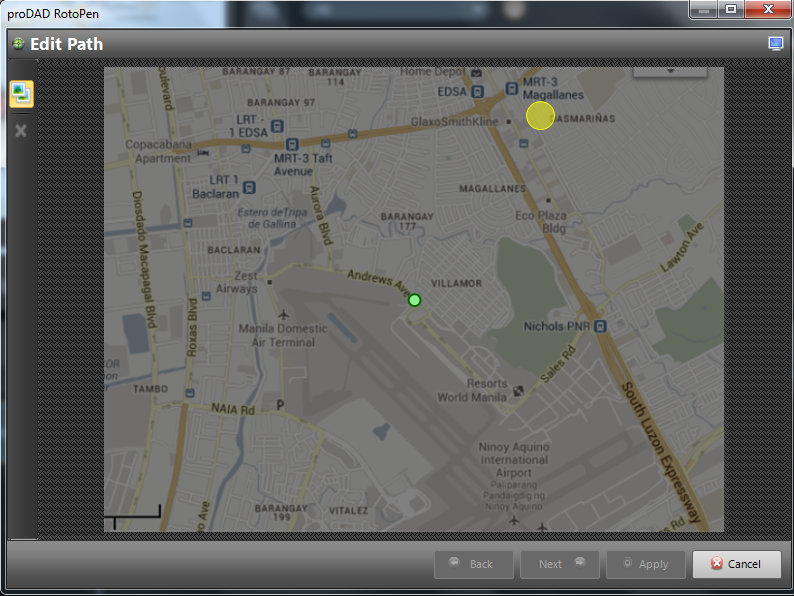
6.To draw the path, start in the yellow circle and use your left mouse button and draw the path.
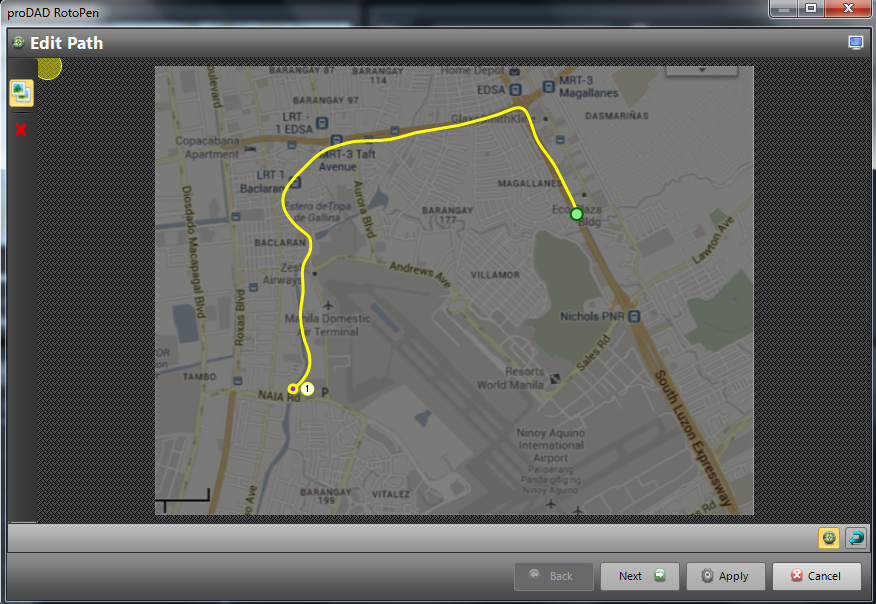
7.You will see a preview on the bottom left of the screen.

8.Once you are finished drawing a path, click Next button.

9.After clicking on the Next button, more customization settings will appear. One of them is the appearance of the path. Select the preferred path style listed in the presets.
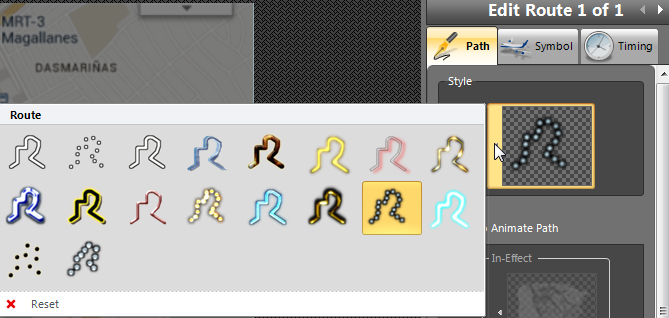
10.You can also change the Symbol of the one following the path. There are some pre-loaded symbols that you may use and you can also upload your own by clicking the Load Image.
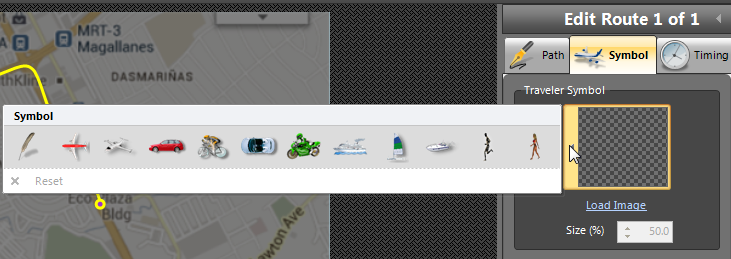
11.You can also specify how the object follows the path by selecting on the Route presets.
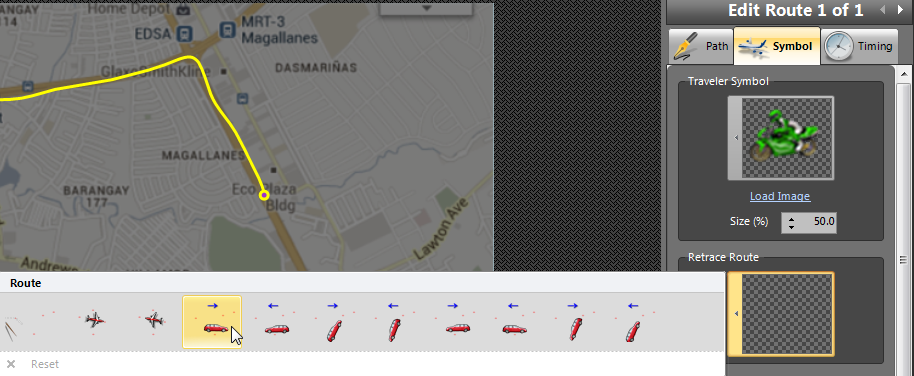
12.Once you are finish creating a path, click on the Apply button.

13.You will now see your created path on the map once you play the video.
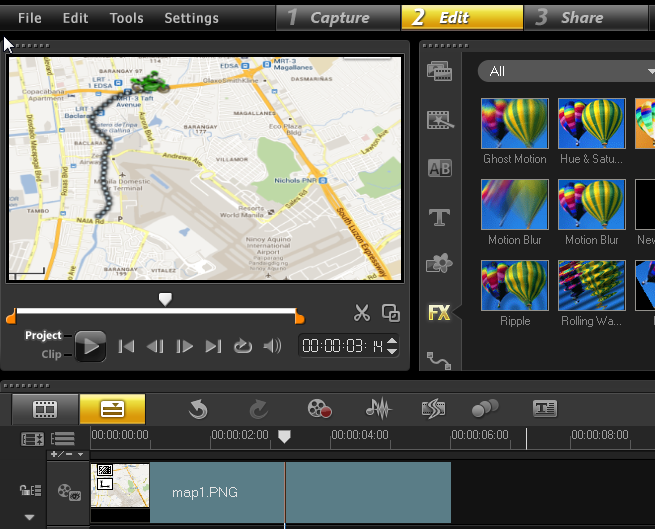
Was this article helpful?
Tell us how we can improve it.