Use Ripple Editing to maintain the original synchronization of tracks when inserting or deleting clips.
To insert clips in Ripple Editing mode
- Click the Enable/Disable Ripple Editing button to activate the panel.
- Click beside each track where you want to apply Ripple Editing.
- Drag a clip to insert from the Library to the desired position on the Timeline. As soon as the new clip is in place, all clips where Ripple Editing is applied will shift accordingly while maintaining their track positions relative to one another.
Note: Ripple Editing also works when you remove clips.
To find the new location of Ripple Editing, see the screenshot below.
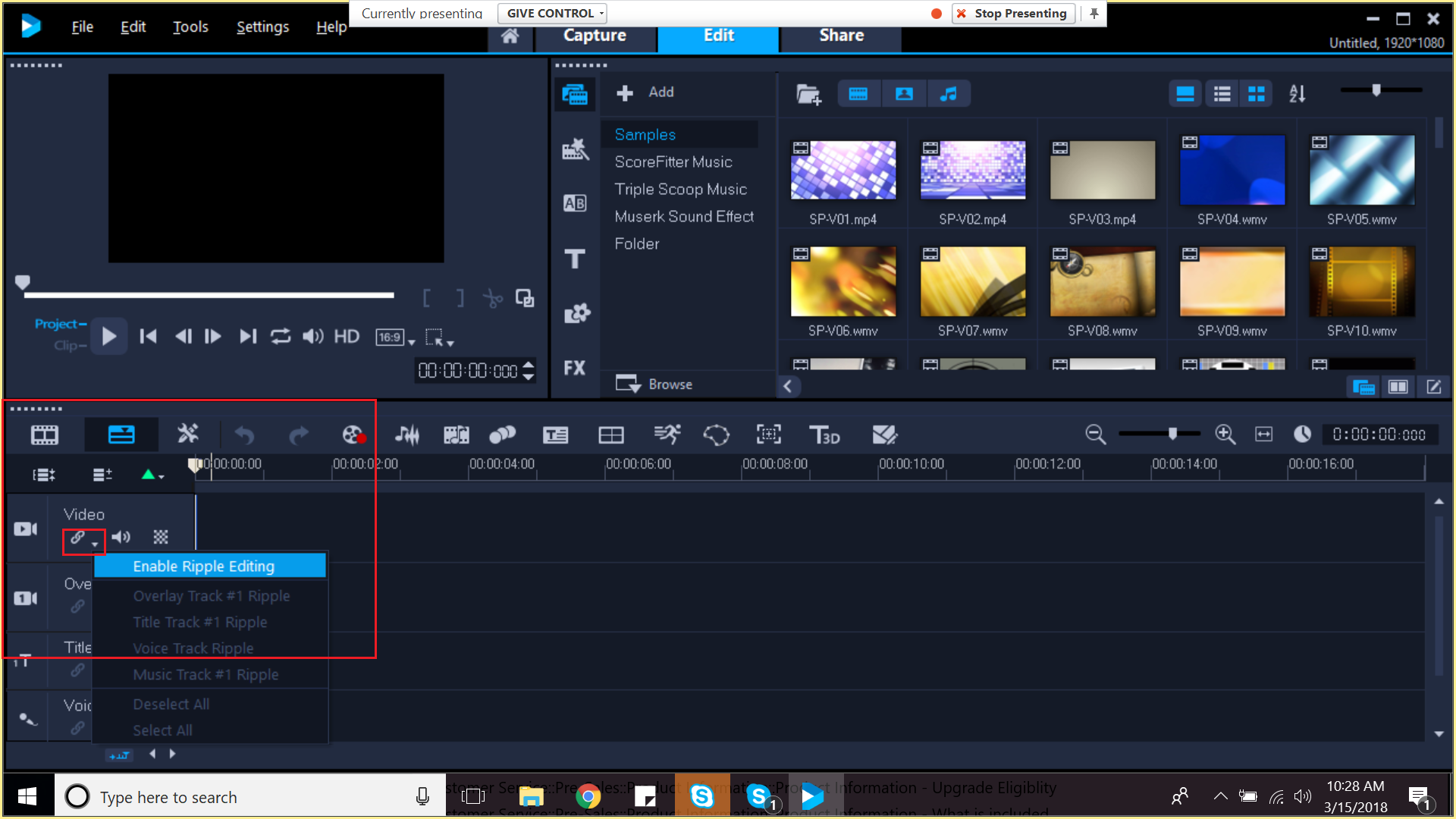
For more information on Using Ripple Editing for VideoStudio 2018, click here
Was this article helpful?
Tell us how we can improve it.