Instead of rendering the whole project, you may use "Preview Range" to render a slice or a portionof your VideoStudio project.
1.) To do this, set your preview screen to Project Mode.
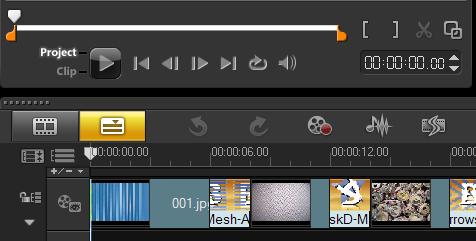
2. Slide the end trim marker backward.
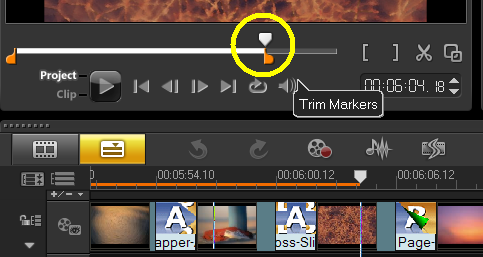
Notice the orange line appears above your timeline panel.This indicates the length of the video that will only be rendered.
3.) To render thearea in your timeline under the orange line, proceed to Share step >> Create Video Fileand select your preferred output (e.g. DVD).
4.) Before saving the file, click on theOptions button.
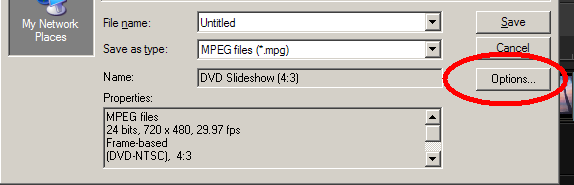
5.) Select "Preview Range"instead of "Entire Project".
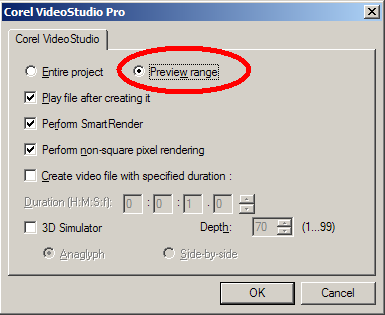
When you click on OK and save, this will render only the area in the timeline under the orange line.
Was this article helpful?
Tell us how we can improve it.