To crop a clip, we will need to apply the Crop filter from the program's Video Filter library.
1. Run VideoStudio Pro, select Editstep.
2. Insert a video clip in the timeline. 3. In the Media Library,select Croppingunder Video Filters Library, drag and drop it on the imported video clip on the timeline.
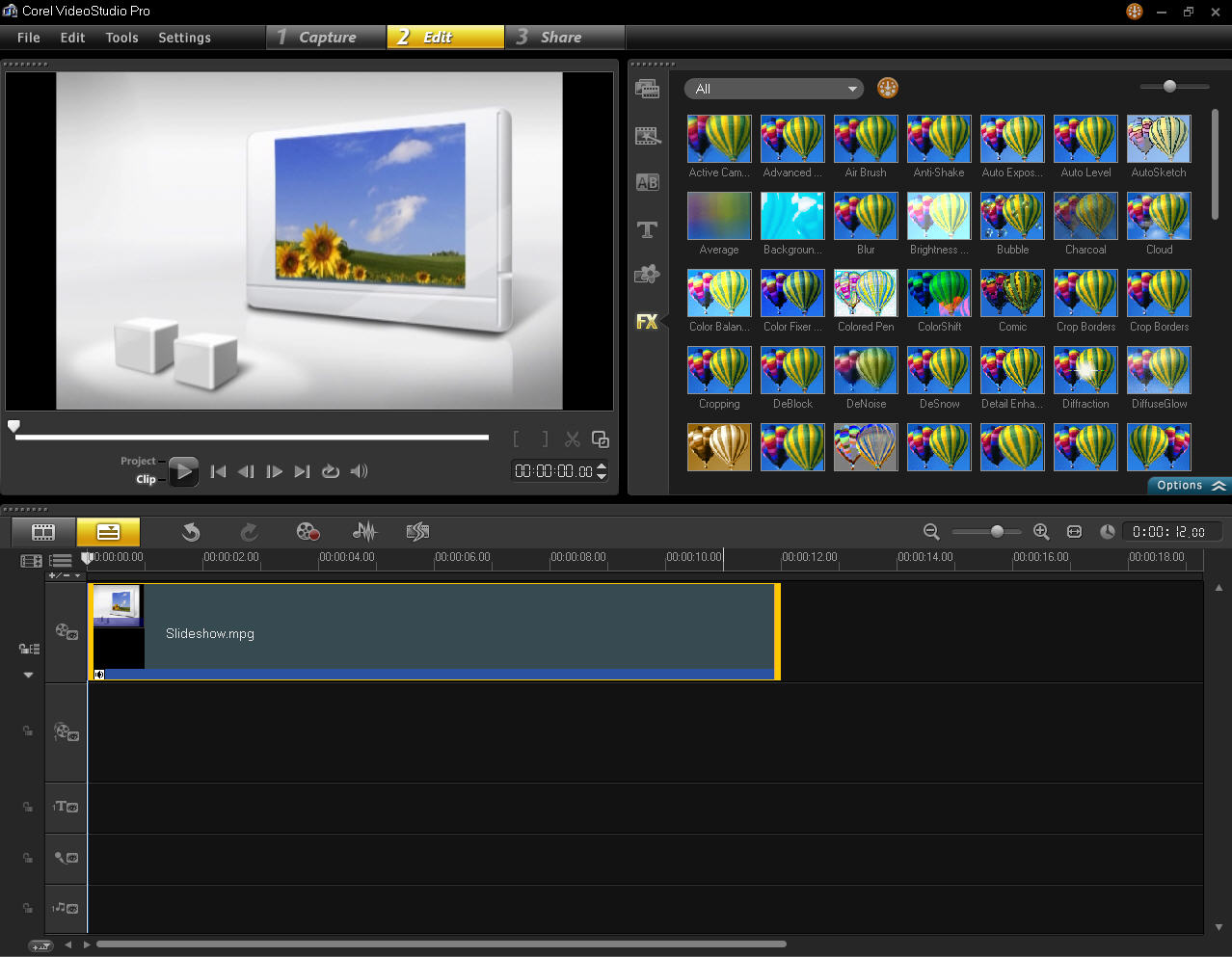
4. Click the Options button to show the options panel for the applied filter.
5. Select a Preset for your Filter. Then, click theCustomize Filter button.
-In this article, the freezed category is selected. So the settings for the position that we are going to apply in starting frame is equal up to the final frame.
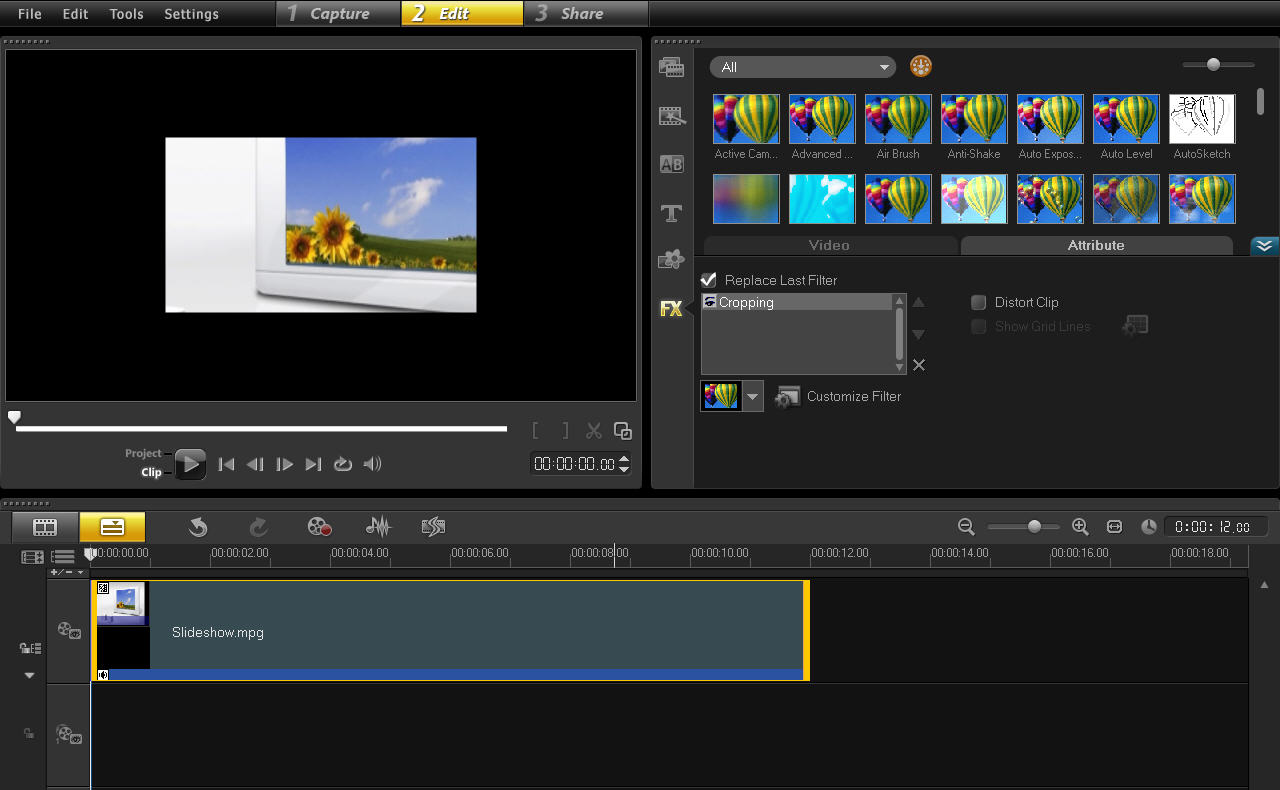
6. On the new window, position the cropping box to the wanted part of the video. Re-size by changing the value ofHeight and Widthif needed.
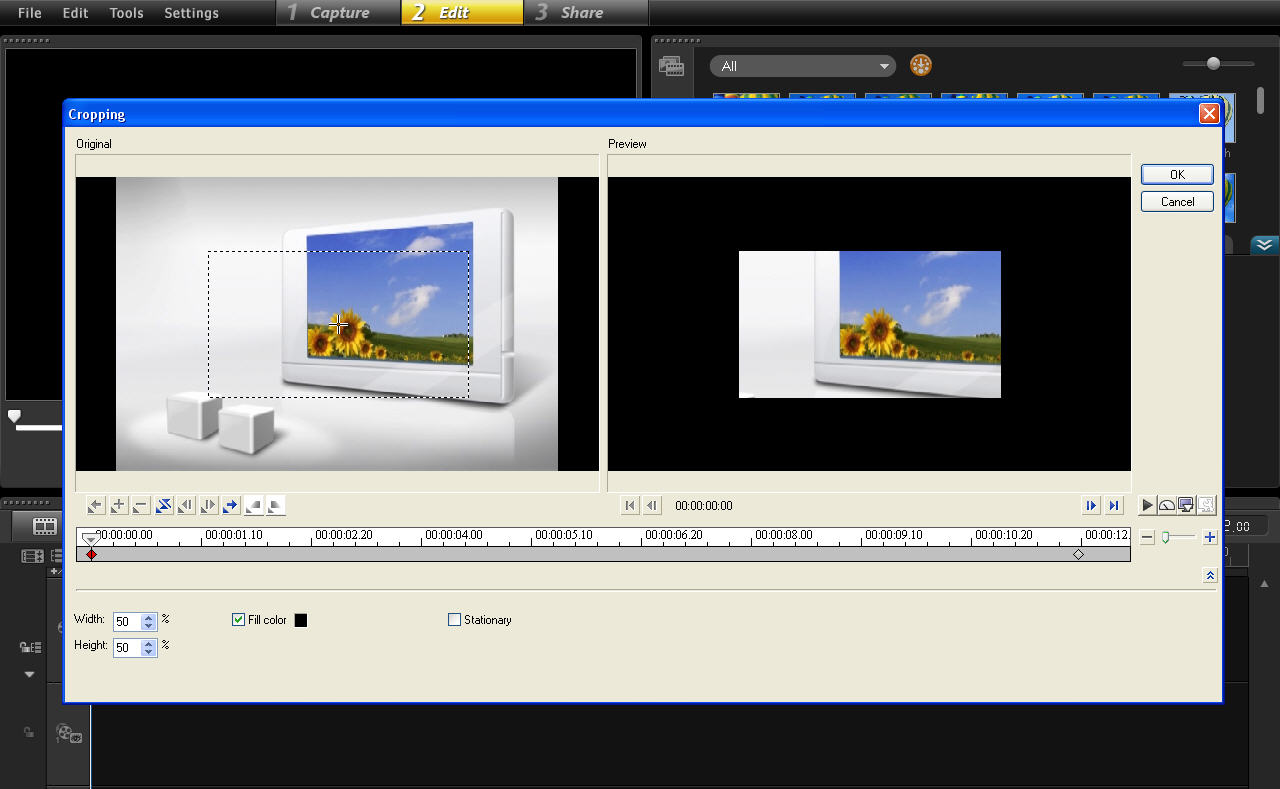
7. Choose the desired background color for the video under on the 'Fill color' option. Un-checking this option will cut the unwanted part of the video frame.
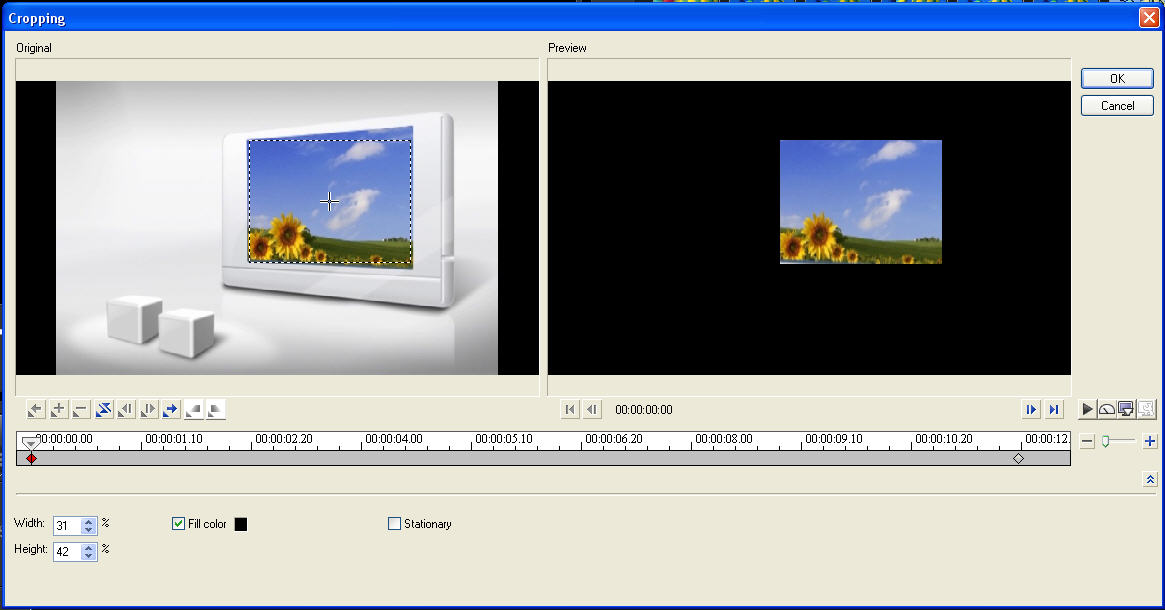
8. Check the Stationaryoption to make the first frame's Height and Widthsettings similar to the last key frame.
9. Click Ok and preview the changes in Project mode.
Was this article helpful?
Tell us how we can improve it.