

Information
Any custom or self-made title in Corel® VideoStudio Pro X5 can easily be brought over and used in the latest version of VideoStudio Pro X6. The following steps will provide an easy walkthru with complete information on how to import custom made templates to VideoStudio X6.
Steps
1. Open Corel® VideoStudio Pro X5
2. Click on Title button to the left of the library panel. 
3. On the title gallery drop down list, click on My Favorites.
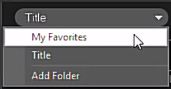
4. Click on the first title thumbnail on the Library Panel. Press and hold the Shift key on the keyboard, and click the first and the last title thumbnail to highlight all titles in the panel.
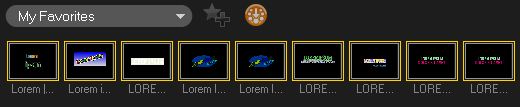
5. Release the Shift key and drag the highlighted title thumbnails into the Storyboard Panel. The Storyboard view can be made active by selecting the optional view.
(see highlighted button in the next example)
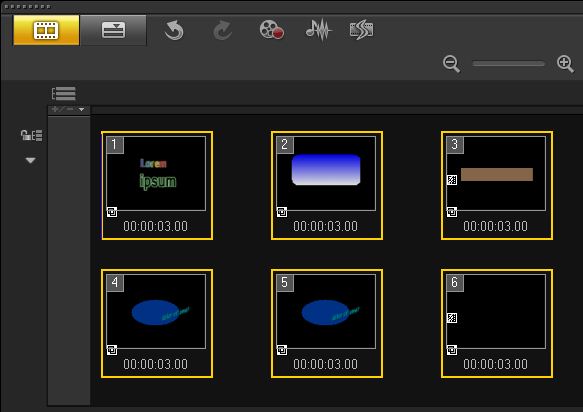
6. Click on File ▸ Save. This will save the titles as a .VSP (VideoStudio Project file).
7. Close VideoStudio Pro X5 and launch VideoStudio Pro X6.
8. Click File ▸ Open project to open the saved VSP project.
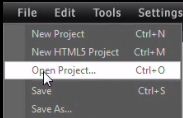
9. Select the created .VSP file ▸ Open.
10. In the Library Panel, click on the Title button
11. In the title gallery drop down list, click on My Favorites. (See step 3)
12. In the Storyboard Panel, click on the first title thumbnail and press Ctrl key + A key on your keyboard to highlight all the title clips;
13. Drag the highlighted title clips into the My favorites in the Library Panel.

Was this article helpful?
Tell us how we can improve it.