The first thing we need to do is to create a "Blinking cursor"
1. Click on "Title" on the library panel.
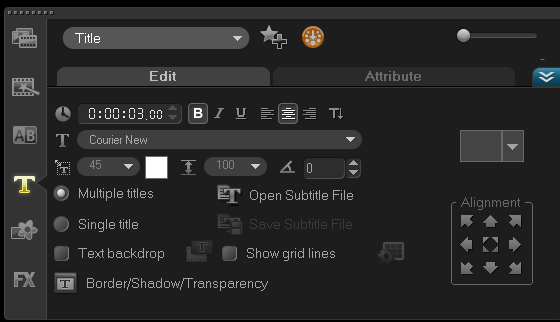
2. Double-click on the preview window to add a title.
3. Enter "Underscore character" (Shift _) from your keyboard. 4. Highlight the underscore character and edit the font attributes on the options panel.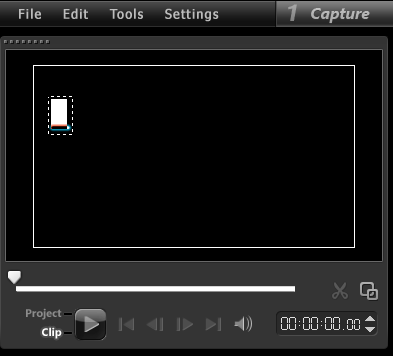
- Set the font to "Courier new";
- Set the font size to "36";
- Set the font format to "Bold" and the paragraph style to "Allign left";
- Make sure that the "Multiple titles" is selected.
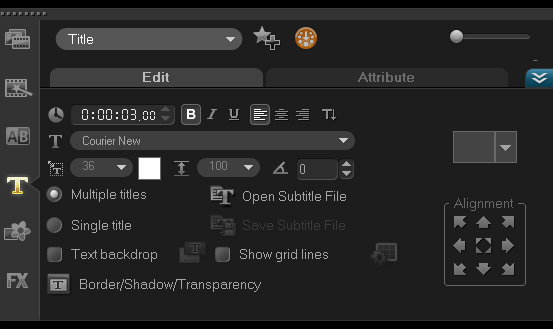
5. Click on "Border/Shadow/Transparency".
6. Click on "Shadow Tab";
7. Select "Glow shadow" on the shadow preset and set the following attributes:
- Set the value of Intensity to 2.0;
- Select Light blue or blue on the Glow shadow color;
- Set the Glow shadow soft edge to 40 then click "OK".
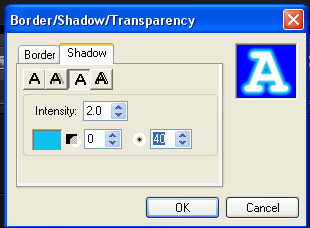
8. Click on the timeline, so that the Title clip appears on the timeline.
9. Set the duration of the Title clip to 20 milliseconds.

We have now created a cursor. Let us now make this cursor blink.
10. Click on "Attribute tab" on the options panel.
11. Enable the "Animation" then check the "Apply" button. 12. In the Animation drop-down list select "Fade" and click on the first animation preset.
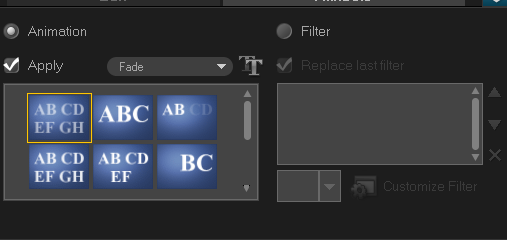
13. Set the Animation attributes. Click on the customized animation attributes and set the following:
- Set the unit to "Character";
- On the fade style, select "Cross-fade" then click "OK";
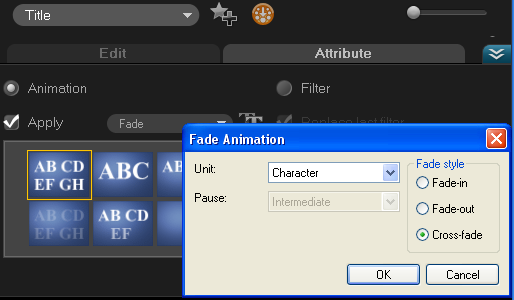
We have now created a blinking cursor. Let us now preview the blinking cursor;
On the preview screen click on "Repeat button" on the preview option to view the the clip continuously; then click "Play button".
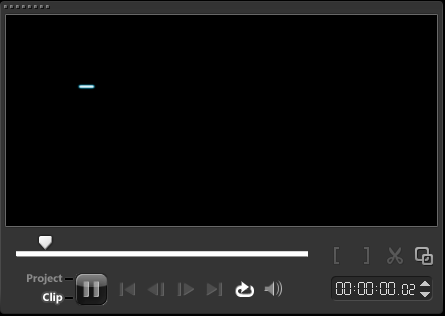
Note: The speed of the cursor blink depends on the duration of the title clip. If you want to make the blink faster, You will need to shorten the duration of the clip. To make the blink slower, increase the clip duration.
14. Create a new folder on the Title library as this is needed to save the created title clip one-by-one.
- Click on "Title";
- On the Title drop-down list, click on "Add folder";
- Click on "New";
- Rename the folder to Typewriter effect sample and click "OK";
- Close the title library.
15. Open the newly created folder; on the Title drop-down list, select the Typewriter effect sample folder.
16. Click the Title clip from the timeline and drag it into the Typewriter effect sample folder.
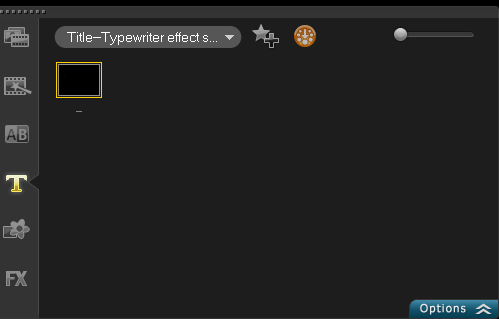
17. Start typing the following text in the Preview screen: "The typewriter Effect Sample !!!"
Next, we will going to create the title character-by-character and each created title clip must be dragged and dropped in the Typewriter effect Sample folder.
17.1) First, you will need to remove the created animation on the cursor.
- > Highlight the cursor on the preview screen;
- > Set the duration of the title clip to 10 Milliseconds Image;
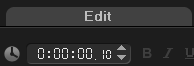
- Click on the attribute tab and remove the check-mark on the "Apply" animation.
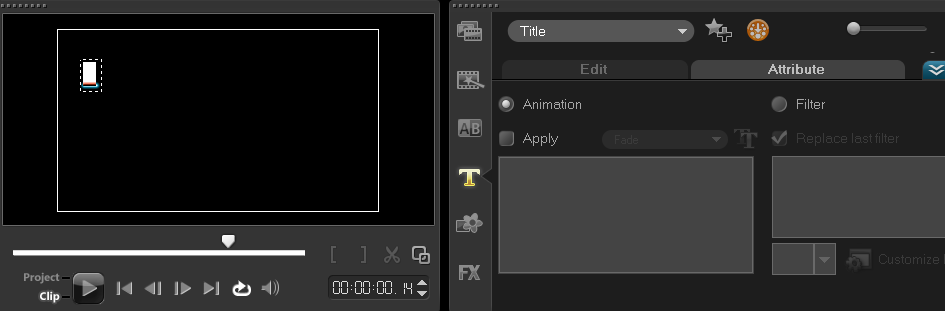
17.2) Click on the title clip on the time line.
17.3) Double-click on the cursor on the preview screen.
17.4) Type Capital letter "T" before the cursor.
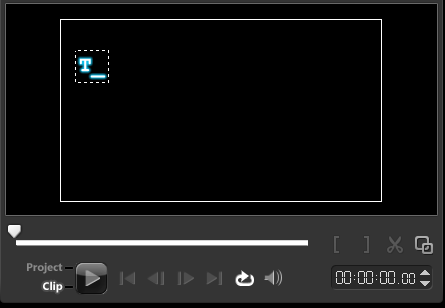
17.5) Drag the title clip to the Typewriter effect sample folder.
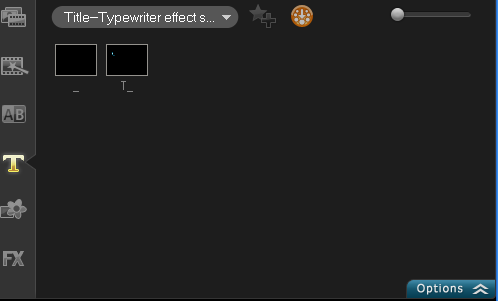
17.6) Click on the title clip again and double-click on the cursor in the preview; type letter "h"next to the letter "T", then drag the title clip again into the Typewriter effect sample folder.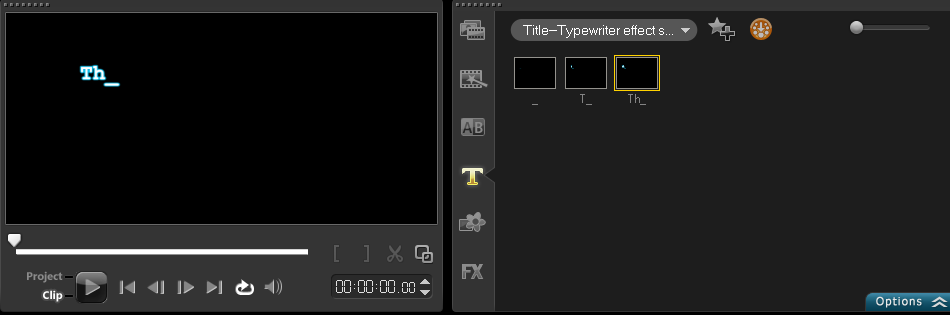
17.7) Click on the title clip again and double-click on the cursor in the preview; type letter "e"next to the letter "Th", then drag the title clip again into the Typewriter effect sample folder.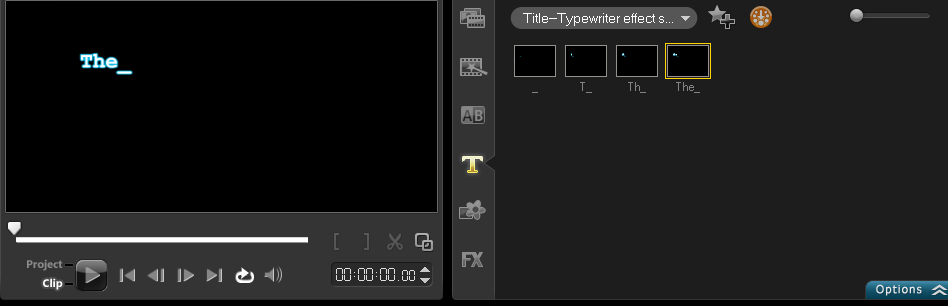
17.8) Click on the title clip again and double-click on the cursor in the preview and add a spacenext to the letter "The", then drag the title clip again into the Typewriter effect sample folder.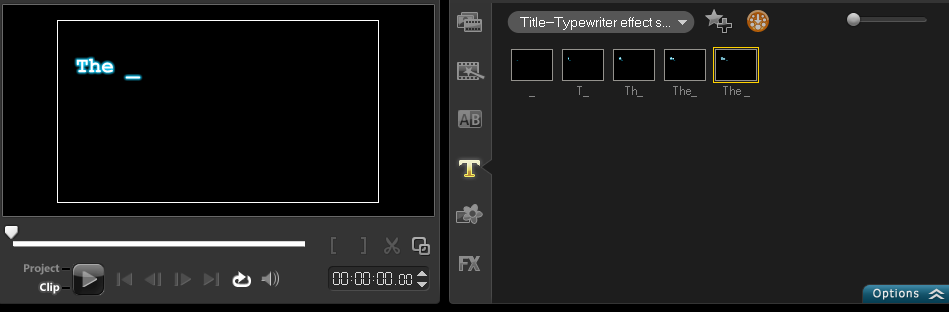
17.9) Do the same procedure again until you have completed the title: "The Typewriter Effect Sample !!!".
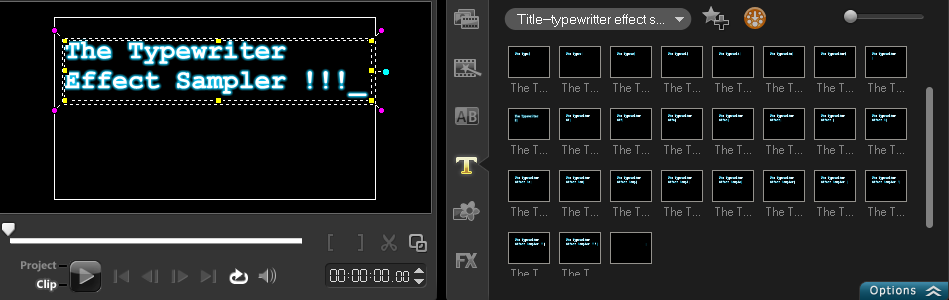
17.10) After completing the title clip one-by-one, put all the clips together:
17.10.1) Clear the timeline.
17.10.2) Drag the created cursor into the timeline from the Typewriter effect sample folder at least 3 times.
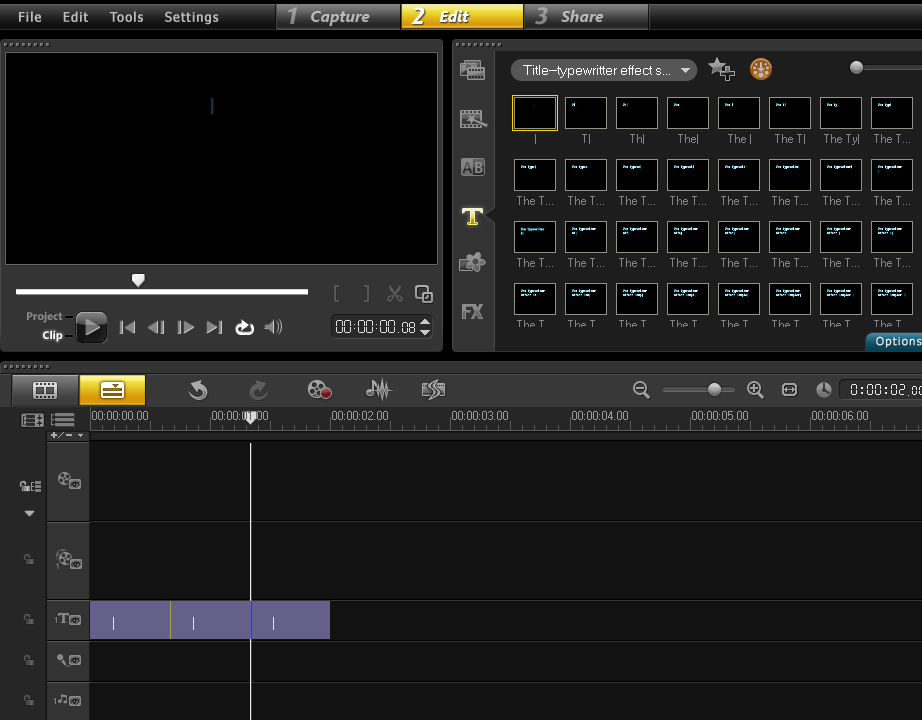
17.10.3) Highlight the rest of the clip in the Typewriter effect sample folder excluding the cursor.
- To highlight the clips. Click on the second title clip in the Typewriter effect sample folder. Press shift tab on your keyboard and click on the last clip saved in the folder.
17.10.4) Drag the highlighted clip into the timeline; we have now created the Title with typewriter effect.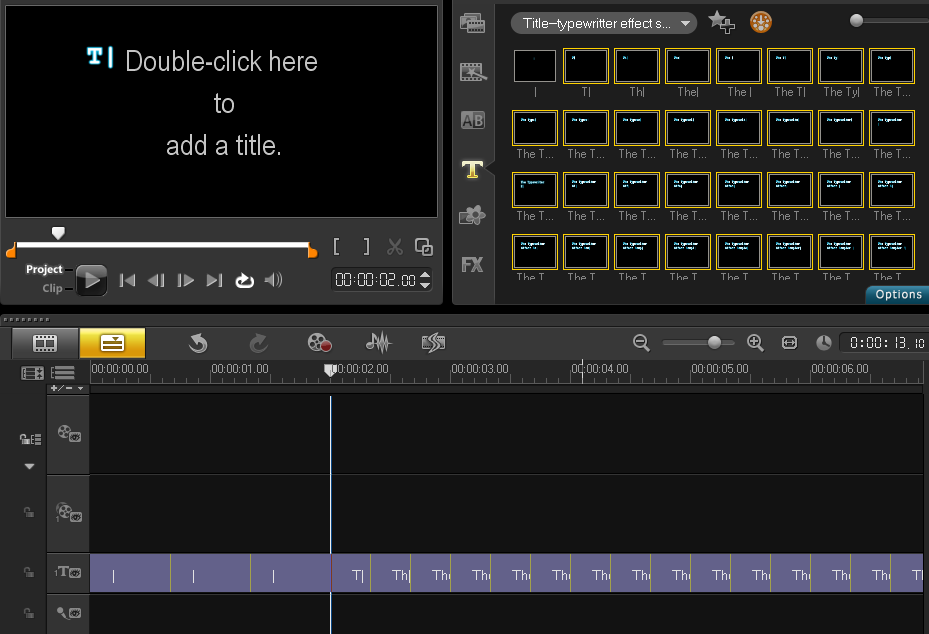
17.10.15) You may use the attached typewriter sound effect on this tutorial and add it on your project to make the typewriter effect more realistic.
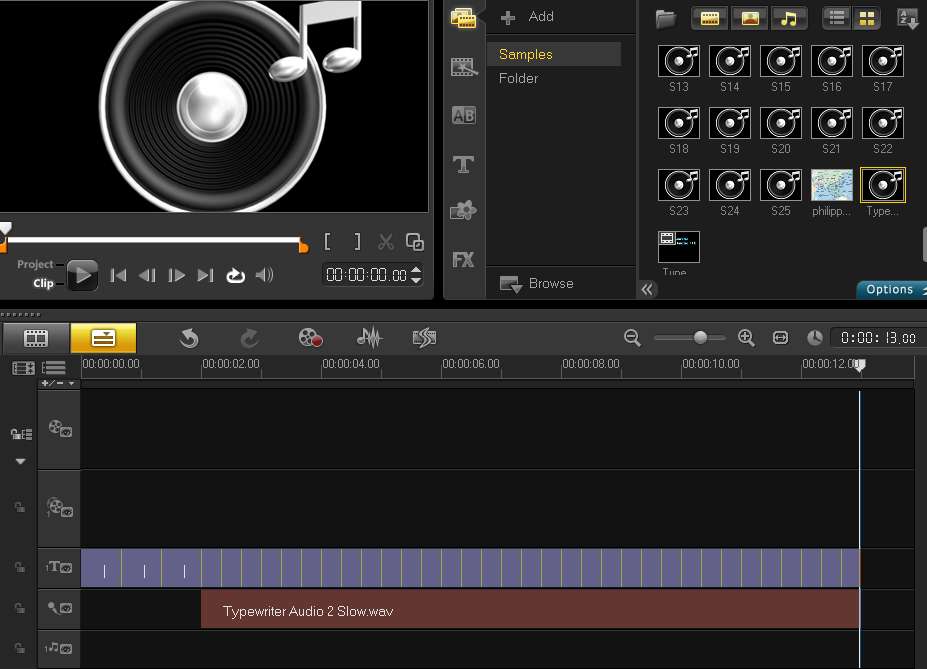
You may now preview the project from the Preview screen.
Was this article helpful?
Tell us how we can improve it.