WHERE HAVE ALL MY PALETTES GONE…? WORKING WITH MULTIPLE RESOLUTIONS
Hello Painter People 
I’ve been watching you… and I can’t help but notice that you’re having trouble finding your palettes in Painter whenever you switch resolutions. Remember that demo you did? Where you wanted to show your client / boss / friends your work in Painter? You plugged your laptop into a projector only to discover that all of your palettes had vanished or moved to weird places? Then everyone in the room chimed in with an idea… “Launch with Shift!”, “Reset Your Workspace!”, “Reboot your system!”
It’s my goal to help you avoid the kind of situation where you feel like you need to reset Painter in order to regain control your palettes. Now I should start by saying, this post applies to single monitor configurations only… dual monitor configurations I’ll save for separate post.
Let’s start with some insider info…
When Painter detects a change in resolution, it will try to reposition your palettes for you at the new resolution. It does this by trying to maintain the same proportional positions on screen while trying to keep room for your canvas. The problem with this is when you make a significant jump… doing this can create a lot more clutter than you would like...
For example, here is what my instance of Painter looks like at two different resolutions…
Larger Resolution: 1600x1200
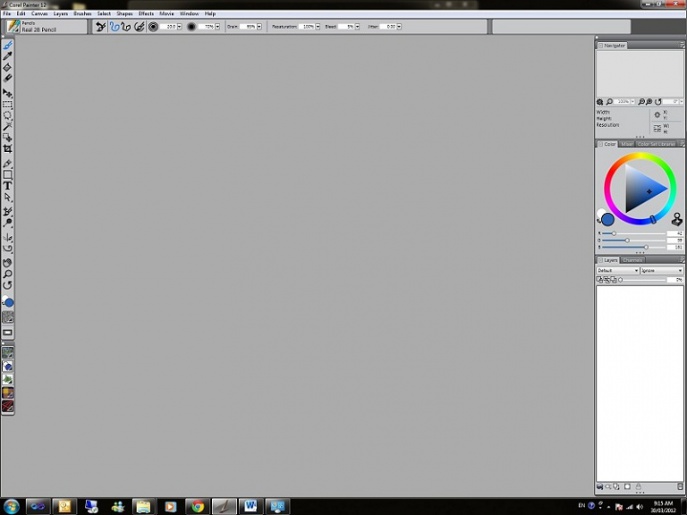
Smaller Resolution: 1024x768
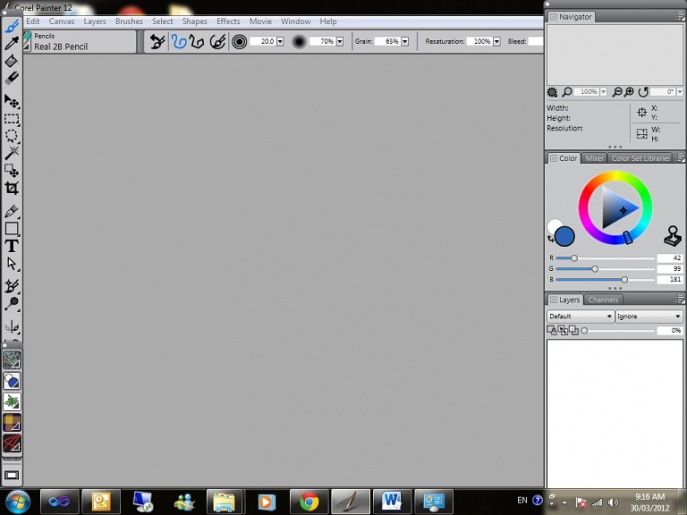
As you can see, Painter positioned all of the palettes “on screen” and this caused a good deal of collisions in my palette layout.
Let’s pause here for a moment… because that’s assuming that Painter detected the resolution change in the first place. For the most part, Painter is informed of resolution changes and is able to respond. There are rare occasions when it doesn’t actually “get the message” from the OS that the resolution has changed… which might hide your palettes off-screen. If this happens, I would suggest that you re-launch your application… or if you want to be kind to Painter, make sure that you have made the resolution change before launching Painter in the first place. It’s also worth noting that “connecting to a different monitor” (for instance a projector) constitutes a change in resolution.
Now, back to our problem with the palette collisions from above…
While Painter faithfully tried to make sure that the palettes would all appear on screen… the collapsed layout at the smaller resolution is not usable… and let’s face it, looks crummy. If I start to move my palettes around, in an effort to adjust the position at the smaller resolution, I risk ending up with the reverse problem when I return to my larger resolution. So here I hid some palettes, merged and moved others… then when I moved from the smaller resolution to the bigger resolution.
Smaller Resolution: 1024x768
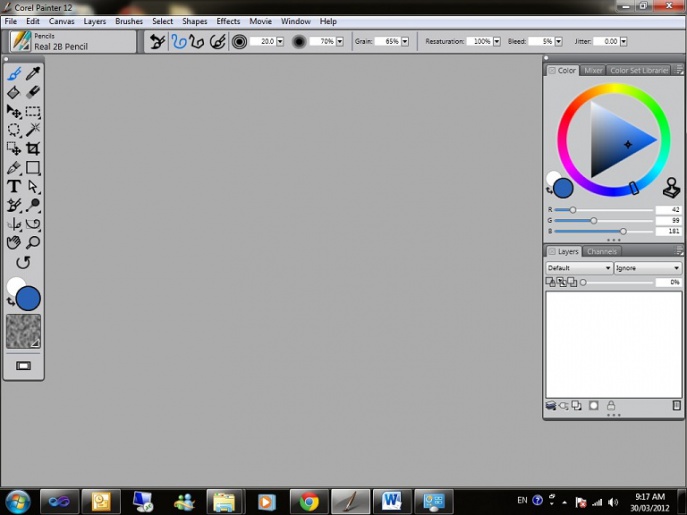
Larger Resolution: 1600x1200
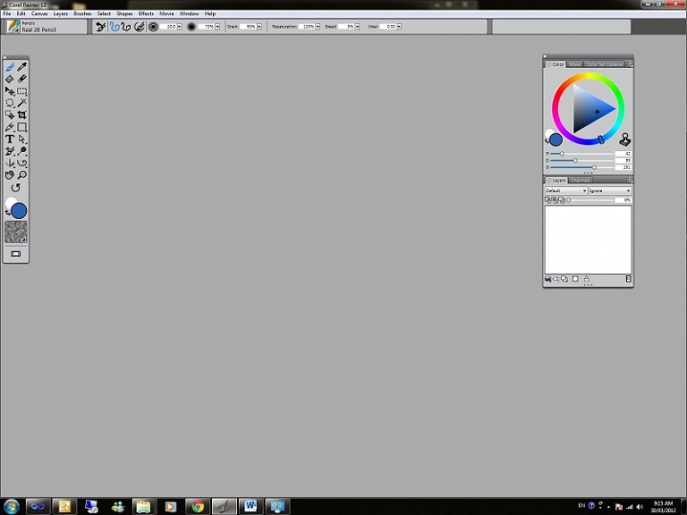
So, rather than constantly readjust my palette layout in Painter… I want to be able to specify which palettes will be displayed and where at different resolutions.
Now, I know what you are thinking… how can I anticipate the different resolutions that I will encounter?
The short answer is that you really don’t have to… it’s reasonably sufficient for you to sort out a palette layout for “small”, “medium” and “large” resolutions.
Creating a palette layout couldn’t be more straightforward. Once you have Painter launched on a system with the desired resolution, position the palettes that you would like visible for that resolution.
Once you have a configuration that you like, go to Window -> Arrange Palettes -> Save Layout… and name the layout to whatever you like. You can even force these different resolutions on the same system to create palette layouts in anticipation of different displays. Personally, I have palette layouts for the following scenarios…
“small” (1024 x768) – good for projectors
“medium” (1440x900) – good for my laptop
“large” (1600x1200) – good my 22 inch monitor
So the next time you find yourself in the situation where you are looking for your palettes because of a change in screen resolution, I hope that you’ll impress your colleagues by smoothly switching to your preferred palette layout rather than blowing away all your preferences or rebooting your system.
Until next time… happy painting 
In peace,
Caroline
Was this article helpful?
Tell us how we can improve it.