Whether you need to move, size, create, or align objects and text in your project, you can accomplish the task at hand with precision by using the rulers available in CorelDRAW. The rulers consist of a vertical bar and a horizontal bar. Both bars are marked off in units and are displayed by default in the upper-left corner of the drawing window.
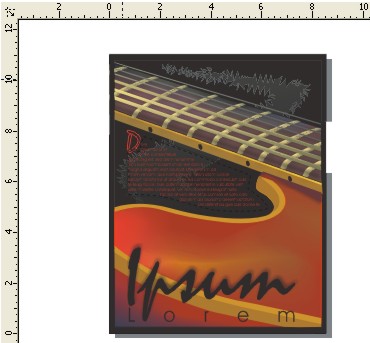
The rulers displayed in CorelDRAW
When you move the pointer in the drawing window, the rulers find the pointer's position in relation to their origin. The ruler origin is the point on the drawing page that corresponds to the points marked by zero on both rulers. By default, the ruler origin is located at the lower-left corner of the drawing page. The pointer's position is displayed on the status bar, which is useful when you need to use precision in dragging an object to a new position.
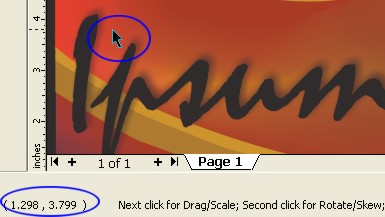
The pointer's position in relation to the ruler origin is displayed on the status bar.
The following tips can help you get the most out of the rulers in CorelDRAW.
- To display or hide the rulers, click View > Rulers.
- To move a ruler, hold down Shift, and drag the ruler to a new position. Note that moving a ruler changes the ruler origin.
- To move both rulers at the same time, hold down Shift, and drag the intersection point of the two rulers.

Moving the rulers
- To return the rulers to their original position, hold down Shift, and double-click a ruler.
- To customize the ruler settings, double-click a ruler, and specify the settings you want on the Rulers page of the Options dialog box. For example, you can change the unit of measurement from inches to millimeters or centimeters. Note that the unit of measurement used for the rulers applies to other areas, including page and object size, duplicate distance, and nudge values; unless you disable the Same units for Duplicate distance, Nudge and Rulers, and Same units for Horizontal and Vertical rulers check boxes, any changes you make to the rulers' unit of measurement will apply to other tools.
You can also change the ruler origin and specify how many marks appear between values on the ruler.
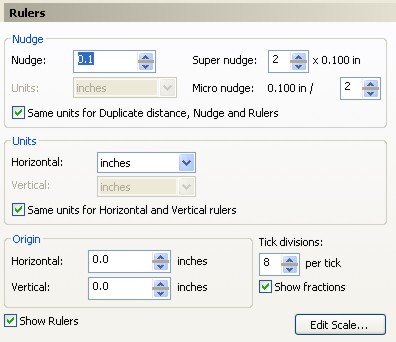
The Rulers page in the Options dialog box
For detailed information about using the rulers and other layout tools, consult "Working with pages and layout tools" in the CorelDRAW Help files.
Was this article helpful?
Tell us how we can improve it.