Highlighting New Features in CorelDRAW® Graphics Suite
This tip has been written for CorelDRAW® Graphics Suite X3. This tip will be fully applicable to CorelDRAW Graphics Suite X3 and newer versions only.
You now have a simple way to identify the features that were new in earlier versions of CorelDRAW® Graphics Suite — from versions 9 through 12. You can highlight all menu commands and tools that were new for a specific version of CorelDRAW® or Corel PHOTO-PAINT®. This feature is especially useful if you are upgrading from an earlier version of CorelDRAW Graphics Suite.
To highlight what's new in CorelDRAW® Graphics Suite
- Launch CorelDRAW or Corel PHOTO-PAINT.
- Click Help > Highlight What's New, and click one of the following commands:
- Since Version 12 — highlights menu commands and tools introduced in version
- Since Version 11 — highlights menu commands and tools introduced in versions 12 and
- Since Version 10 — highlights menu commands and tools introduced in versions 11, 12, and
- Since Version 9 — highlights menu commands and tools introduced in versions 10, 11, 12, and
- Since Version 12 — highlights menu commands and tools introduced in version
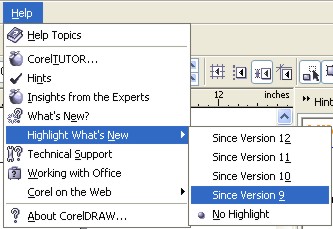
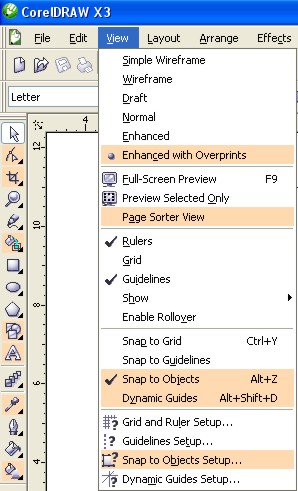
Any new tool or menu command is highlighted in orange.
To turn off the highlighting, click Help > Highlight What's New > No Highlight.
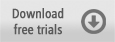
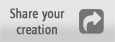
Was this article helpful?
Tell us how we can improve it.