
Cropping a Photo in AfterShot Pro
Corel AfterShot Pro has several features that would allow to improve, or enhance photos. One of these features is the Crop Tool. The Crop tool will allow for removing unwanted edge areas or change the aspect ratio of your image/s.
To crop a photo:
1. Click the Crop Tool in the AfterShot Pro toolbar. (press the C key)
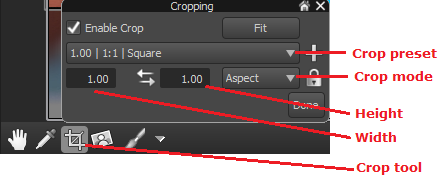
2. In the Cropping palette, click the Crop preset drop-down, then select the preferred preset or crop size.
3. Select either Aspect or Pixels from the Crop mode menu, then enter values for Width and Height.
4. Click and drag the edges of the cropping grid in the Preview Panel to modify the crop area.
TIP:The scroll wheel on the mouse can be used to resize the cropping grid.
5. Re-position the crop area by placing the mouse pointer inside the cropping grid then drag it to the preferred size.
6. Click Doneto apply the changes.
Was this article helpful?
Tell us how we can improve it.