
Assigning Keyword to an Image in AfterShot Pro
It is a lot easier to find a particular photo when a particular keyword is assigned to it. This will also save time in identifying or searching photo(s) that are needed for editing.
There are two (2) ways to do this in AfterShot Pro. First, type a keyword (or keywords) in the Keywords section. And the second way is by using a keyword in the Keyword Manager and then assign it to an image by selecting that specific keyword on the Keyword Sets section.
To assign a keyword from the Keywords section:
1. Select the image(s) to add keyword(s) to.
2. Click the Metadata tab found in the Tools Panel.
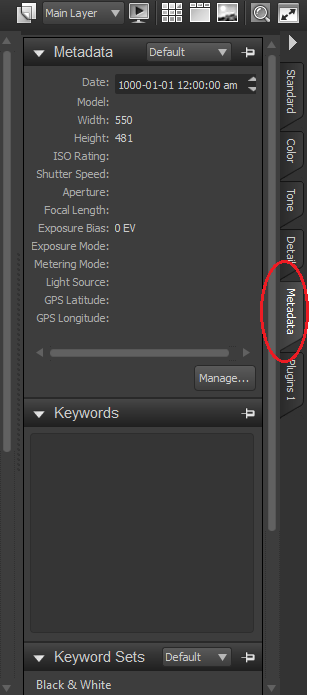
3. In the Keywords section, input the keyword(s) to use for the specified image(s).
Use semicolon(s) to create a hierarchy or subcategorize your keyword(s). To assign several keywords, use commas to separate them. For example:
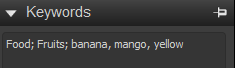
4. Press Enter on your keyboard.
To assign a keyword from the Keyword Set:
1. Select the image(s) to add keyword(s) to.
2. Click the Metadata tab found in the Tools Panel.
3. In the title bar, click the drop-down menu and select a keyword set.
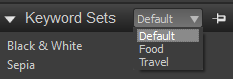
4. Select a keyword in the main area of the Keyword Sets and apply it to the specified image(s).
Was this article helpful?
Tell us how we can improve it.