
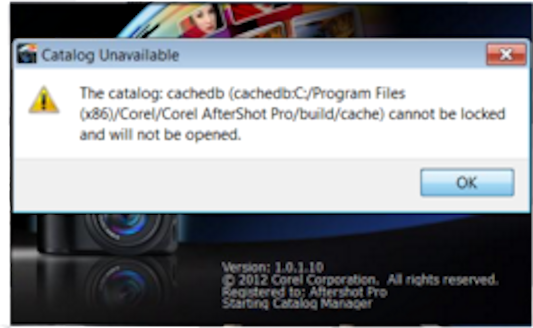
If you receive the above message when launching Aftershot Pro, please follow the below instructions to reset the applications database:
Windows Vista sp2 / Windows 7 sp1
- Click START
- Type run in the Search Programs and Files field
- Type appdata in the Run box
- Double click on the Local Folder
- Locate and double click on the Corel folder
- Locate and rename the Aftershot Pro folder to Aftershot Pro_old
Windows XP sp3
- Click START
- Select Control Panel
- Double Click on Folder Options
- Click View Tab
- In the Advance Settings Window, select Show Hidden Files and Folders under the Hidden Files and Folders section
- Click Apply and click OK
- Follow this path by either typing it into the Run box or going through Windows: C:Documents and Settings{username}Local SettingsApplication DataCorel - (the username is whatever name you are currently using under a windows profile)
- Locate and rename the Aftershot Pro folder to Aftershot Pro_old
If the Corel or Aftershot Pro folder is not located, you will need to go into the registry. Follow these steps:
- Click START
- Type regedit in the Search Programs and Files field
- Make sure before you do any changes to your registry that you create a backup. To do that, highlight the Computer Icon on the left, click File, then click Export. Select your desktop as the save destination, type in a File name, then click the Save button.
- Go to this Path: HKEY_CURRENT_USER_Software_Corel_Aftershot Pro and rename Aftershot Pro to Aftershot Pro_old and then press your Enter button on your keyboard
- Close the Registry Editor screen and Launch Aftershot Pro
For any additional resources, please visit our support page at www.corel.com/support
Keywords: aftershot pro, error, catalog cache, launch
Was this article helpful?
Tell us how we can improve it.