Windows XP
1. Click on start, then select the control panel
2. Click on "User Accounts"
If you do not see user accounts, the control panel may be in "Category View" click on switch to classic view.
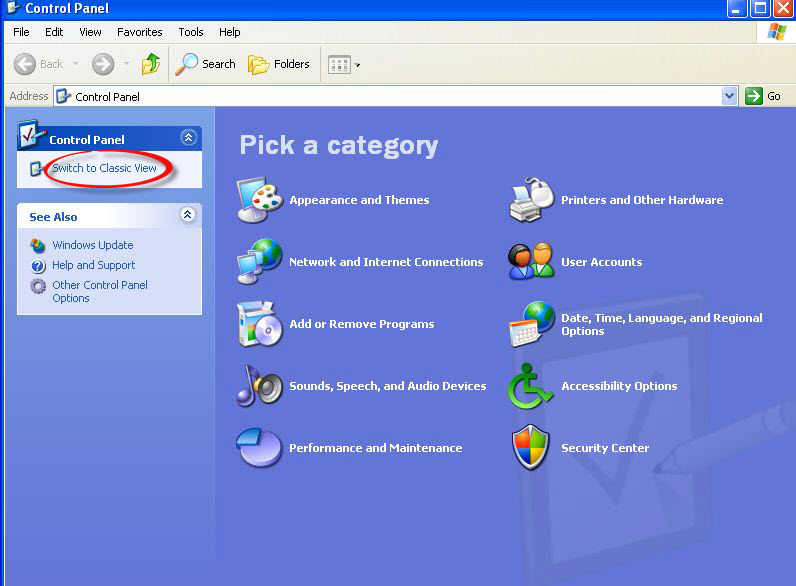
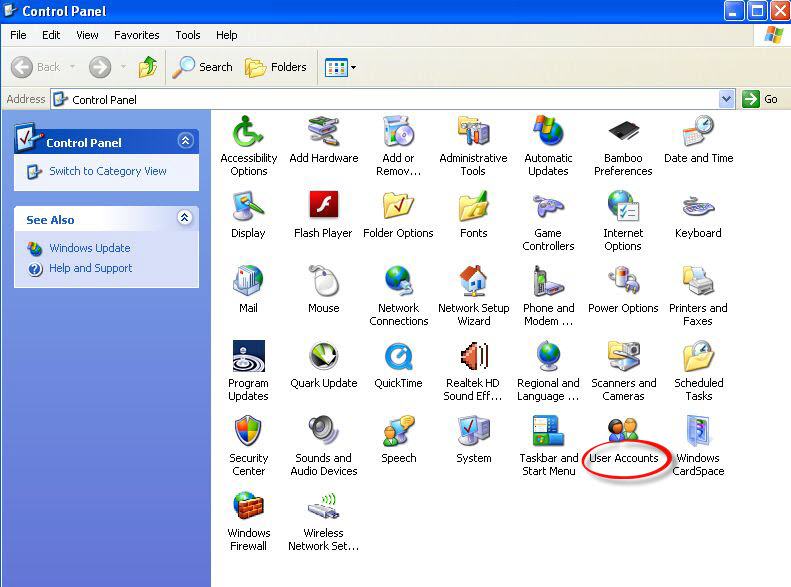
3. Under pick a task, click on "create a new account"
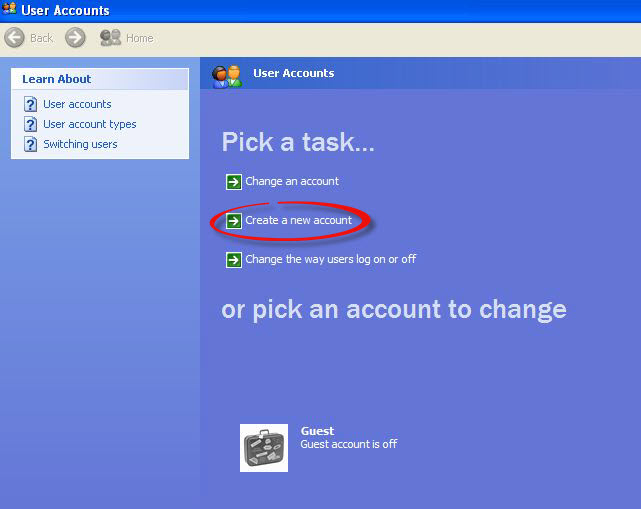
4. Type Test under the type a name for the new account box and then click on next.
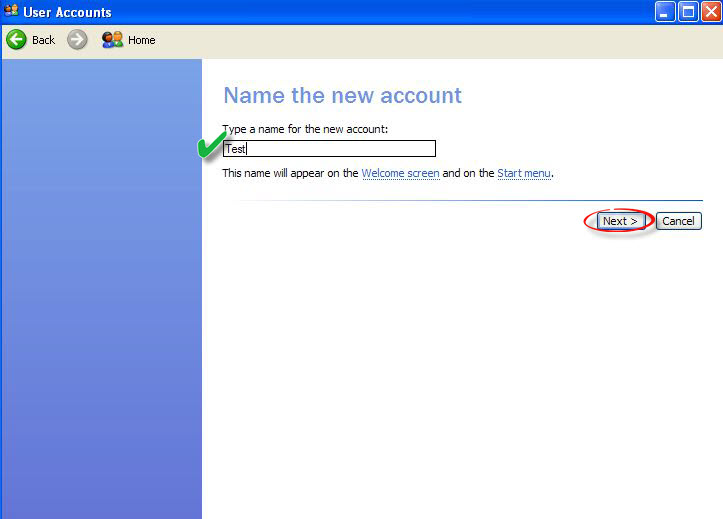
5. Select computer administrator and then click on "Create Account" The new user account is then created.
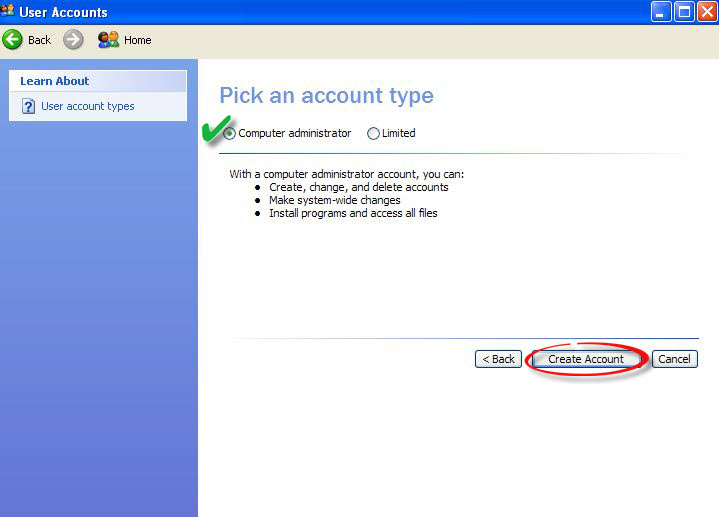
7. You can now log into the new account by clicking on start, then choose log off and then select the new account to log in to with.
Windows Vista
1. Click on start, then select the control panel
2. Click on "User Accounts"
If you do not see user accounts, the control panel may be in "Category View" Click on switch to classic view.
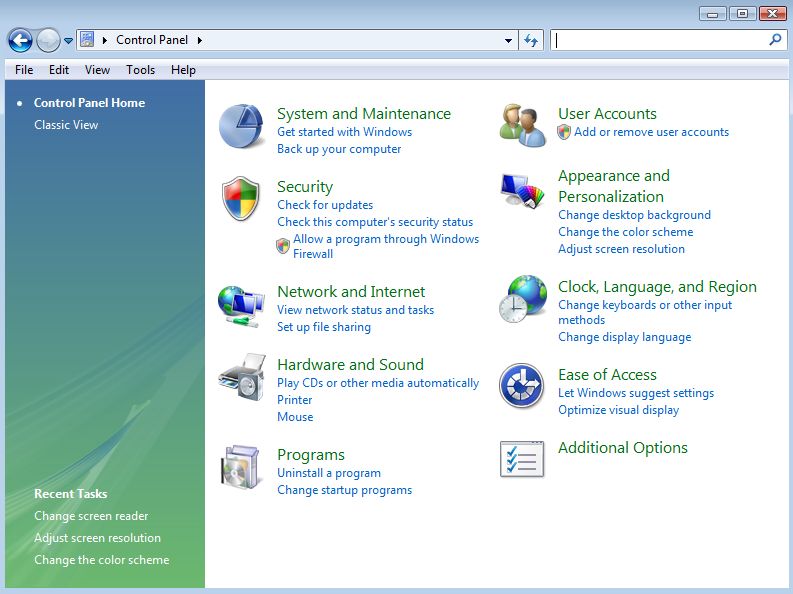
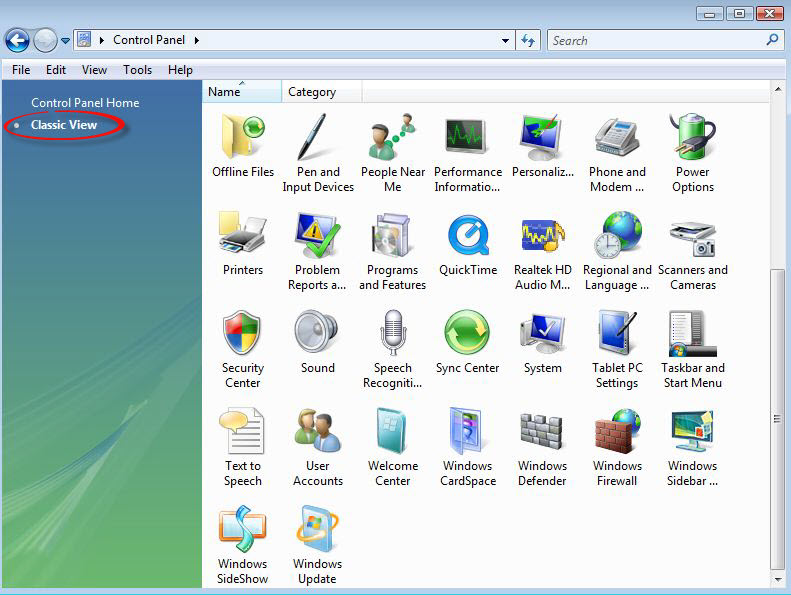
3. Click on manage another account
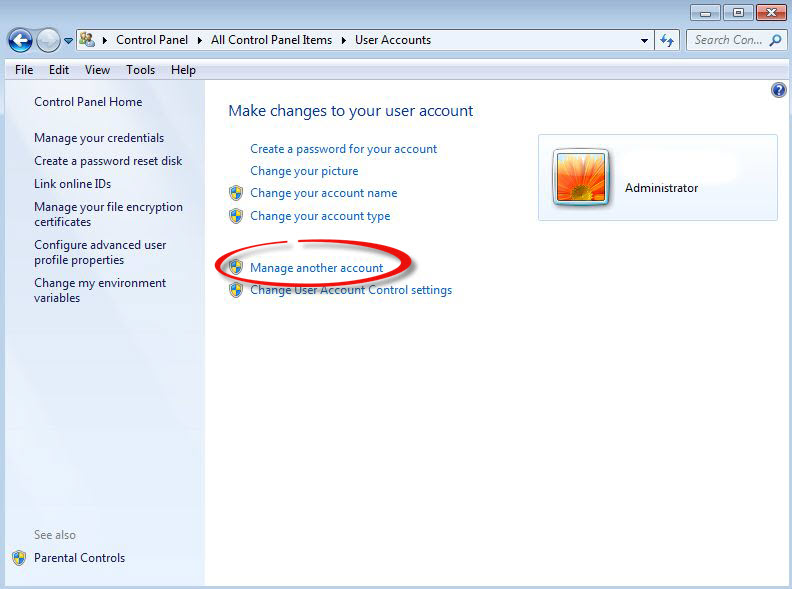
4. Click on create a new account
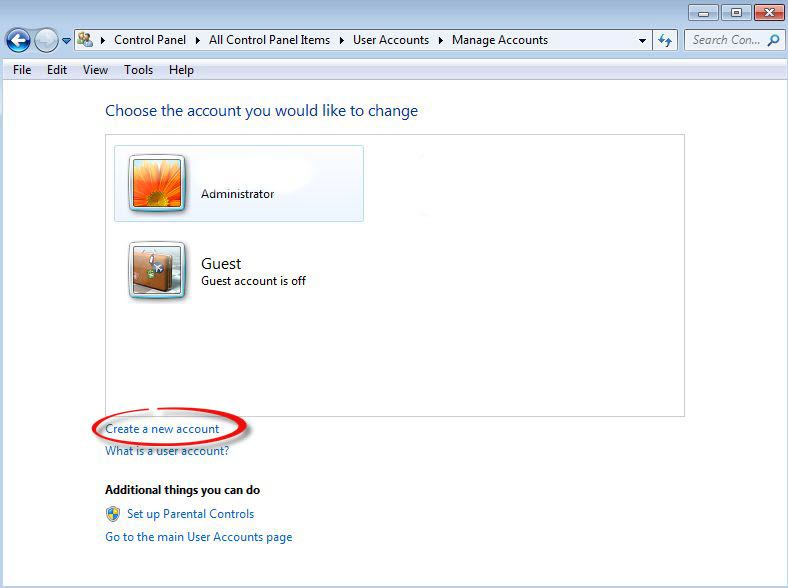
5. Type Test in the new account name box and then select Administrator and then click on create account
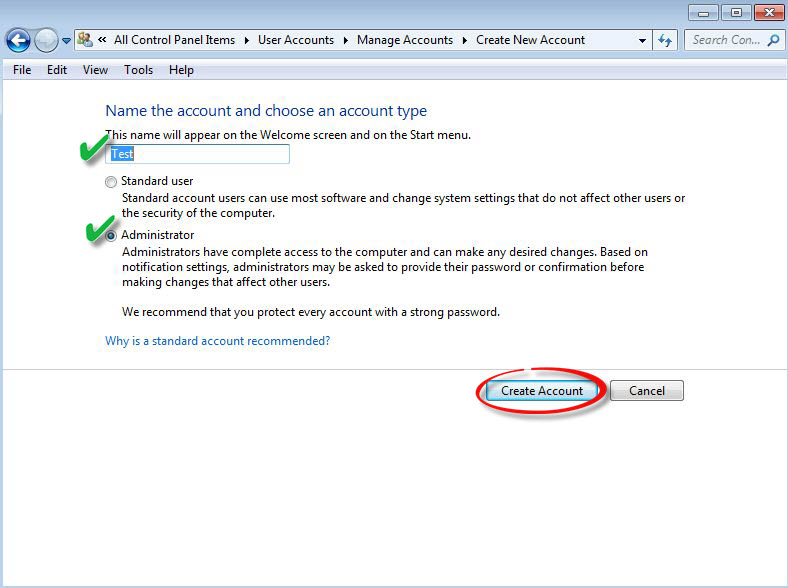
6. The new user account has been created.
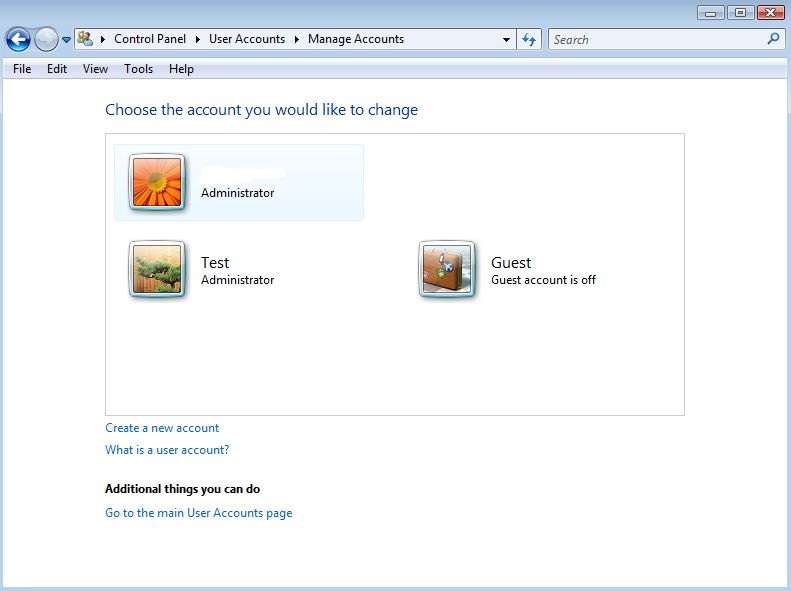
7. You can switch to the new user profile by clicking on the start button and then click on switch user.
Windows 7
1. Click on start, then select the control panel
2. Click on "User Accounts" If you do not see user accounts, the control panel may be in "Category View" select large icons under the view by drop down menu.
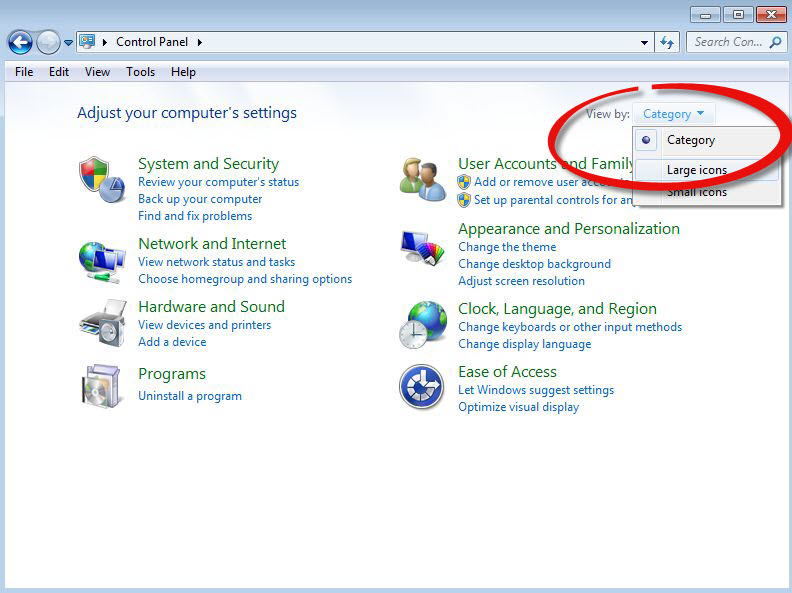
3. Click on "Manage another Account"
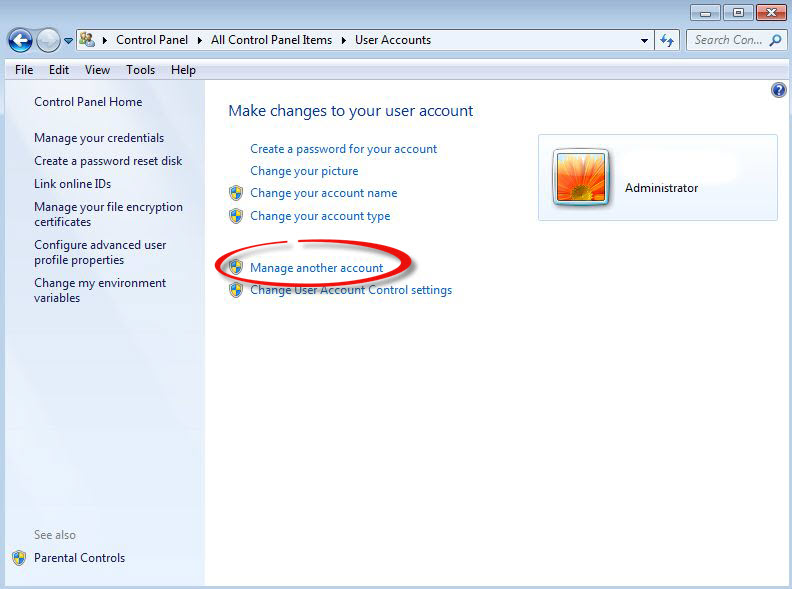
4. Click on Create a new account.
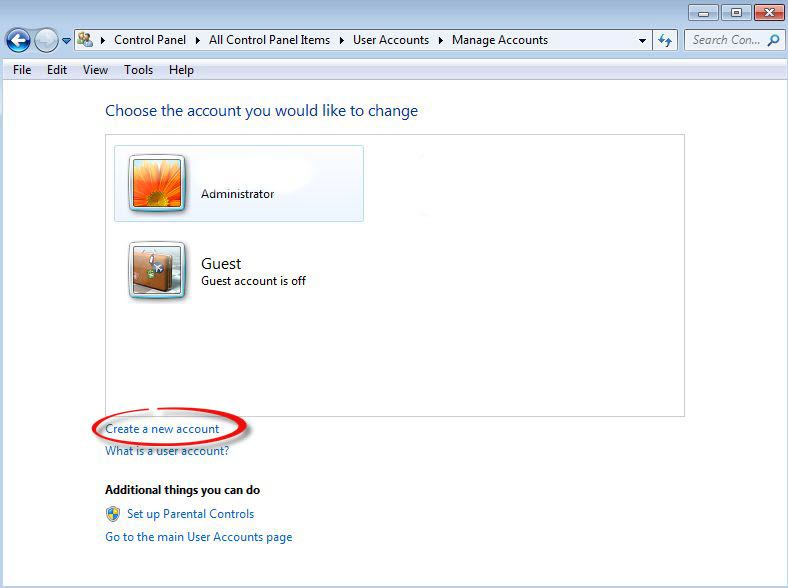
5. Type Test in the new account name box and then select Administrator and then click on create account.
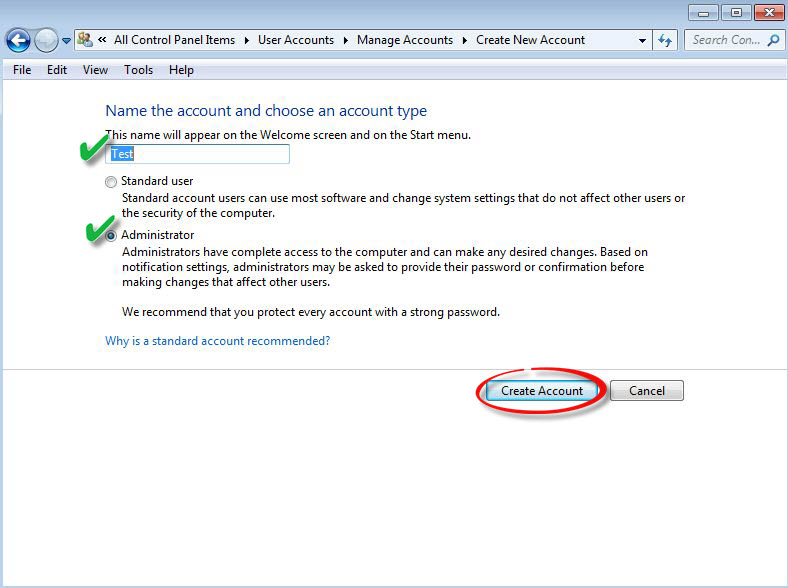
6. You can switch to the new user profile by clicking on the start button and then click on switch user.
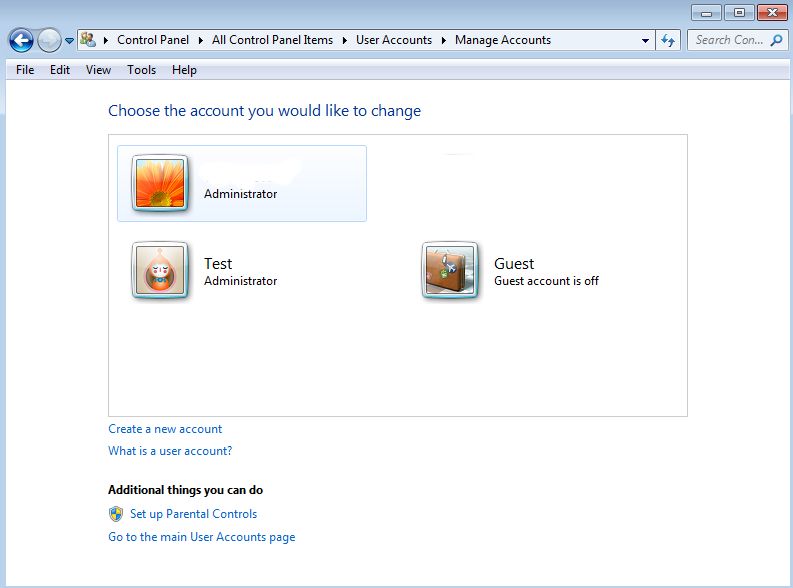
Was this article helpful?
Tell us how we can improve it.