

In certain circumstances, if PaintShop Pro fails to operate normally, there may be a possibility of either workspace or database corruption. Here are some ways to fix corruption in either one of those areas.
Resetting Workspace
Resetting the Workspace in PaintShop Pro is handy when certain tools or features are missing which need to be retrieved. The following steps will show you how to do this.
Option 1
- Open PaintShop Pro X6
- Click on the Filemenu
- Click on Preferencesin the drop down list
- Click on Reset Preferences
- Add a checkmarkto these options
- Reset Workspace to Default Configuration
- Delete all cache files (Active caches rebuilt on restart)
- Click the OKbutton
Option 2
- Hold down the SHIFT button on the keyboard
- Still holding down the SHIFT button, use the mouse and double left click on the PaintShop Pro X6 Desktop icon
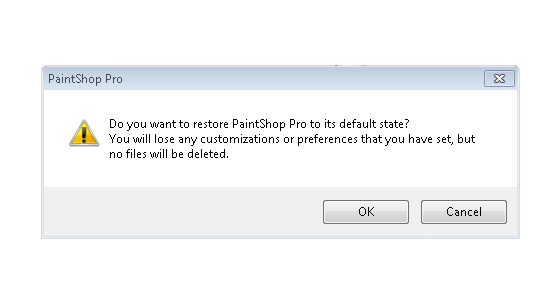
Click on the OKbutton
Resetting Database
Resetting the database folder for PaintShop Pro may become necessary in some instances if ever the cache becomes corrupted. The following steps will help reset the database folder in order to resolve any usability problems that may occur.
Option 1
- Click on the START button
- Click on All Programs
- Navigate to and open the Corel PaintShop Pro X6 folder
- Left click on Restore Database
Note: For Windows 8 users, click on the following link for instructions on how to access the All Programs feature.
Option 2
- Press and hold down both the Windows key (to the left and right of the ALT keys) and theR key
- When the Run box appears, type the word - appdata - and click the OK button
- A new window will appear. This window is the Appdata folder
- Open the Local folder
- Locate and open the Corel PaintShop Pro folder
- Right-click and rename the 1'6.0 folder to 1'6.0OLD
- Press the Return key on the keyboard
Option 3
- Open PaintShop Pro X6
- Click on the File menu
- Click on Preferences in the drop down list
- Click on Reset Preferences
- Add a checkmark to this option
- Delete all cache files (Active caches rebuilt on restart)
Was this article helpful?
Tell us how we can improve it.