This FAQ will guide you through downloading your Studio purchase from the Avid or Pinnacle Web sites.
Once you have purchased Studio or any other downloadable You will see this screen
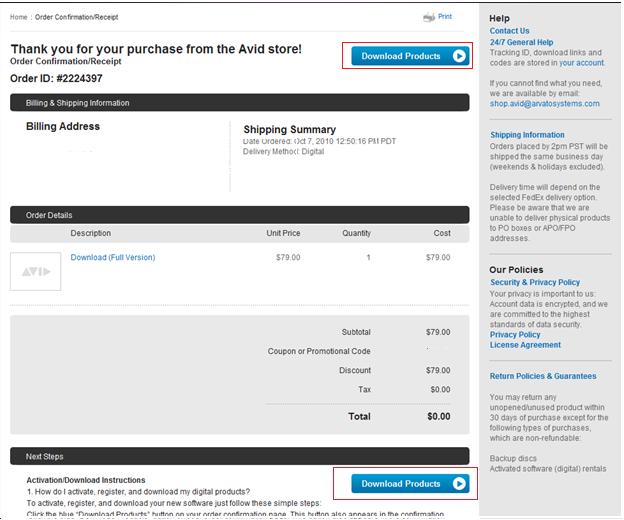
Click on the download products button highlighted in red. When you click on it you will see a window like this one.
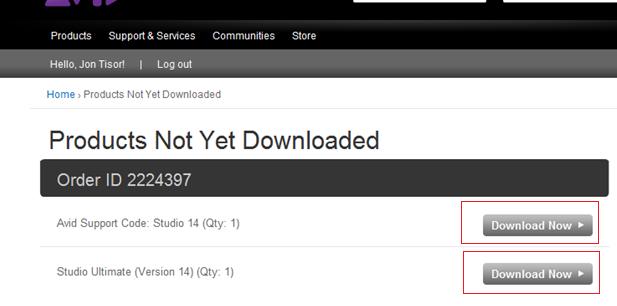
Click the download button for Studio, you will also need the Avid support code if you need to contact support. Once you click the download now button you will see this screen.
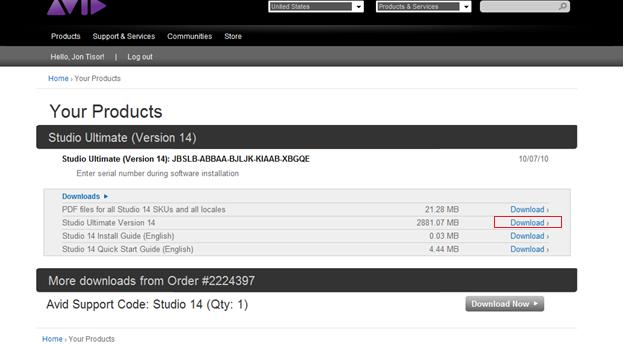
This screen shows you the sub downloads that go with the product you purchased. Studio has four sub downloads, the fist you can ignore since it is the install and quick start guides in foreign languages, the second is the studio download, followed by the Manual, install guide and quick start guide.
When you click on any of the downloads you will see this screen. This is the start of the download, if you have activeX installed, if not you will be prompted to install it. IF you do not wish to install ActiveX click on the click here button to bypass the download manager. We recommend you install the plug-in and use the manager do to the size of the files.
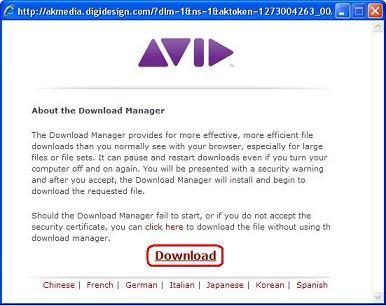
You will be prompted to chose a location for the download. make sure you choose a location you can find again.
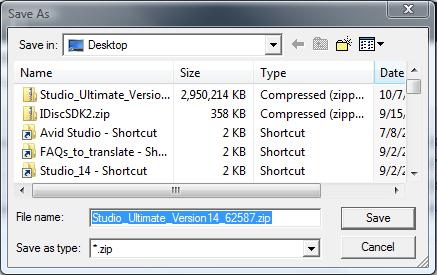
This shows the download Status window of the download manager.
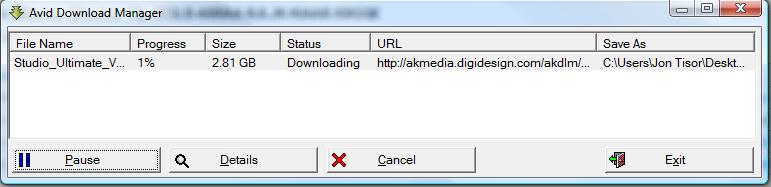
Once the file is downloaded your ready to install it.
How to re-download
If you would like to know how to re-download your purchase from the Avid/Pinnacle
1.Go to the link: https://account.avid.com/
2.Log in using the email and password. These information will be given by the customer upon purchasing. If the customer forgot the password ask them to hit Forgot your Password?” and they will receive an email about this in a few moment’s time.
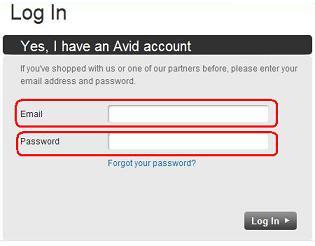
3. On the next screen, under Account Management in the box labeled Products, click
“Your Products” (circled below).
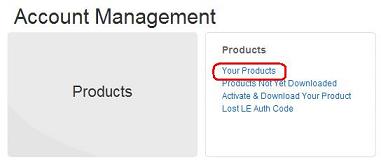
4. On the next screen, under the listing of the product, click Downloads (circled below) to list the files that you can download. This page should also provide the serial number for the software.
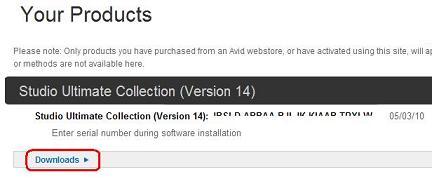
5. The main Studio program is the largest download. The customer may choose what product he or she wants download.

6. A new window will appear, click Download (circled below).
7. You may be asked to install an Active-X component. Follow the on-screen instructions.
8. We recommend you save the file on your Desktop (as depicted below) or you can save it to another location as long as you remember where it is. Then click on the “Save” button.
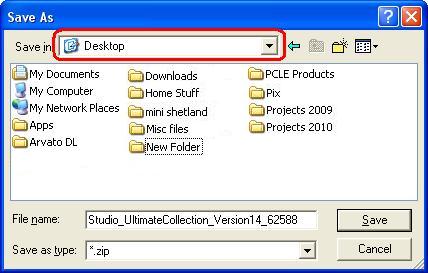
9. The large file will take 1 – 2 hours on a high speed internet connection to download. Once the file is downloaded, then locate the downloaded file and double-click on it to begin the installation process of Studio.
Was this article helpful?
Tell us how we can improve it.