Please select your product:
- PaintShop Pro X7, X8
- PaintShop Pro X9 +
- ParticleShop 1.0, 1.1, 1.2
- VideoStudio X9
- VideoStudio X10 +
- CorelDRAW Graphics Suite X8, 2017
- CorelDRAW Graphics Suite 2018 +
- CorelDRAW Home & Student X8
- CorelDRAW Home & Student 2018 +
- CorelDRAW Essentials
- CorelDRAW SE
- CorelDRAW Technical Suite 2017 +
- Painter 2017 Update 1, 2018 +
If your product is not listed above, click here to submit a support ticket and a technical support representative will be happy to help.
Older versions of PaintShop Pro, ParticleShop, VideoStudio
From time to time, Corel provides product alerts via the Corel Update Helper. You will see these messages in the Windows Notification Area (System Tray).
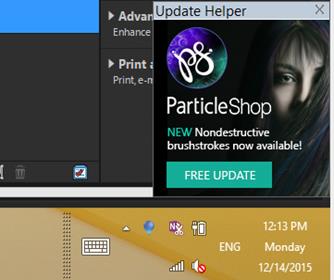
To turn off or reduce the frequency of these messages, follow these steps:
1. Right-click the Corel Update Helper tray icon to open the Context menu.
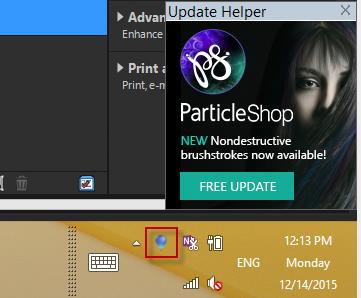
2. Change the frequency of the updates or select “Never” in the “Check new updates” menu.
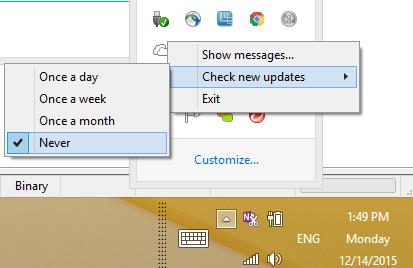
PaintShop Pro X9, 2018, 2019, 2020
To turn off or reduce the frequency of these messages, follow these steps:
1. Go to your Help menu and select Message Preferences.
2. From the Message Settings window:
Remove the check mark next to "Keep you informed with the latest product related messages"
Put a check mark next to "Automatically download free product updates and notify me before installing"
Change the frequency to Receive updates/offers as tray notifications to: "Do not show me tray message for this application"
CorelDRAW Graphics Suite, CorelDRAW Graphics Suite Home & Student, CorelDRAW Essentials, CorelDRAW SE, CorelDRAW Technical Suite
To turn off or reduce the frequency of these messages, follow these steps:
1. Go to your Help menu and select Product Details.
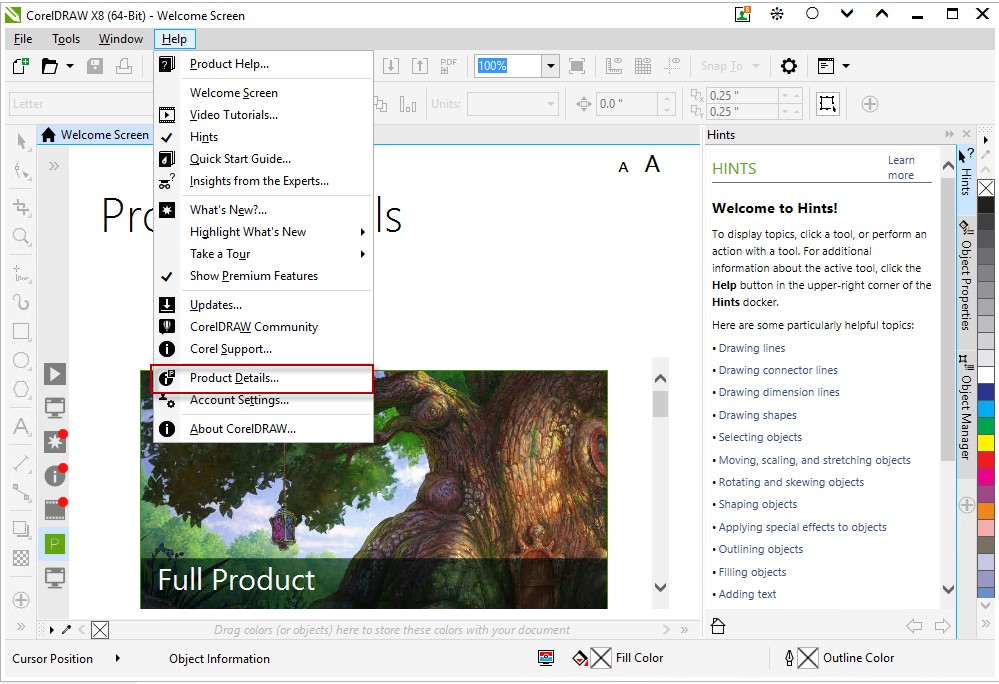
2. Scroll down to the Message Setting tab.
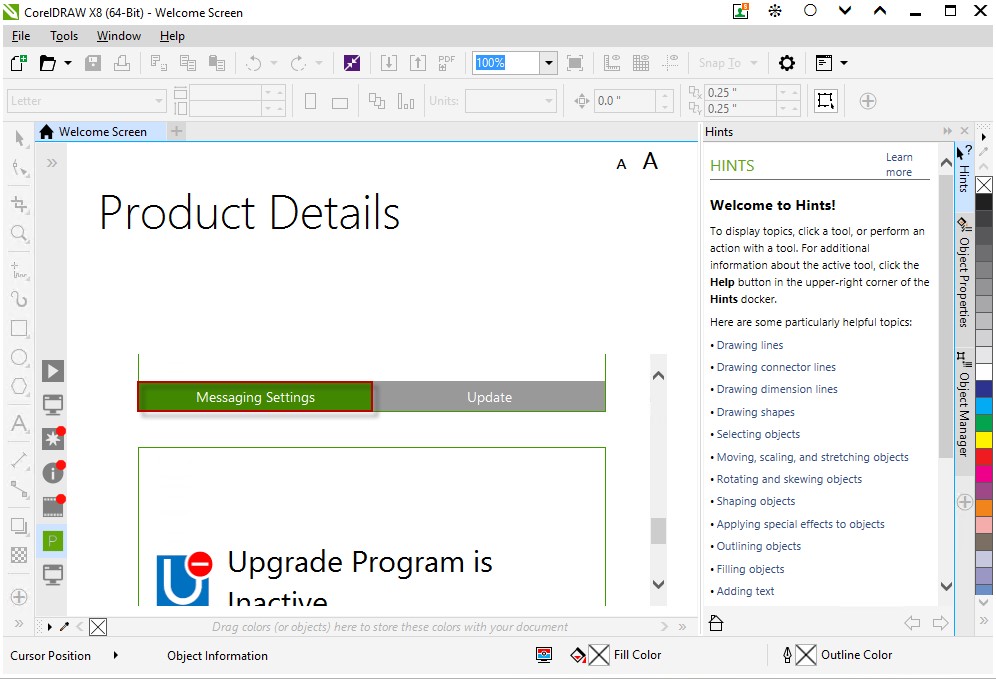
3. Select "Do not show me tray messages for this application".
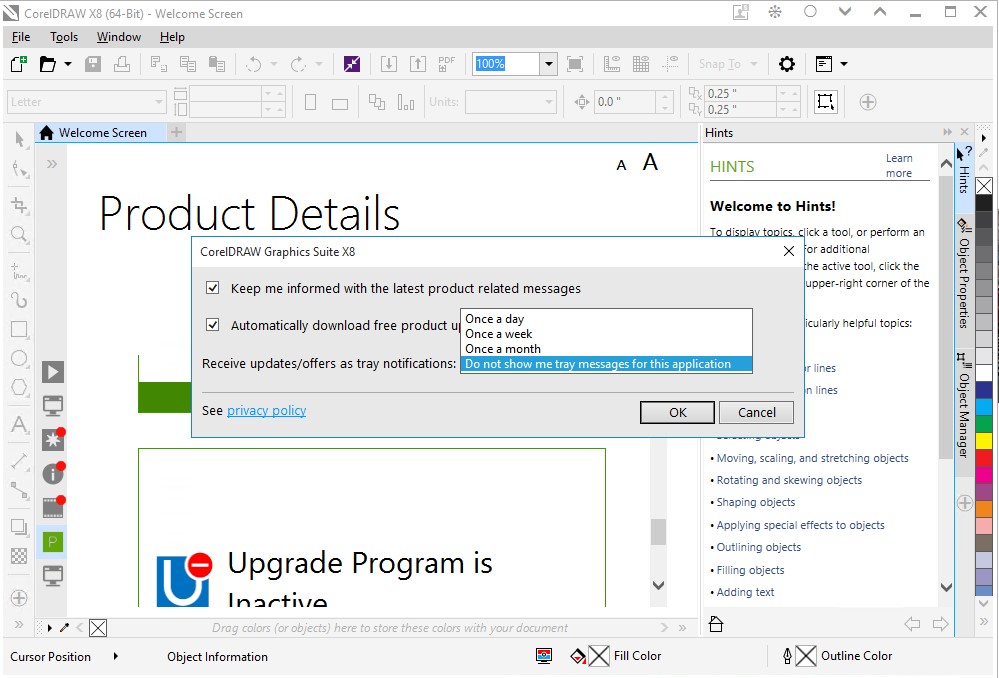
Painter 2017 Update 1, 2018, 2019
To turn off or reduce the frequency of these messages, follow these steps:
1. Go to your Help menu and select Messaging Settings.
2. Select “Do not show me tray messages for this application.”
VideoStudio X10, 2018, 2019
To turn off or reduce the frequency of these messages, follow these steps
1. Go to your Help menu and select Message Preferences.
2. Select “Do not show me tray messages for this application."
CorelDRAW Graphics Suite, CorelDRAW Home & Student 2018 +
To turn off or reduce the frequency of these messages, follow these steps:
1. Go to your Help menu and select Product Details.
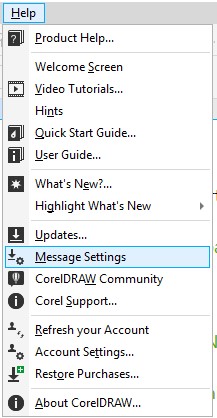
2. Select “Do not show me tray messages for this application.”
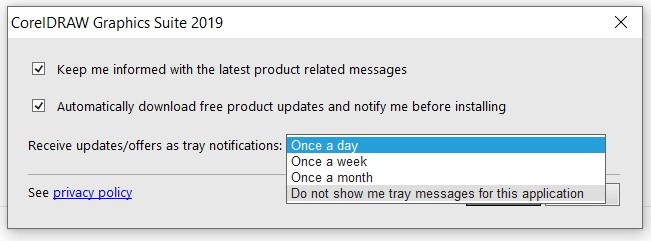
3. Click OK
Was this article helpful?
Tell us how we can improve it.