Symptoms:
The flashing insertion point bar disappears after a few seconds of inactivity
Cause:
This is a feature in Windows. It helps to conserve battery in laptops and other battery powered devices. However, if battery life is not a concern, this article can be used cause the insertion point to continue flashing.
Resolution:
Save any unsaved work, close any open programs. A restart of the computer is required to activate this change:
- Press WinKey + R to open the Windows Run prompt:
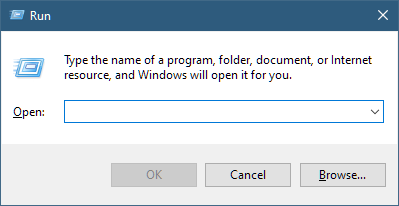
- Enter the following command (or copy/paste it) into the Run dialog:
reg add "HKCU\Control Panel\Desktop" /v CaretTimeout /t REG_DWORD /d 0xFFFFFFFF /F - Once the command is entered, (underlined in green), click on OK:
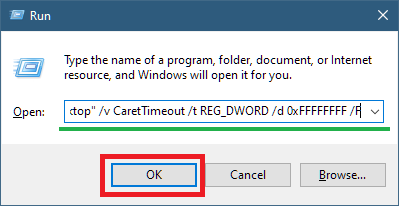
- Restart your computer
Note, if you wish to restore your original settings, repeat the above steps, but change the command in step to as follows:
reg add "HKCU\Control Panel\Desktop" /v CaretTimeout /t REG_DWORD /d 0x00001338 /F
Was this article helpful?
Tell us how we can improve it.