How-To
This is a guide on how to create desktop shortcuts to the different standalone apps included with the Creator NXT 9 software suite.
Purpose
These desktop shortcuts will allow you to conveniently start and use any of the standalone apps without having to access them via the Creator NXT 9 launcher screen.
Procedure
Creator NXT 9 is a software suite made up of a number of separate applications that serve different purposes. A number of them are integrated into the main Creator NXT 9 program (Roxio Central), which means they can only be accessed from the Creator NXT 9 launcher screen. However, the rest of them that are standalone apps, which means they are discrete apps that do not rely on Creator NXT 9 to function. You can, thus, create separate shortcuts for each of these apps on your desktop so you can start using them right away without having to go through the main Creator NXT 9 program.
The table below shows a list of the standalone Creator NXT 9 applications, their launcher name, executable, and folder location.
| Launcher Name | Application Name | Executable | Folder Location |
|---|---|---|---|
| Create 3D Photos | Create 3D Photos | 3DPhotoCreator15.exe | C:\Program Files (x86)\Roxio Creator NXT Pro 9\3DPhotoCreator |
| Capture Audio from Sound Card | Easy Audio Capture | AnalogRec15.exe | C:\Program Files (x86)\Roxio Creator NXT Pro 9\AudioCore |
| Create DVD Music Discs | DVD Music Assistant | DVDMusicAssistant15.exe | C:\Program Files (x86)\Roxio Creator NXT Pro 9\AudioCore |
| Digitize LPs and Tapes | LP and Tape Assistant | LpAndTapeAssistant15.exe | C:\Program Files (x86)\Roxio Creator NXT Pro 9\AudioCore |
| Create Music Disc Projects | Music Disc Creator | MusicDiscCreator15.exe | C:\Program Files (x86)\Roxio Creator NXT Pro 9\AudioCore |
| Create Audio Books | Audio Book Creator | RxAudioBook15.exe | C:\Program Files (x86)\Roxio Creator NXT Pro 9\AudioCore |
| Convert Audio | Audio Converter | RxAudioConvert15.exe | C:\Program Files (x86)\Roxio Creator NXT Pro 9\AudioCore |
| Edit Song Information | Edit Audio Tags | RxTagEdit15.exe | C:\Program Files (x86)\Roxio Creator NXT Pro 9\AudioCore |
| Edit Audio | Sound Editor | SoundEdit15.exe | C:\Program Files (x86)\Roxio Creator NXT Pro 9\AudioCore |
| Archive AVCHD Video | AVCHD Archive | AVCHDArchive15.exe | C:\Program Files (x86)\Roxio Creator NXT Pro 9\AVCHD Archive |
| Create Labels | Express Labeler | LCTaskAssistant15.exe | C:\Program Files (x86)\Roxio Creator NXT Pro 9\Label Creator |
| Create Labels | Advanced=Label Creator | RxLabelCreator15.exe | C:\Program Files (x86)\Roxio Creator NXT Pro 9\Label Creator |
| Capture Video | Media Import | MediaCapture15.exe | C:\Program Files (x86)\Roxio Creator NXT Pro 9\Media Import |
| Edit Photos | PhotoSuite | PhotoSuite15.exe | C:\Program Files (x86)\Roxio Creator NXT Pro 9\PhotoSuite |
| Edit Video | Advanced=VideoWave | VideoWave15.exe | C:\Program Files (x86)\Roxio Creator NXT Pro 9\VideoUI |
| Create DVDs | MyDVD | MyDVDApp.exe | C:\Program Files\Roxio Creator MyDVD |
| Record Your Screen | MultiCam Capture | MultiCamCapture.exe | C:\Program Files\Roxio Creator NXT Pro 9\MultiCam Capture |
| Convert Videos | File Converter | RoxioFileConverterApp.exe | C:\Program Files\Roxio Creator NXT Pro 9\Roxio File Converter |
| Disk and File Tools | Roxio Genie | RoxioGenie.exe | C:\Program Files\Roxio Creator NXT Pro 9\Roxio Genie |
To create a desktop shortcut, you will first need to locate the application's executable, such as "MyDVDApp.exe", which belongs to the MyDVD app, or what you see as "Create DVDs" in the Creator NXT 9 launcher screen. Once located, follow these steps:
- Make sure that files are set to show system extensions, as this will help you identify executable files;
Note: to show file extensions, see this link: Common file name extensions in Windows (microsoft.com) - Right-click on the executable file;
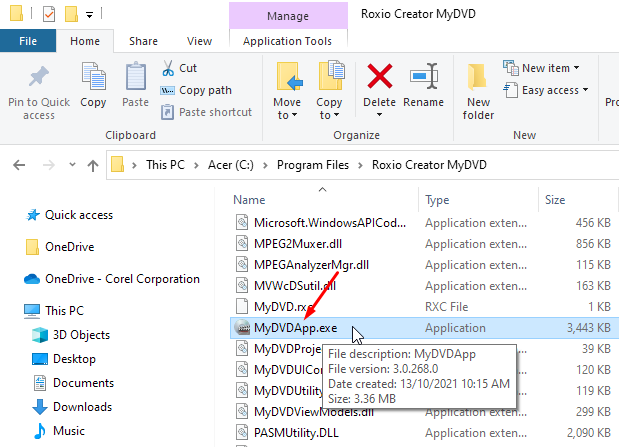
- Select "Send to" from the context menu;
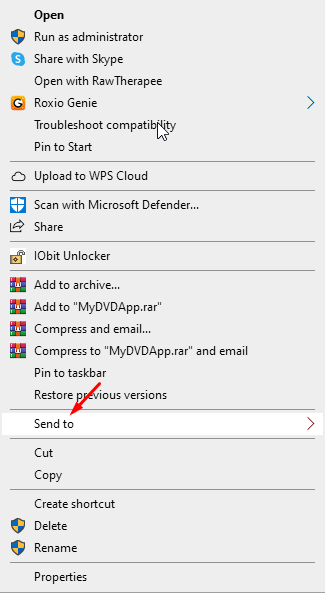
- Select "Desktop (create shortcut)" from the submenu;
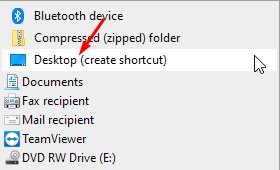
- Confirm that the shortcut has been created by locating it on your desktop.
That's it, you are done! The next time you wish to use the MyDVD application (or any of the other Creator NXT 9 apps, for that matter), you can simply launch it from the convenience of your desktop screen.
Was this article helpful?
Tell us how we can improve it.