Symptoms
Your Easy VHS to DVD application will not launch. The splash screen comes up on screen, disappear after a couple of seconds, and then nothing else happens.
Cause
The most common cause of this issue is corrupted data files.
Resolution
You will need to navigate to the folder location of the Easy VHS to DVD data files and delete them. These files will be recreated on a successful launch of the application. Follow the steps below.
- On your keyboard, press the Windows key
 and hold it as you tap on the "R" key. This key combo will launch the Windows Run dialog box.
and hold it as you tap on the "R" key. This key combo will launch the Windows Run dialog box. - Type "%localappdata%" (without the quotes) in the Open field, as shown below.
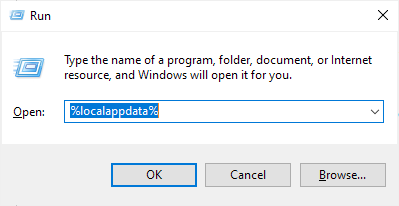
- Click the OK button. This will open the Local AppData folder.
- Locate the folder named Corel_Corporation and open it.
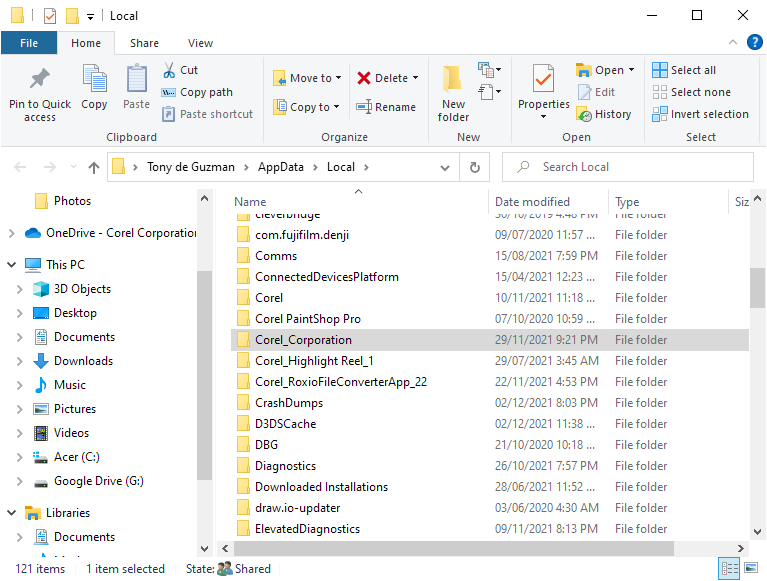
- Locate all subfolders with a name string starting with "EasyVHS2DVD.exe..." similar to the ones show below. Select and delete them.
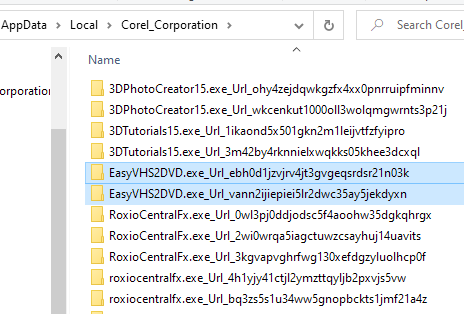
- Now go up to directory levels to the AppData folder and open the Roaming folder.
- Locate the "Roxio" folder and rename it to something else, e.g., "Roxio__" (double underscores appended), so it forces Easy VHS to DVD to create fresh files on successful launch.
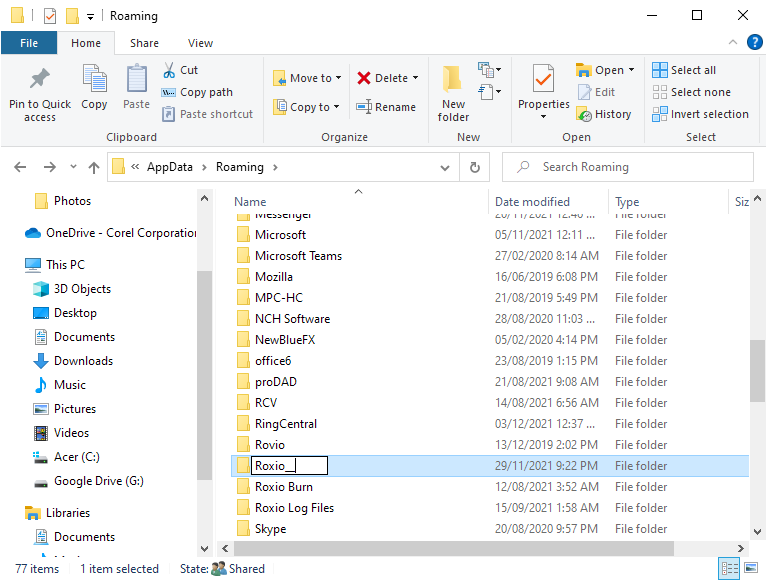
- Now close the folder and try launching your Easy VHS to DVD application again.
That's all there is to it. Your Easy VHS to DVD Plus application should now launch properly.
Was this article helpful?
Tell us how we can improve it.