Symptoms
Toast 19 and later versions will no longer mount your SD2F (Sound Designer II File) files. Nothing happens when you go to Toast > Utilities > Mount Disc Image and open your SD2F file.
Cause
The ToastIt/MountIt service has been removed from Toast 19 and 20. This service was used to mount disc image files, including SD2F files, in previous versions of Toast. The service is installed either by selecting the option to install them during the Toast installation process, or by going into the app's Preferences window and installing from there, simply by putting a check mark on the box next to "Install Toast It and Mount It desktop menu items". In Toast 19 and later versions, these options have been dropped and are no longer available.
Workaround
Even though you no longer have the ability to mount SD2F files as virtual audio CDs, there are other alternatives.
Burn the SD2F file as an Audio CD
While Toast 19 and later versions no longer support mounting of SD2F disc image files, they can still open them and load the audio tracks, ready to be burned to CD. In this way, SD2F files act like Toast audio CD project files with the exception that SD2F files contain the actual audio files, while audio CD project files (.disc) do not --they simply contain pointers to where the audio files are located. So, in order to play your audio tracks, you'll need to burn the SD2F files to disc as an audio CD.
Follow the steps below:
- Open Toast and start a new Audio CD project (Burn > Burn Audio > Audio CD)
- Drag your SD2F file into the content area of your Audio CD project
- Insert a blank CD-R disc and burn the project
- If all goes well, you now have an audio CD containing all the tracks from the SD2F file.
Convert the SD2F disc image into individual music tracks
If you do not want to burn your SD2F files as audio CDs, and instead prefer to retain the music tracks in their digital form, you can use Toast's Convert feature to rip the individual tracks from the SD2F file.
Follow the steps below:
- Open Toast and start a new Convert project
- Toast 19: Convert > Convert local files > Audio
- Toast 20: Convert > Easy File Converter
- Drag and drop your SD2F file into the content area
- Wait for the individual tracks to be written. At this point, Toast is writing the individual tracks to a temporary location
- Click on the Convert button on the bottom right-hand corner
- Select or create a new folder that will hold the converted tracks
- Depending on your Toast version, you will have format options to select from:
- Toast 19 and earlier: by default, all tracks will be converted to AIFF format, with an ".aif" file extension. To convert to a different format, click on the Options button.
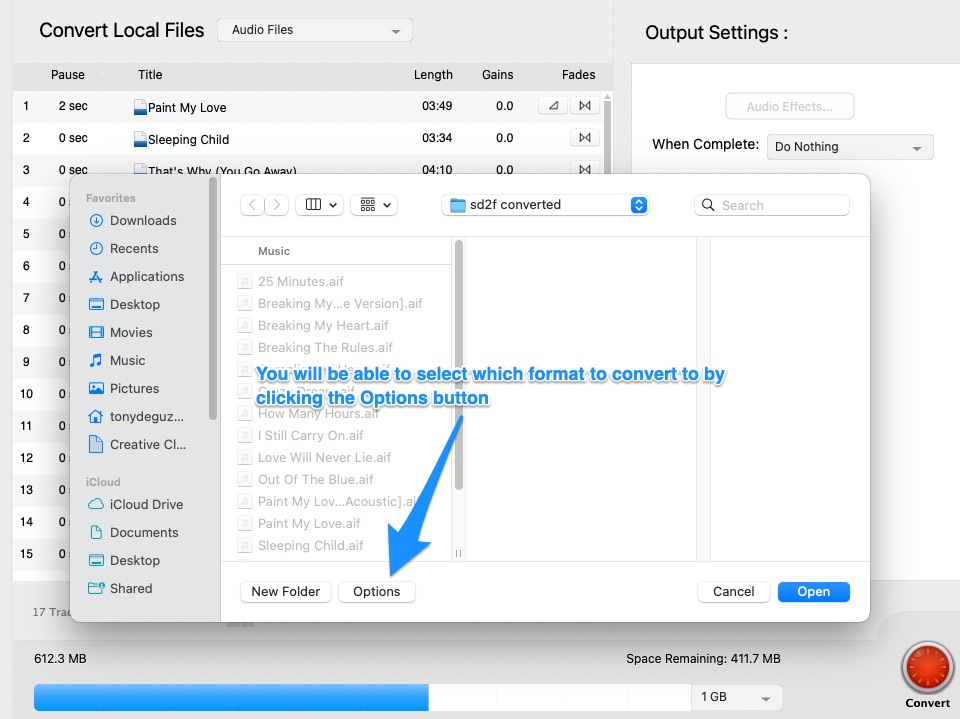
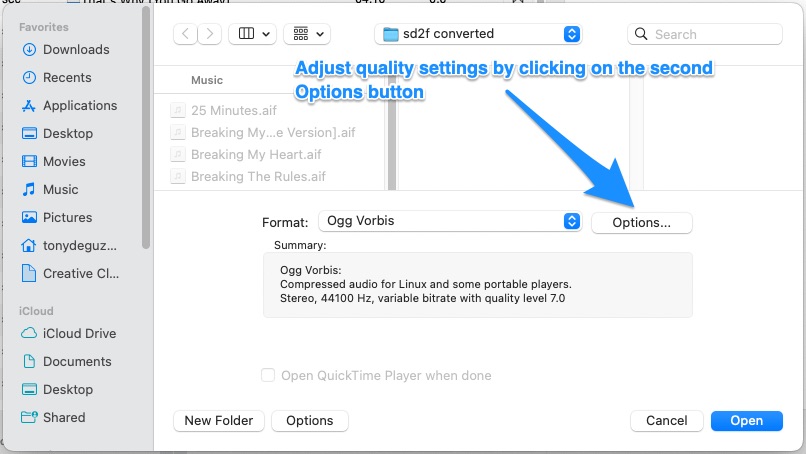
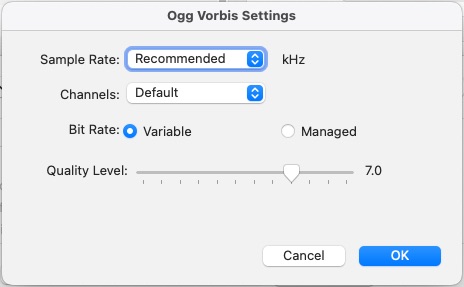
- Toast 20: right off the bat, you will see options to select which file format or device profile to convert to, with advanced options for audio quality
- Toast 19 and earlier: by default, all tracks will be converted to AIFF format, with an ".aif" file extension. To convert to a different format, click on the Options button.
- Hit the Open button in the same window to start the conversion process.
Save the SD2F as a Music DVD disc image file (.toast)
If you feel that ripping to indvidual files is too messy and disorganized, you have the option to save them to a Music DVD disc image file. You will first need to perform either of the previous steps above: burn to an audio CD or convert to individual tracks. This is necessary since the Music DVD project will not accept an SD2F file.
Follow the steps below.
- Start a new Music DVD project (Burn > Burn Audio > Music DVD)
- Insert the audio CD you burned in the previous section, or add the individual music tracks you converted
- If you opted to convert the SD2F files to individual music tracks, skip to step #6
- Select your audio CD from the media browser pane on the left-hand side and drag and drop its icon into the content area
- The audio CD that you dropped will show as a playlist of the tracks
- Select "disc image file" from the destination drop-down menu on the right-hand pane
- Click the save button on the bottom right-hand corner to start creating the disc image
Once done, you will now have a .toast disc image file of the Music DVD project, which you can then mount as a virtual disc. You will need DVD player software to play the tracks.
Was this article helpful?
Tell us how we can improve it.