Symptoms:
When starting Paradox, or when browsing to a new working directory, a "Class not registered" error is shown:
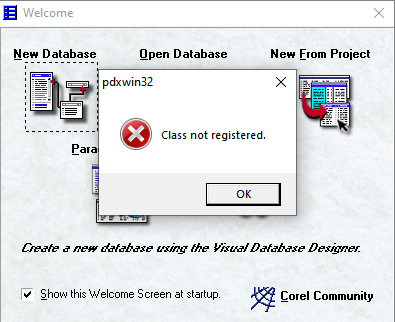
Cause
This can occur when Paradox is unable to read one or more files in the working directory.
Resolution
There are two strategies here. These steps require a working knowledge of how to copy, move and delete files within Windows Explorer, how to browse to folders, and how to create folders.
For a large working folder with many tables
- Close Paradox
- Create a subfolder named TEMP
- Copy all the files in the Paradox Working Folder into the TEMP folder.
- Select between 10% and 20% of the files. Keep all files with the same name, but different file extensions selected together.
- Move these files to the original working folder.
- Open Paradox.
- If the error does not occur:
- Close Paradox
- Select a similar number of files compared to step 4 above
- Repeat steps 5-8.
- If the error does Occur
- Move this group of files back to the TEMP folder and carry on moving other groups of files to the working folder until you just have the problem group left in the TEMP folder.
- When you have just the problem file group in the TEMP folder, Move the files to the Working folder in order of file extension. Open Paradox after each move operation, then close it before moving the next file extension.
- .DB (DB file or DATABASE FILE)
- .QBE (QBE or Query file)
- .RSL (RSL or Report file)
- .FSL (FSL or Form file)
- .SSL (SSL or Script file)
- All other files
You may find some files cannot be recovered. In such cases, the file may need to be restored from backup or recreated.
Was this article helpful?
Tell us how we can improve it.