What and Why:
WordPerfect has a capable address book system which integrates tightly with WordPerfect's Envelope and Merge systems, as well as being able to insert addresses directly into your WordPerfect document. As such it is advantageous to migrate your address book(s) into WordPerfect Address Book!
Exporting the CSV from the old address book:
Exporting a CSV file from an address book is a feature that is present in most address book tools. To find out how to export from your old tool, please check the help that comes with that tool, or check on their website.
Importing into WordPerfect's Address Book:
- Export the CSV file from the old address book and make sure you know where it's saved.
- Open WordPerfect
- Click Tools > Address Book
- In Address Book, click File > "Import/Export Expert":
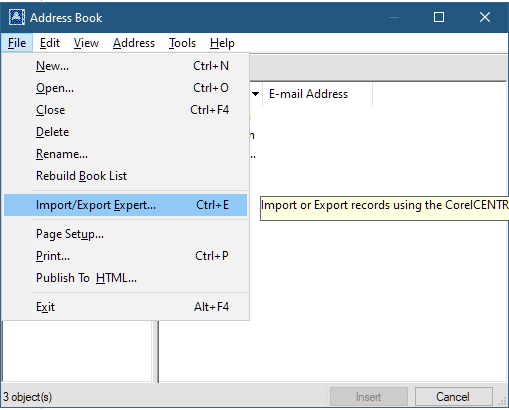
- Choose Import, Import from Text File (*.CSV / *.TXT):
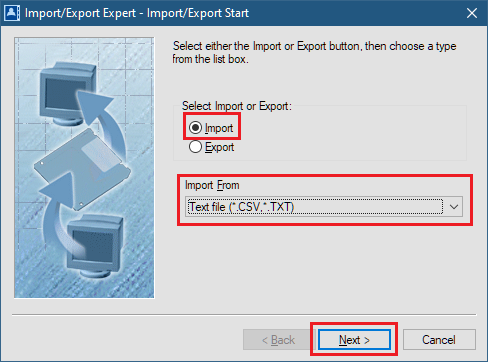
- Click Next
- Use the left-hand side of the window to select the CSV file
- Use the right-hand side of the window to select the address book by clicking the + symbol beside "Address book" and clicking on an address book underneath it.
- Click Next
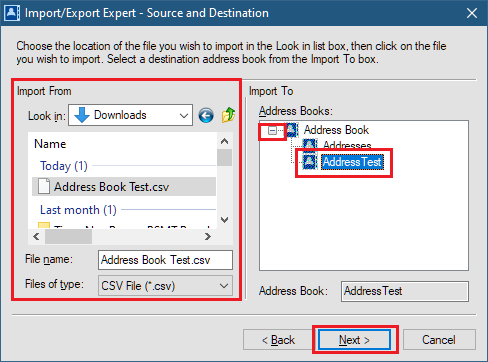
- This screen allows you to map the fields in the CSV file to fields in the WordPerfect address book:
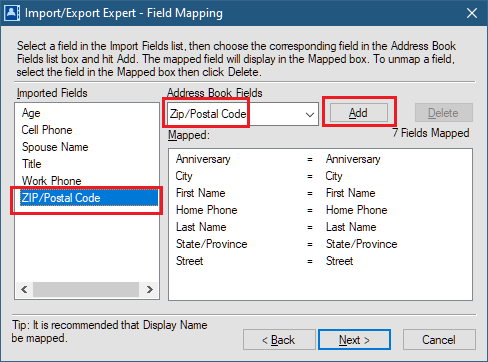
- Highlight a field in the "Imported Fields" list at the left, then use the dropdown list on the right to pick the corresponding field. Click Add.
- Repeat the above step until all the fields you wish to import are mapped:
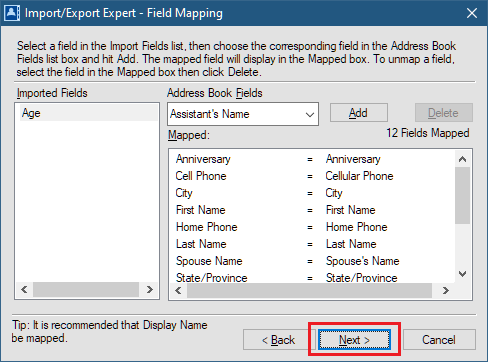
- Click Next
- Review the information:
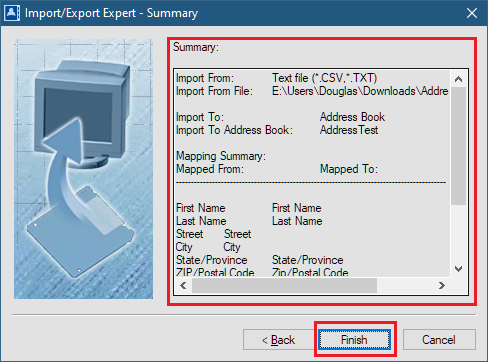
- Click Finish
Was this article helpful?
Tell us how we can improve it.