Symptoms:
When printing a sheet, a message is seen stating, "Page count over 1000. The print block is too large. Use a smaller print block."
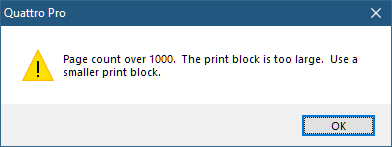
Cause:
A cell in the lower or right corner of the sheet has been used / has data in it
Resolutions:
1) Select the desired print area.
- Open the spreadsheet
- Select the area you wish to print
- Click File > Print.
- Note that "Selection" is enabled in the print dialog. Leave this enabled.
- Select any other desired print options
- Click Print
2) Clean up the spreadsheet:
- Open the spreadsheet
- Click File > Save As, and save it to a new filename to create a backup
- Hold shift. While holding shift, tap End, then tap Home, the screen will turn black as a large number of cells are selected
- Right click on the black cells and choose "Delete Cells..."
- If you see a speed warning like this, click Yes:
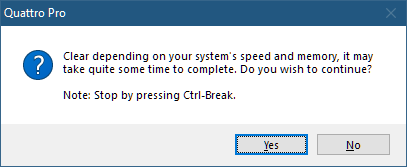
- Wait for the mouse cursor to turn back from an hourglass / wait cursor.
- Press Home on your keyboard (or use the scroll bars) to go to the top of the sheet.
- Save the sheet to the new filename
- Try Printing.
Was this article helpful?
Tell us how we can improve it.