Symptoms
When you try to run the stub installer for your Roxio software, you get a white box with the notification, "JavaScript is disabled. Please turn on the IE setting or allow JS running to complete the installation."
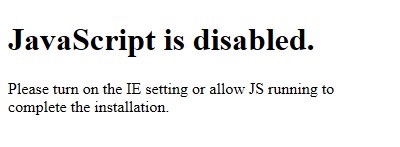
Cause
Your Internet Security is set too high. This setting is in the legacy Windows Control Panel > Internet Options > Security tab.
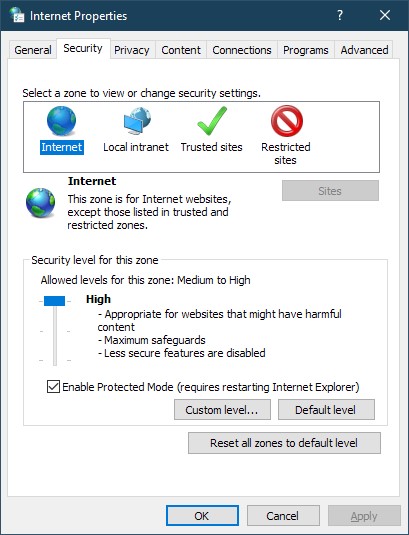
To open Control Panel, simply type in "control panel" in the Windows Search box, select it from the search results, and then look for the Internet Options icon. Make sure Control Panel is set to either Large icons or Small icons view. Or you can go directly into the Internet Properties dialog box by typing "internet options" in the Search box.
Resolution
To fix this problem, you will need to set the security level of the Internet zone to the default value. Simply click on the Default level button under the Security tab of the Internet Properties window.
If the issue persists, check the Restricted sites zone and click on the Sites button.
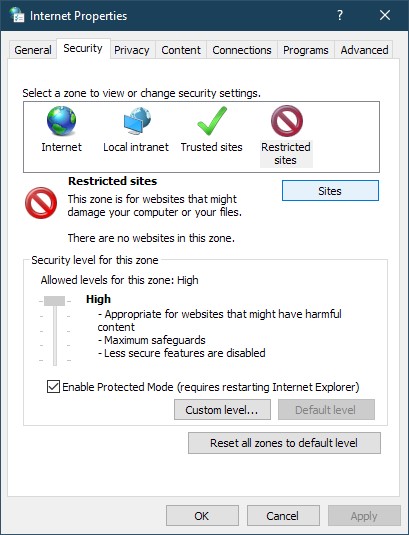
In the Restricted sites window, make sure there are no Roxio or Corel URLs listed.
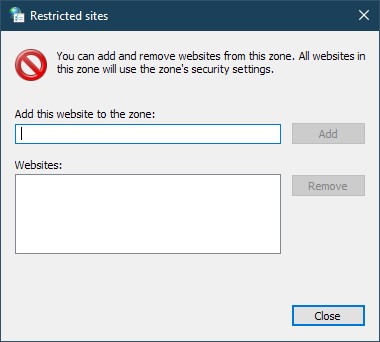
If there are, remove them, hit the Close button then Apply.
Your Roxio installation should proceed normally now.
Was this article helpful?
Tell us how we can improve it.