When installing WinZip 76.x on Windows 10 or Windows 11, some of you might see the Error code 4 error message.
Cause
Error 4 may be caused by the remaining parts of the previous WinZip installation.
Resolution
Uninstall WinZip completely from your computer
1. Uninstall the current WinZip by doing the following steps: From the Start Menu > Settings > System > Apps & Features > Find WinZip in the entry list > Uninstall.
2. Delete the following folder and its contents: C:\ProgramData\WinZip
Note: this is a hidden folder, so you need to enable Hidden items in File Explorer to see it:
. Open File Explorer
. On the Menu Tab, click the View Icon > Show > enable Hidden items.
. The ProgramData folder will appear in the list of folders.
. Delete the WinZip folder and its content.
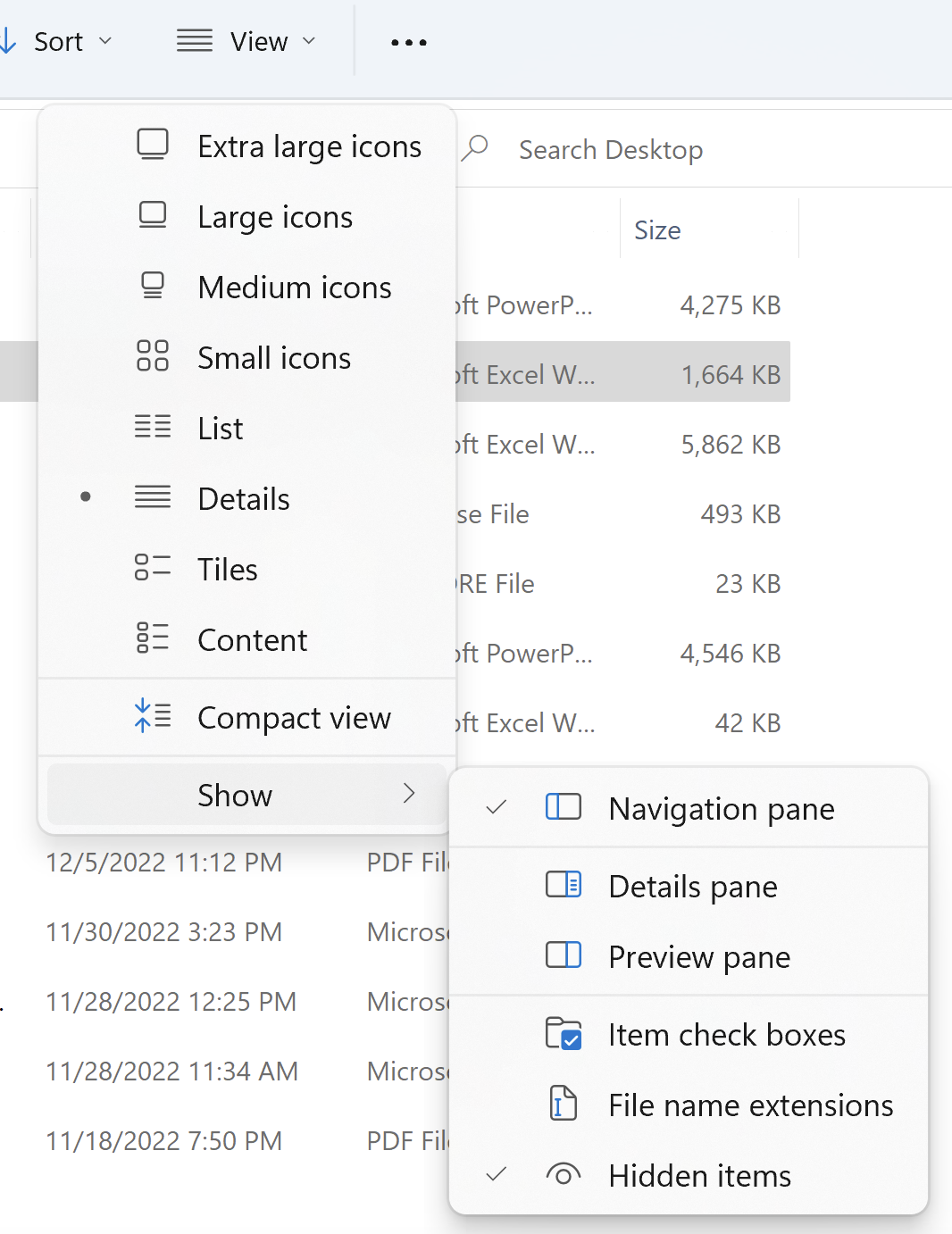
3. Open the Start Menu, type in regedit and press Enter.
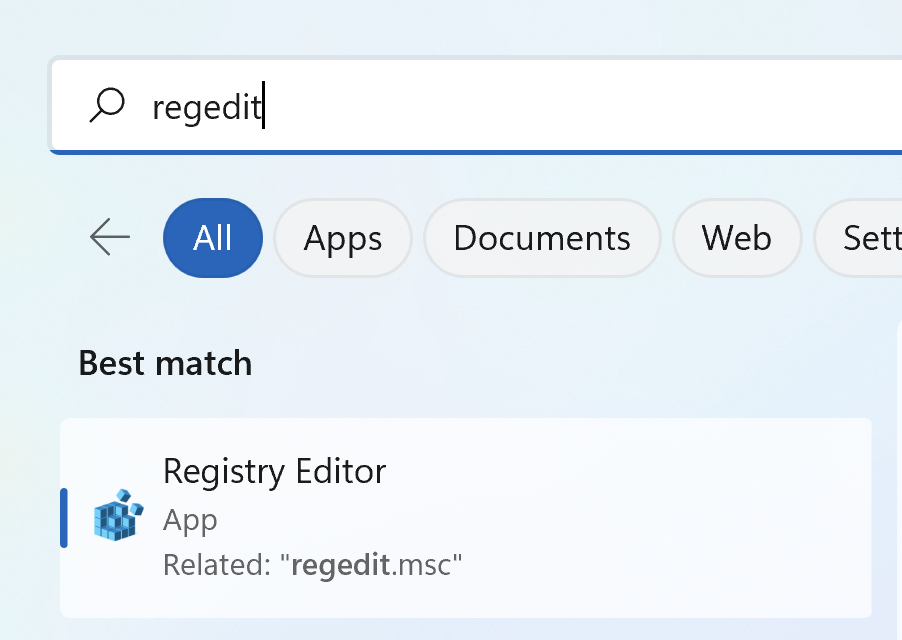
4. Navigate to HKEY_CURRENT_USER > Software > delete the Nico Mak Computing key if it exists.
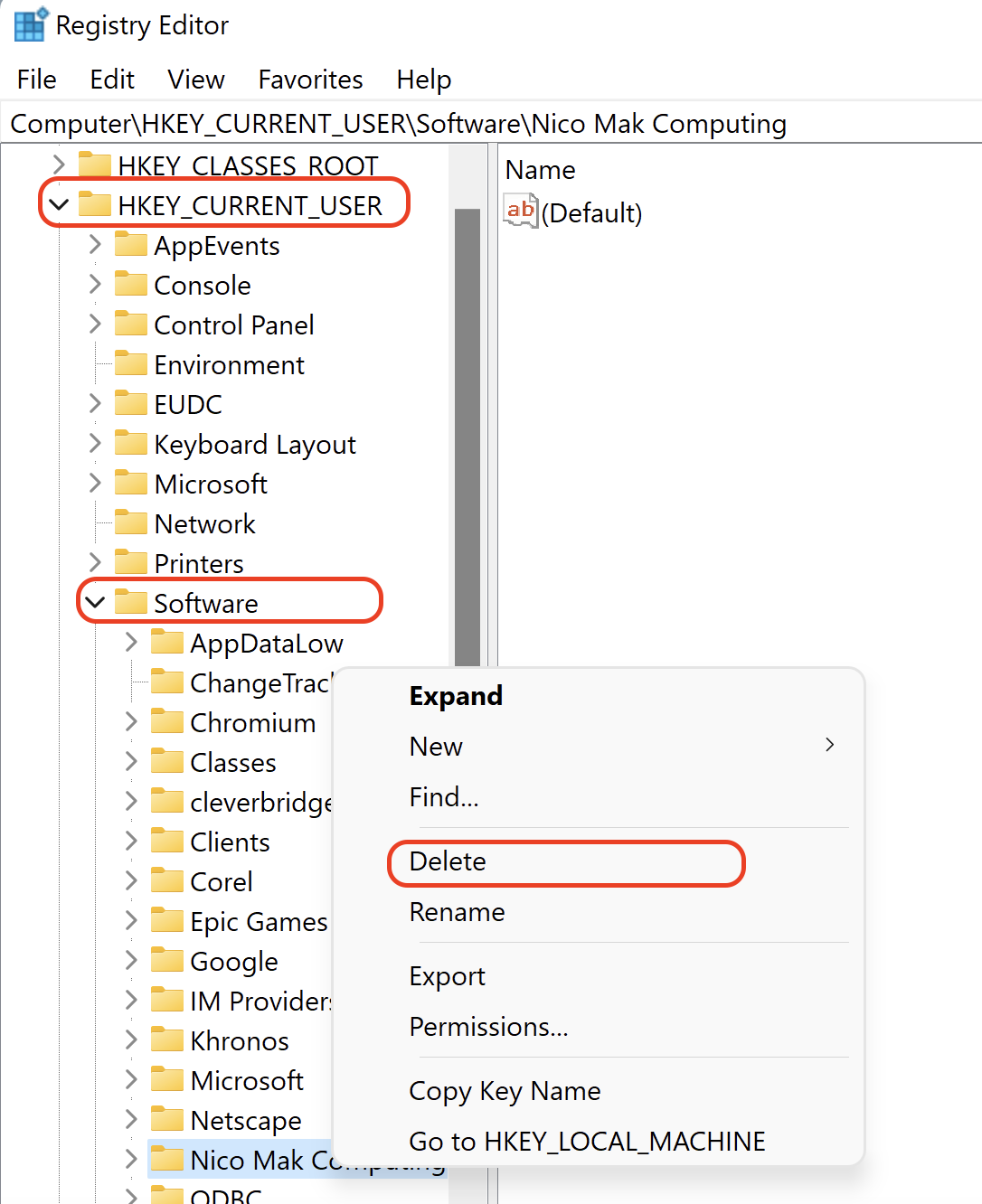
5. Restart your computer.
Install WinZip again
1. Point your browser to the WinZip website at: https://download.winzip.com/suite/winzip.exe
2. 'Save' the winzip.exe to your Desktop.
3. Double-click on winzip.exe to install WinZip.
4. After WinZip is installed, please close WinZip and your browser.
Register WinZip
Follow the below steps to register your WinZip:
1. Start WinZip by double-clicking on the WinZip shortcut on the desktop. The registration reminder panel will appear.
Note: If the Register or Register Upgrade button is not displayed, then hit the F2 key on your keyboard to open the Register WinZip window or, open WinZip > Click use Evaluation Version > Click on the blue help icon (?) in the top right corner > Then register, and kindly insert the following details.
2. Paste your registration details into the registration field.
Was this article helpful?
Tell us how we can improve it.