Symptoms
There will be times when you would mistakenly select the incorrrect album information for you audio CD through the built-in Gracenote CD recognition program, and you would like to reverse that action.
Cause
The first time you create an audio CD with your Roxio program, or insert one for ripping, the Gracenote CDDB music recognition program will automatically launch to retrieve possible album information matches for you to select from.
Once album information has been selected for a particular audio CD and downloaded to your computer, this information will always be retrieved by your media player whenever you insert that audio CD in the form of artist name, track names, etc shown in the "currently playing" window. If the information you selected at the time the audio CD was created (or maybe ripped to digital files) is incorrect, you obviously would want to delete the existing information and retrieve the correct one. The problem is, once the information has been downloaded, you no longer are prompted to select album information the next time you insert that CD.
Resolution
Not to worry, though, because you can still manually reset the Gracenote database so it again prompts you to select an album information match the next time you insert that audio CD.
Windows
The Gracenote database is contained in a file called `cddb.db` and it's normally found in the folder `C:\Users\%user name%\AppData\Roaming\Roxio\CDDB`, where `%user name%` is your account name on your computer. You may have to unhide hidden and system files in Windows to find that location.
An easier way to open the above folder path without having to unhide hidden items is to use the Run command. Follow the steps below.
- On your keyboard, press the Windows key
 and hold it as you tap on the "R" key. This key combo will launch the Windows Run dialog box.
and hold it as you tap on the "R" key. This key combo will launch the Windows Run dialog box. - Type "%appdata%" (without the quotes) in the Open field, as shown below.

- Click the OK button. This will open the Roaming AppData folder.
- Now, locate the Roxio folder and delete the CDDB folder inside.
macOS
In macOS, the Gracenote information is contained in a file named "CD Info.cidb", and is located in the user Preferences folder. Follow the steps below to delete this file.
Follow the steps below.
- On the menu bar, click on "Go";
- Select "Go To Folder..." on the menu;
- Type in "~/Library/Preferences", without the quotes, and hit Enter/Return on your keyboard;
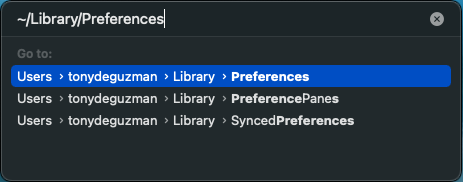
Note: The tilde character (“~”) indicates that the folder or folder path is located in the user’s Home directory. This library path is hidden, so you will not be able to get to it by manual navigation in Finder. - In the Preferences folder, locate the file named CD Info.cidb and move it to the Trash.
Deleting the cddb.db or CD Info.cidb file will remove the record of all CDs that have been "recognized" by Gracenote on your machine, and you should start receiving the Gracenote prompt again when you insert your audio CDs.
Was this article helpful?
Tell us how we can improve it.