How do you compress a photo in Windows and Mac? In this article, we’ll answer your questions about what image compression is and how to go about it in the best way. To start, let's learn what image compression is.
What Is Image Compression?
Image compression is the process of using compression algorithms to reduce the file size of an image file. There are many ways to go about this, and two different compression techniques that you want to be aware of are lossless and lossy compression.
Lossless Compression
Lossless compression can reduce file size through compression without affecting image quality. This process is desirable when you want images with a smaller size to store more or send files faster. All while keeping image quality intact. Some image formats feature lossless compression and let you reduce file sizes without impacting image quality. The drawback is that compression on a high setting takes a longer time.
Standard lossless compression image formats include:
Lossy Compression
Lossy compression sacrifice image quality for file size. The most standout example for lossy compression on image files is highly compressing a JPEG image. Heavily compressed JPEG files get a noticeably reduced image quality with significant compression, making fine details hard to see with an overall "pixel look" on the image.
Standard lossy compression image formats include:
Note: you can achieve lossless compression on lossy image file formats (like JPG) by using WinZip.
How To Compress A Photo On Windows
There are many ways to compress a photo on Windows. The way you go about it depends on which file format you want to compress. Your goal with images should be to have as little quality loss as possible. This goal is generally no problem to reach with image file formats that support lossless compression. Still, it becomes more difficult on JPEG files with lossy compression.
To compress a photo on Windows using WinZip:
1. Open WinZip.
2. Drag your image files you wish to compress.
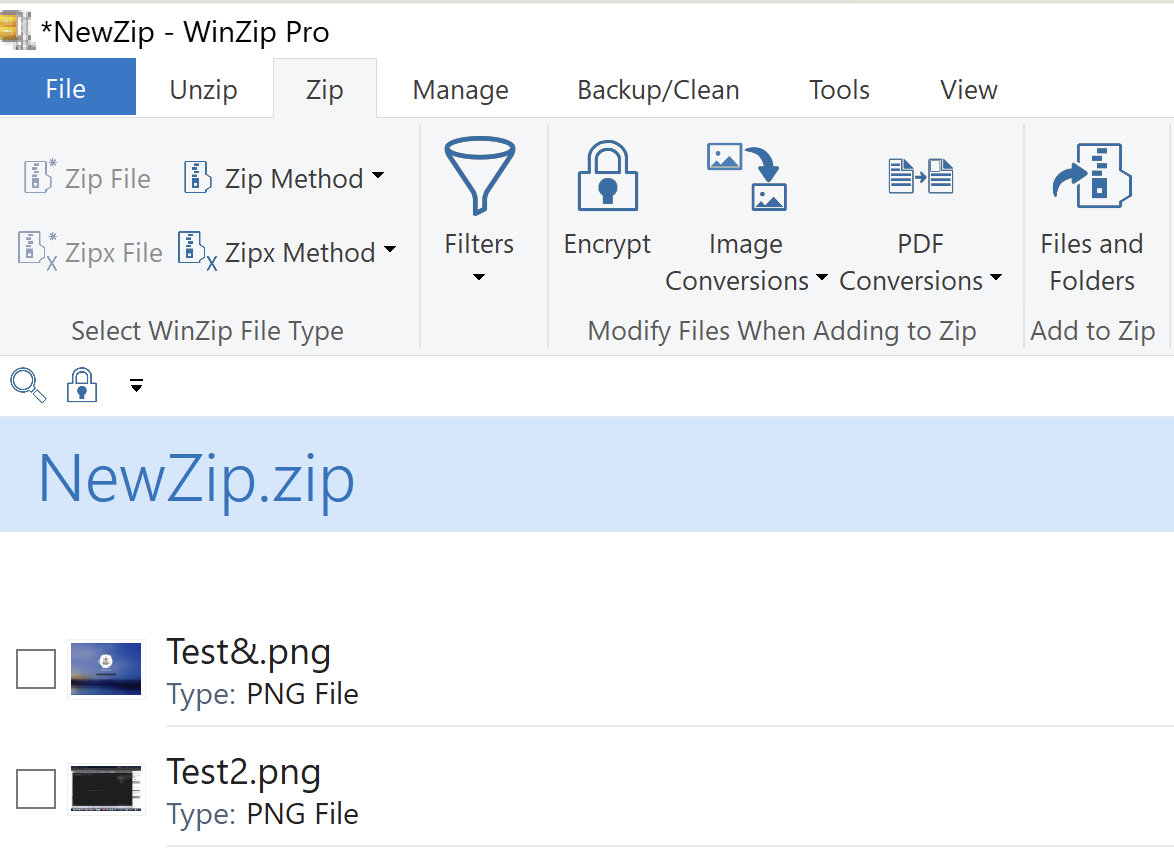
3. In the Actions pane, click Save as.
4. Choose to save your zip file to any local, network, or cloud location.
5. Or, you may choose to email it, share it in an instant message, or share it via a supported social media service.
How To Compress A Photo On Mac
The method to compress a photo on Mac (macOS) is similar to Windows.
You can either take advantage of image editing software, like PaintShop Pro or PHOTO-PAINT, to render your image into a new, compressed version. Depending on which file format you compress, the compression is either lossy or lossless.
You can also utilize the most popular compression tool globally, with over a billion downloads globally – WinZip Mac.
WinZip compresses your photos lossless, retaining all image quality while dramatically reducing the file size.
To compress a photo on Mac using WinZip:
1. Open WinZip.
2. Drag your image files you wish to compress.
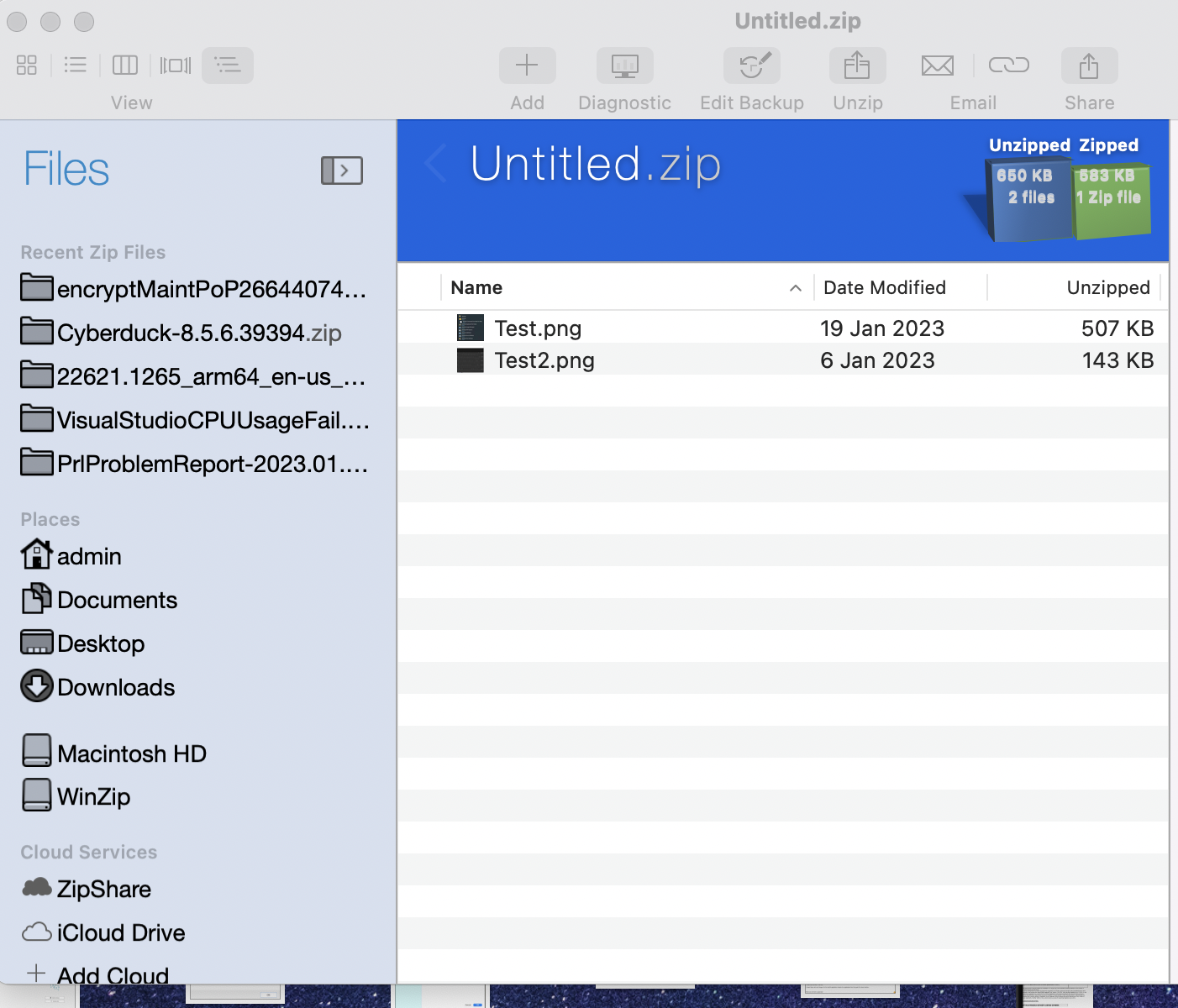
3. Once you dragged the files, a dialog will display:
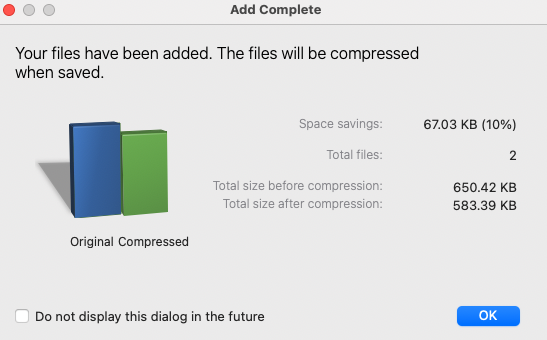
4. In the Actions pane, click Save as.
5. Choose to save your zip file to any local, network, or cloud location.
6. Or you may choose to email it, share it in an instant message, or share it via a supported social media service.
Was this article helpful?
Tell us how we can improve it.