Overview
Account Portal is a new Portal created to simplify the activation process for your WinZip products and to ease the ways to manage a subscription. Once the license is purchased, it's automatically tied to the account associated with your email address in Account Portal. The person who signs in to the Account Portal with the email address is the account administrator and can manage the license.
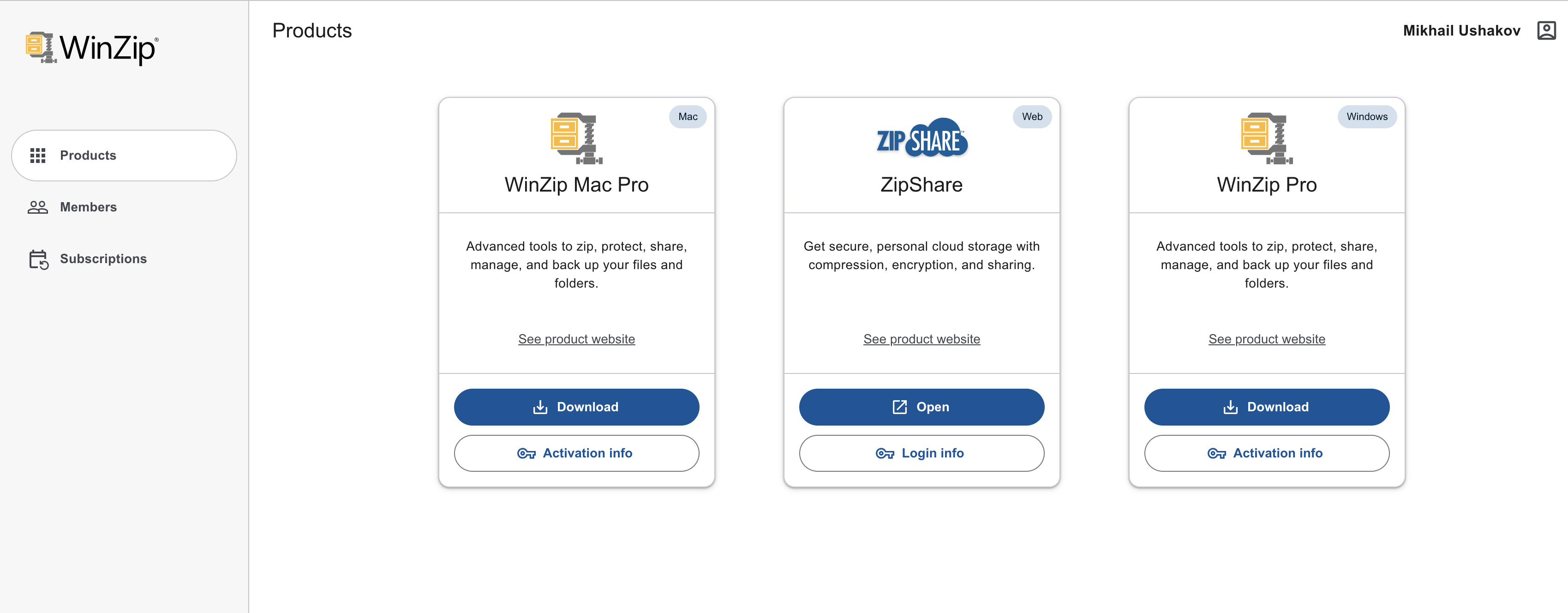
Products
In this section, you can see the products bundled with WinZip Suite that are available for download. Moreover, you can find the activation information here too:
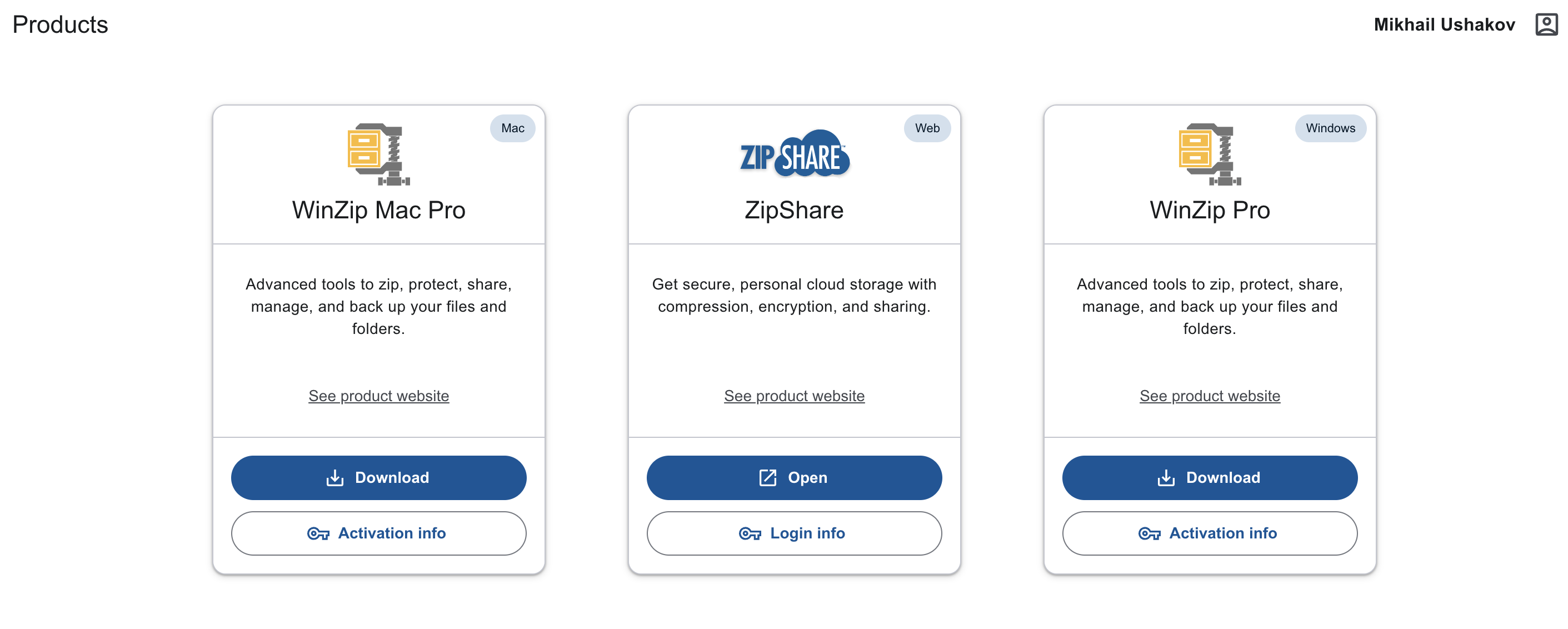
Members
This tab provides a list of the invited members. You can invite new members to your account, resend invitations or remove members from the account:
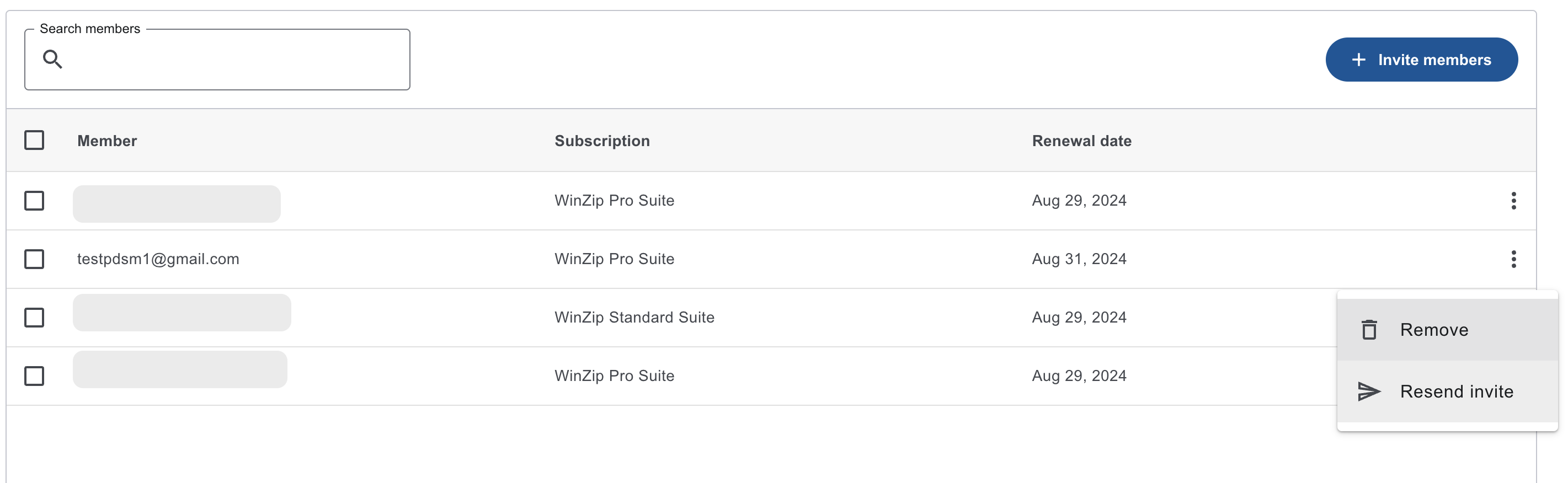
Invite members
With the new Account Portal and code changes implemented in WinZip 76.5 and newer versions, it's now possible to invite users to use the subscription with multiple seats. If you have purchased a subscription for several seats, you can now invite other members to use the same license and easily manage the users' list as the account administrator.
For instance, once you purchase a WinZip Suite subscription for three seats, it'll be automatically assigned to the account associated with the email address you used for purchasing the license. The person who signs into the Account Portal with the email address is the account administrator and can activate WinZip on his/her computer and invite two other members to activate WinZip on their computers using two other seats. Allternatively, one can invite three members to use the subscription in case he/she isn't going to utilize the seat to activate WinZip on his/her computer.
To invite members to your account, you can simply click the Invite members button on the subscription icon and enter the email address(es) of the member(s) and click Invite:
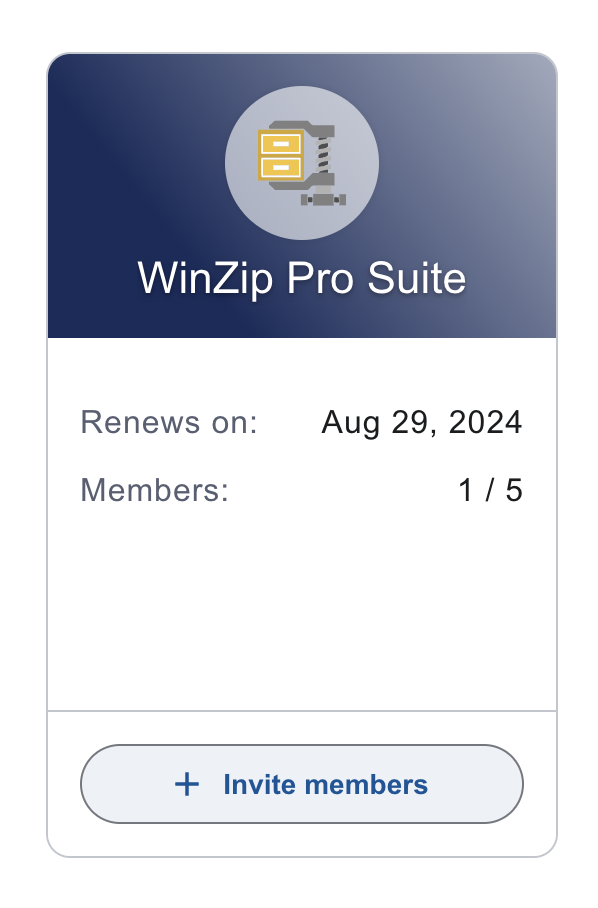
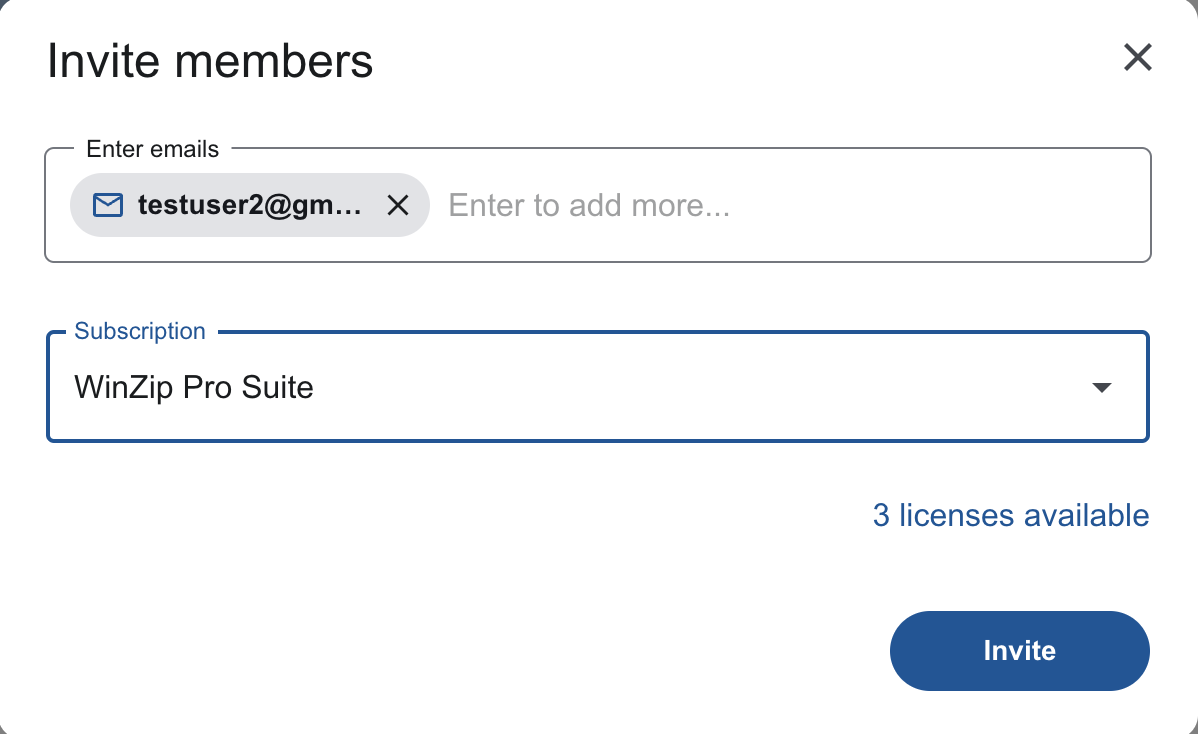
Note: you can't invite more members than the total number of available seats.
Accept the invitation
The invited member will get an invitation email from accounts@winzip.com:
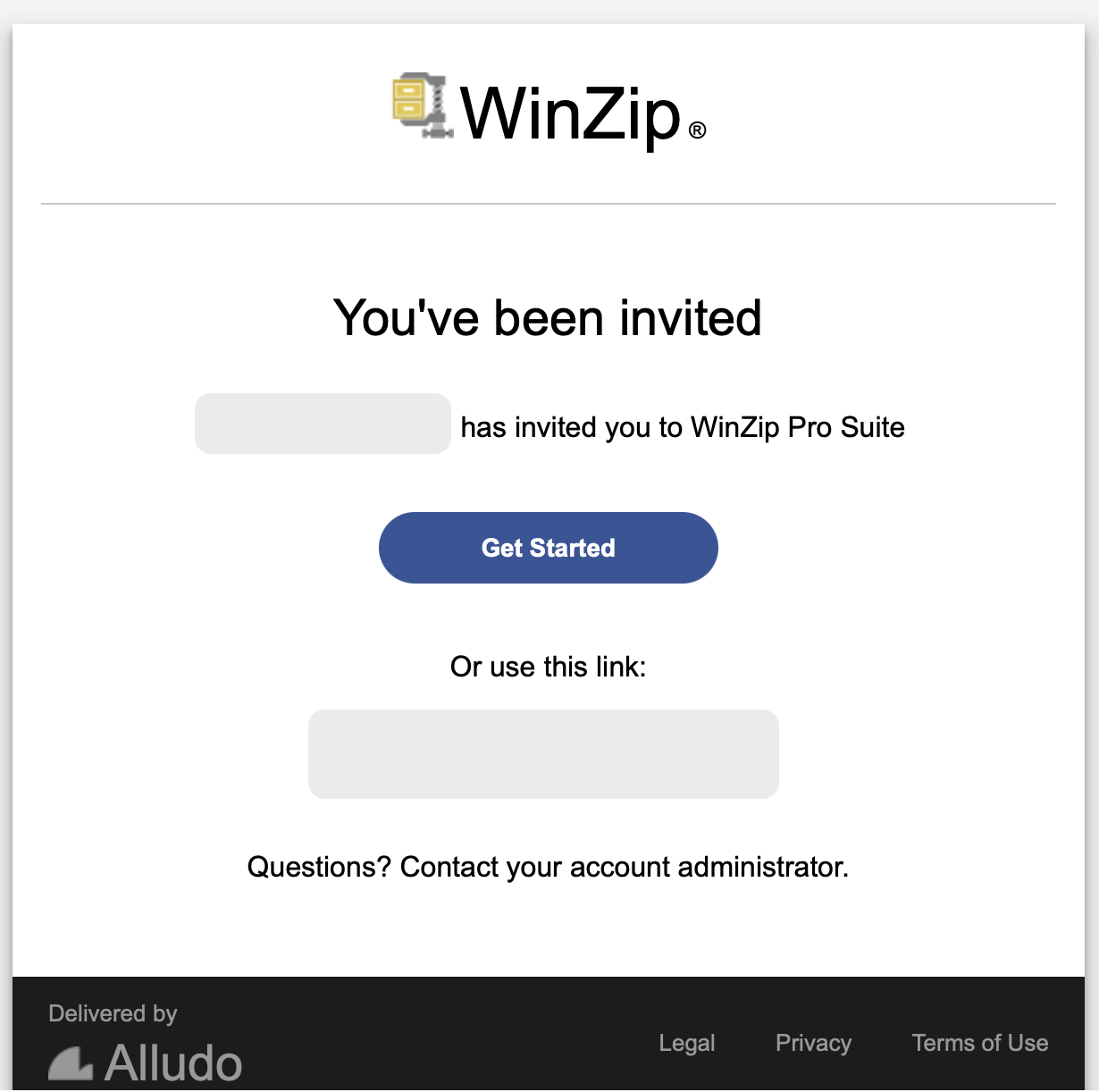
Upon clicking the Get started button, activate the product as outlined below.
Activate the product
Upon accepting the invitation, the member can activate the product as outlined in KB 129877.
Subscriptions
Account Portal is a homeland for your WinZip Suite subscriptions. All your subscriptions registered under the account will be stored here. You can easily access and manage them here.
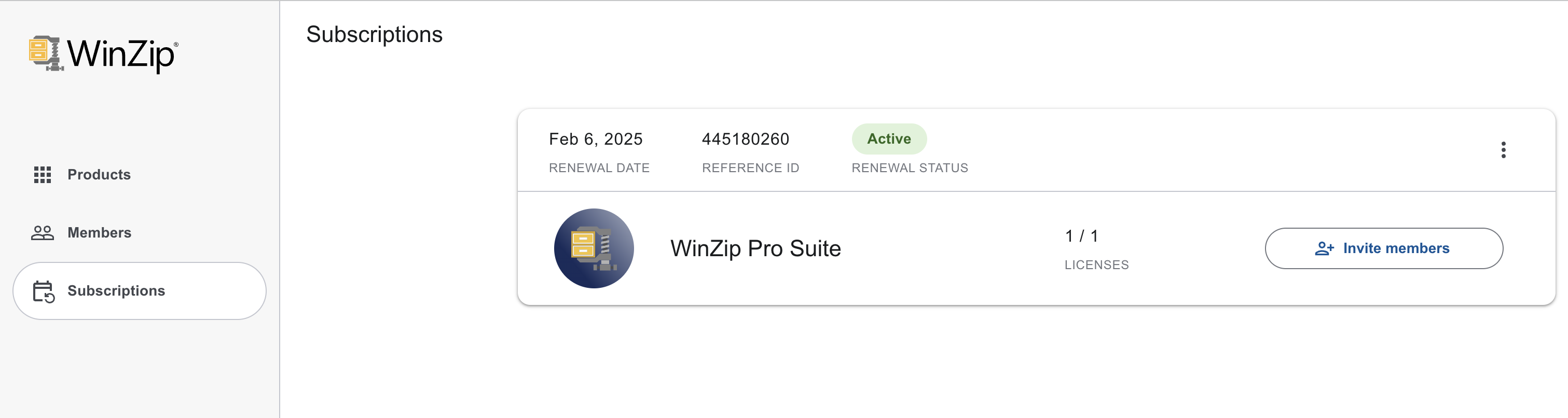
On top of your subscription, you can view your Renewal Date, your reference number of the order, and the renewal status.
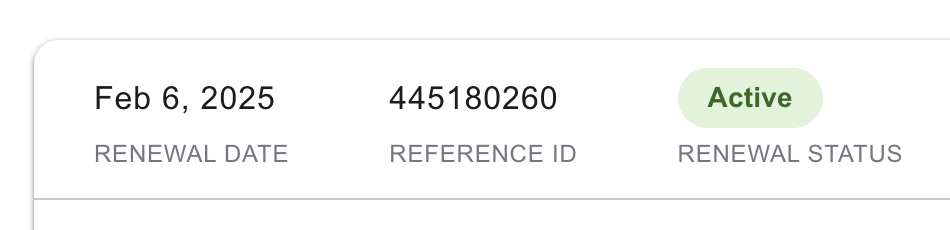
Note: if you're invited to use a subscription by another person while already having an account, you can switch to the invited account in the top left corner, as shown below.
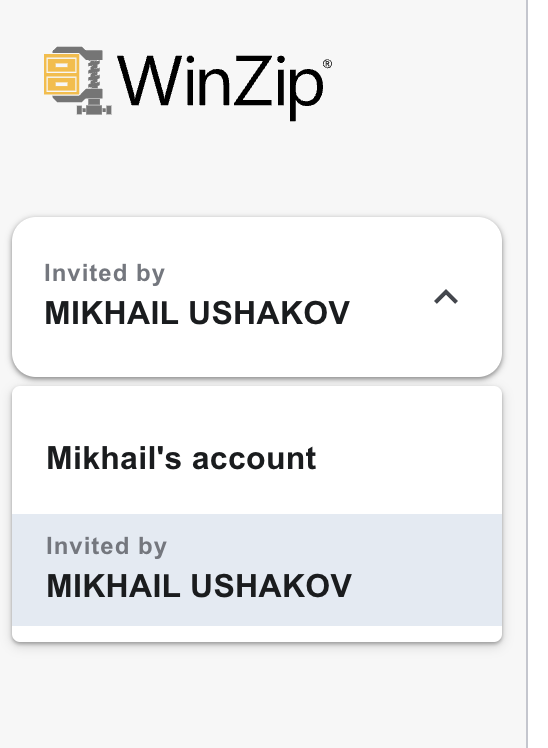
Was this article helpful?
Tell us how we can improve it.