1. Open a new document in CorelDraw
2. Click on the Rectangle Tool in Toolbox Toolbar and create a rectangle

For demonstration purposes, create a 6x2 rectangle.
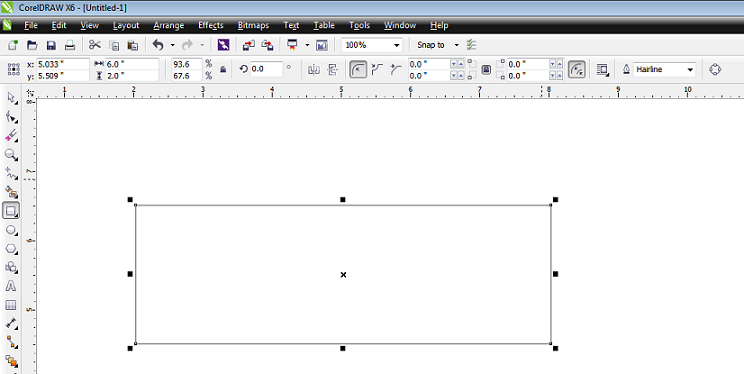
Using the Fill Tool in the Toolbox Toolbar,

3. Click on the Text Tool in the Toolbox Toolbar

Type the word LOVE, using the following settings:
Size: 150 Font: Arial Black

In the Object Properties docker, set the Fill Type to Uniform Fill and the color to White.
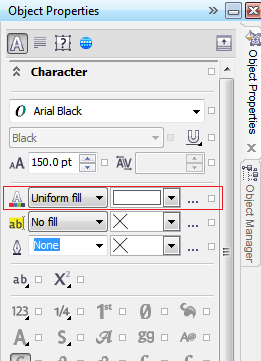
Your text should look like this:
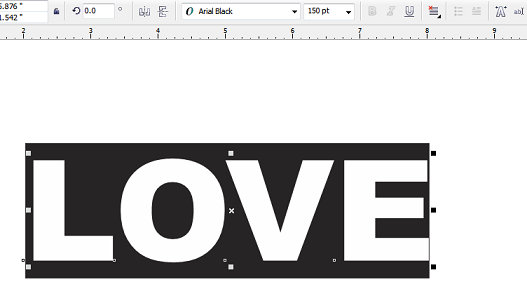
4. Next, click on the Eraser Tool in the Toolbox Toolbar.
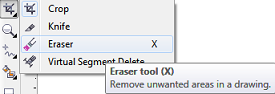
In the Property bar, Set the Erase Thickness to .1

Zoom in to work on the image. Click and drag the tool over the text in short moves so that it breaks up the letters.
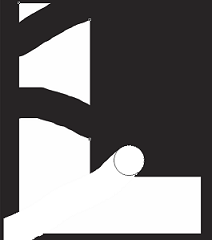
Repeat the same process on all the letters.

5. Keep the text selected. Next, go to Effects >> Extrude
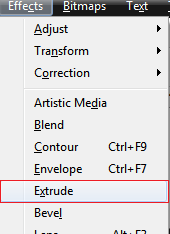
In the Extrude Docker, under Extrude Camera, set the Depth to 6.0 and then click on Apply.
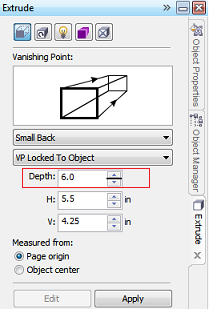
Next click on Extrude Light and set the lighting to 1 and click on Apply.
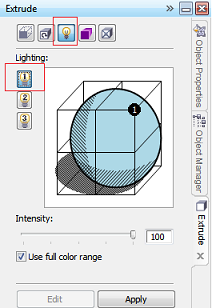
Here is the final result:

Was this article helpful?
Tell us how we can improve it.