Síntoma
Es posible que experimentes varios errores o fallos en las aplicaciones.
Causa
Entre otras cosas, esto podría deberse a una configuración de permisos dañada en tu perfil de usuario.
Solución
Puedes crear una nueva cuenta de administrador para que tus aplicaciones funcionen en un entorno nuevo y comprobar si los problemas desaparecen.
Procedimiento
Sigue los pasos a continuación para crear una nueva cuenta de administrador:
-
En tu Mac, haz clic en el ícono de Apple
 en la barra de menú en la esquina superior izquierda de tu pantalla.
en la barra de menú en la esquina superior izquierda de tu pantalla. -
En el menú Apple, seleccione Preferencias del Sistema.
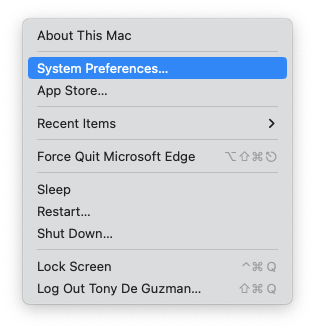
-
En la ventana Preferencias del Sistema, haga clic en el icono Usuarios y Grupos. Debería aparecer la ventana que se muestra a continuación.
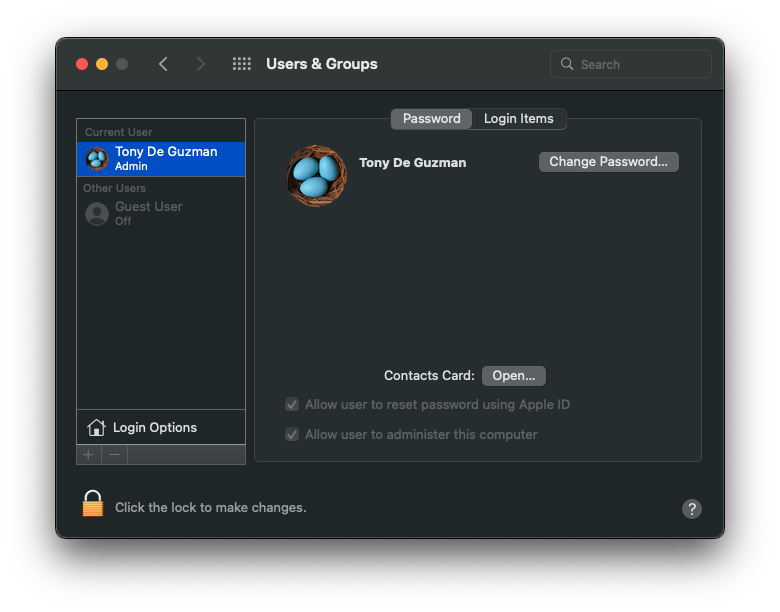
El icono del candado
 en la esquina inferior izquierda estará bloqueado, por lo que deberá hacer clic en él e ingresar su contraseña de administrador (la contraseña que usa para iniciar sesión en su Mac) para desbloquear el panel de preferencias y realizar cambios.
en la esquina inferior izquierda estará bloqueado, por lo que deberá hacer clic en él e ingresar su contraseña de administrador (la contraseña que usa para iniciar sesión en su Mac) para desbloquear el panel de preferencias y realizar cambios.
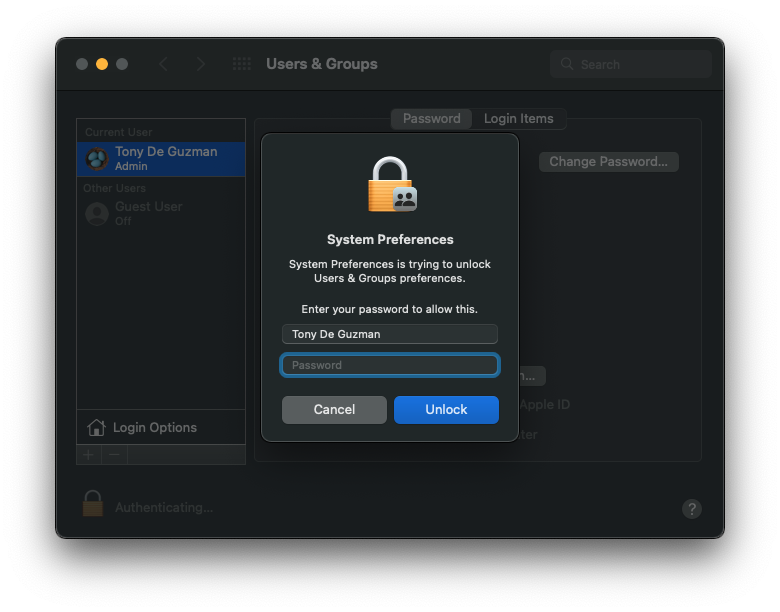
-
Haga clic en el botón Agregar
 en la parte inferior del panel Usuarios a la izquierda.
en la parte inferior del panel Usuarios a la izquierda. -
En la ventana que aparece, haga clic en el menú desplegable Nueva cuenta y luego elija "Administrador".
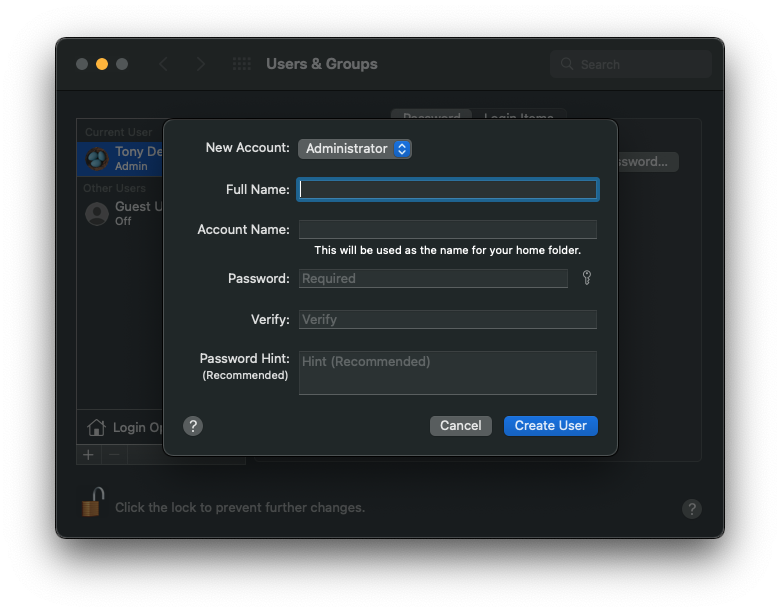
NOTA: Para obtener más información sobre las opciones para cada tipo de usuario, haga clic en el icono del signo de interrogación (es decir, Ayuda) en la esquina inferior izquierda del cuadro de diálogo. -
Introduzca un nombre completo para el nuevo usuario. Se generará automáticamente un nombre de cuenta. Para usar un nombre de cuenta diferente, introdúzcalo ahora; no podrá cambiarlo más tarde.
-
Introduzca su contraseña preferida y vuelva a introducirla para verificarla. Introduzca una pista de contraseña para recordarla.
-
Haga clic en "Crear usuario".
-
Intente ejecutar el programa de nuevo y compruebe si el problema se ha solucionado.
Si el problema se ha solucionado, puede convertir esta nueva cuenta de usuario en su cuenta principal y migrar todos los archivos de usuario de la antigua.
Was this article helpful?
Tell us how we can improve it.