Symptoms
When recording video using the Roxio Media Import program ("Capture Videos"), capture stops with a message stating the maximum file size of 4 GB has been reached, even though there is a lot of storage space available.
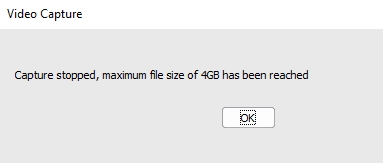
Cause
The program is set to save recorded video to a storage location (e.g., external HDD) that has a 32-bit file system, such as FAT32.
32-bit file systems can only support files that are up to 4 GB in size, nothing more.
To confirm if your external storage medium has a 32-bit file system, follow these steps:
- Open File Explorer
- Locate the storage medium's drive icon
- Right-click on the drive icon and select Properties

- In the Properties window, under the General tab, find "File System". It should show FAT32.
Resolution
Switch to a storage medium formatted with a 64-bit file system, such as NTFS or exFAT; or reformat the existing storage medium with a 64-bit file system.
To reformat your storage medium's file system to NTFS or exFAT, follow these steps:
- Backup the contents of the drive, as all files will be permanently deleted
- Right-click on the drive icon and select "Format..." from the pop-up menu
- In the File system drop-down menu, select either NTFS or exFAT
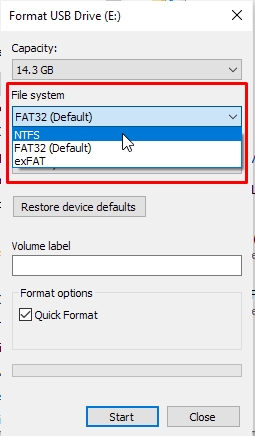
- Fill out or select the rest of the options according to your preferences
- Click on the Start button to begin reformatting once you are ready.
- You will receive a notification when formatting is complete.
You should now be able to capture over 4 GB worth of video.
Was this article helpful?
Tell us how we can improve it.