In Pinnacle Studio there are tools available to edit transitions within the Effect Editor. To begin, go to the Effects Editor for a clip by double clicking or right-clicking and select Effects Editor. You will notice that there are tabs for “Transition In” and “Transition Out”. Transition In is for transitions at the beginning of a clip. Transition Out is for transitions at the end of a clip. Each of these tabs function in the same way.

Once you select one of the Transition In/Out tabs there are four options to select from:
- Standard Transitions
- 2D-3D
- Artistic
- Add-ons

When you select one of these categories, you are then presented with a choice of transitions. The following image shows some of the transitions available to you once you select the Standard Transition category.
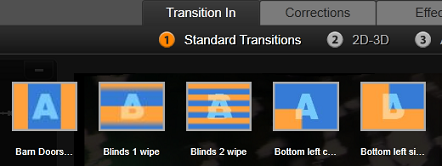
Hollywood FX or proDAD (Vitascene) transitions are found in the Add-ons category. Once you select the desired transition pack the transitions will be displayed as in the above image.
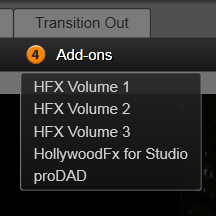
Once you select a transition, settings for that transition will become available on the right side of the editor. Some transitions may have very few settings and some may have many. For example, the Bottom left corner wipe transition only has the option to reverse the transition.
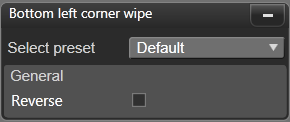
However, when you select the Accordion GPU transition, you are presented with many different settings.
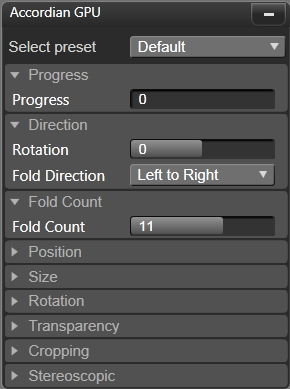
A white fade bar on the time-ruler below the media editor preview controls the duration of an incoming transition at the left end of the scale, or an outgoing one at the right.
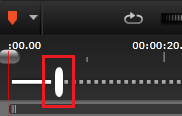
Was this article helpful?
Tell us how we can improve it.