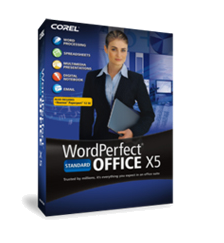
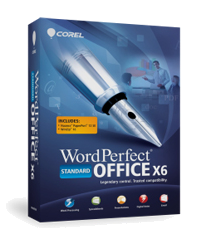
Changing the font size and style in Reveal Codes
Changing the font size and style in the Reveal Codes will make the text more easier to read when using this tool. The following instructions will explain how to customize fonts in the Reveal Codes to better suit the user's needs.
Steps on Changing the Font Size:
1. Launch Corel® WordPerfect
2. Select the Tools menu
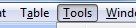
3. Click on Settings
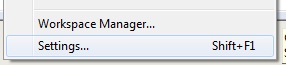
4. Double-click the Display icon
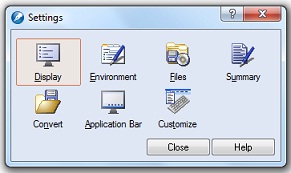
5. The Display Settings window will appear.
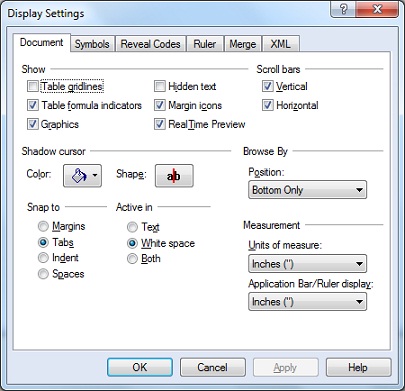
6. Select the Reveal Codes Tab

7. Click on the Font button

8. Click on the selection box to reveal available sizes
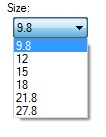
9. Select the Font size
10. Click the OK button
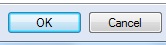
11. Click the Apply button to apply the changes.
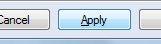
12. Click the OK button to close the window
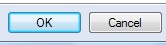
Steps on Changing the Font Style:
1. Launch Corel® WordPerfect
2. Select the Tools menu
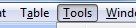
3. Select Settings
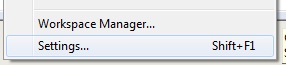
4. Double-click the Display Icon
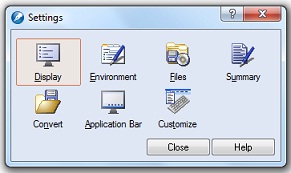
5. The Display Settings box will appear
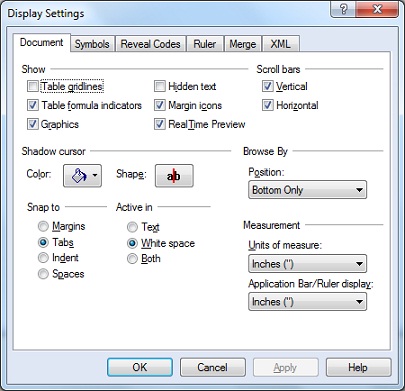
6. Go to Reveal Codes Tab

7. Click the Font button

8. Select the Face option from the list
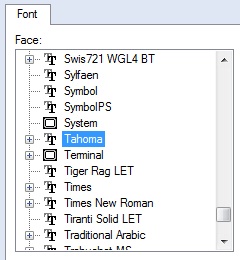
9. Click the OK button
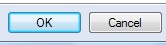
10. Click the Apply button to apply the changes.
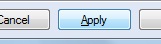
11. Click the OK button to close the window
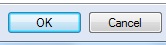
Was this article helpful?
Tell us how we can improve it.