The Power of Photo Painting—Getting Started in Corel Painter™ 11
By Tanya Lux
Learn how to optimize your images for photo painting, create a painting in a couple of clicks, then touch up by hand for a masterly effect.
This tutorial is an entry level look at the power of the automated photo-painting tools available in Painter 11. I am using a photo I took in Venice as my source image and will apply very few hand painted touches. This tutorial will demonstrate how much time can be shaved off the painting process by taking advantage of the automated tools in Painter 11! Download this image and try it for yourself.

If you have done your digital darkroom work in Adobe Photoshop , open the .psd file in Painter 11 to begin the photopainting process. If you have not done that prep work, I will show you how Painter 11 can help you with this task.
1.(Optional if photo is already prepped for painting.) Open the Underpainting Palette in Painter 11. Window Menu - Underpainting.
There are a variety of preset color Schemes to choose from or you can use the photo Enhance options to make your own Adjustments
a. From the Photo Enhance drop-down menu, I select Intense Color and click Apply. this adds vibrancy to the image
b. Contrast Slider manually adjust to 22%
c. Saturation adjust to 13%
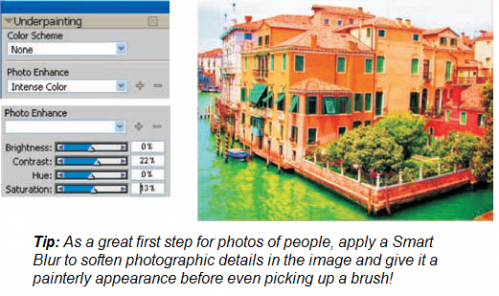
d. Press the Quick Clone button to create a new Painter canvas that will use the source image we just modified as a guide.

2. Move to the Auto-Painting portion of the palette and select Smart Stroke Painting and Smart Settings. This will allow
Painter 11 to generate intelligent strokes that follow the lines and contours in the picture just like a real artist would. TIP: When doing more than one Auto-Painting, turn the Smart Stroke and Smart Settings on and off before clicking play.
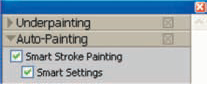
a. From the Brush Selector Toolbar, I chose the Artists category and Impressionist brush as the Variant.

b.In the top right-hand corner of the Clone canvas window, turn the Tracing Paper off by clicking the tracing paper icon, or press Control or Command T to toggle off and on

c. From the Color Palette, click the Clone Color button to use the source image as your color reference. The palette will turn gray when the clone color is on.

d. Click the Play Button and watch your painting build. What I like about this is that I can stop the painting process at any time. If I prefer a more abstract look, I will press stop before Painter 11 completes fine tuning the detailsin the painting process I pressed the stop button before auto-paint had run its course for this painting. This way it hadnot entirely fine tuned all details.
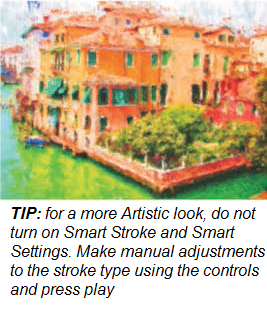
3. Now for the fine tuning. Go to Restoration and select Soft Edge Cloner brush. This brush will allow me to bring back some of the photographic details. Take advantage of tracing paper if you need to preview the source image. Command T (Mac) or Control T(PC) to toggle on and off. From the Tracing Paper tool on the top right of your document, you can change the tracing
paper opacity percentage. Click and hold the Tracing Paper icon to select a new percentage.
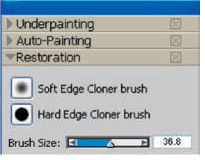
a.Brush over the areas of the photo that you want to bring back a bit. This Soft Cloner brush allows for subtlety, and combining it with the use of a Wacom Tablet, as opposed to a mouse, allows me even more control. I focused on the window frames and rooftops bringing out small details.

b. Now I go back to the Artists - Impresionist brush and just add a couple of impressionist strokes to clean up the auto paint. If you want to use clone color to do this, make sure that the Clone Color Button is pressed on the Color Wheel. Otherwise I typically sample from color within the image with the Eyedropper
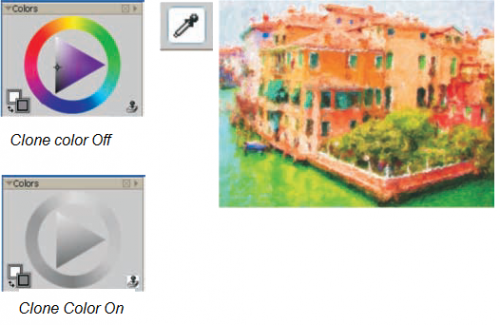
c. Using the New Real Bristle Dry Media technology and the Pencils - Real SOft 6B Pencil, i sign my painting!
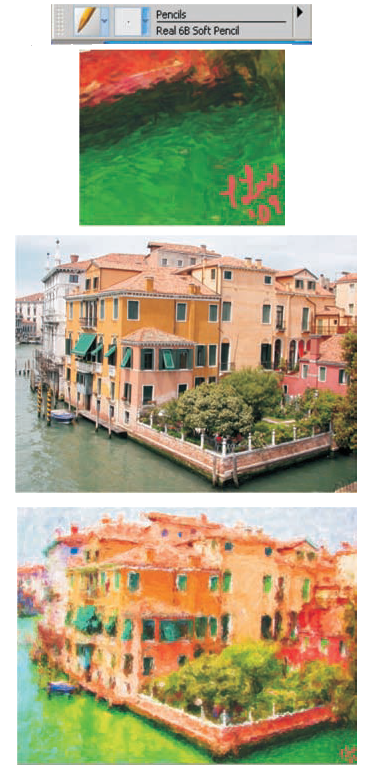
Next Steps:
I encourage you to watch John Derry's video tutorials on corel.com. They will take you through the photo-painting process from start to finish. Learn tips, beyond the initial steps this tutorial covers, and gain insight into the techniques you need to take a photo and convert it into a painting.
In the market for a Wacom Tablet? The NEW Intuos 4 will bring your vision to life. Corel offers tablet bundles.
Check www.corel.com/webinars for our upcoming Master Your Technique Webinars.
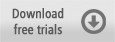
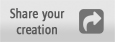
Was this article helpful?
Tell us how we can improve it.